Modifying a device vendor, Deleting a device vendor, Uploading a vendor icon – H3C Technologies H3C Intelligent Management Center User Manual
Page 157
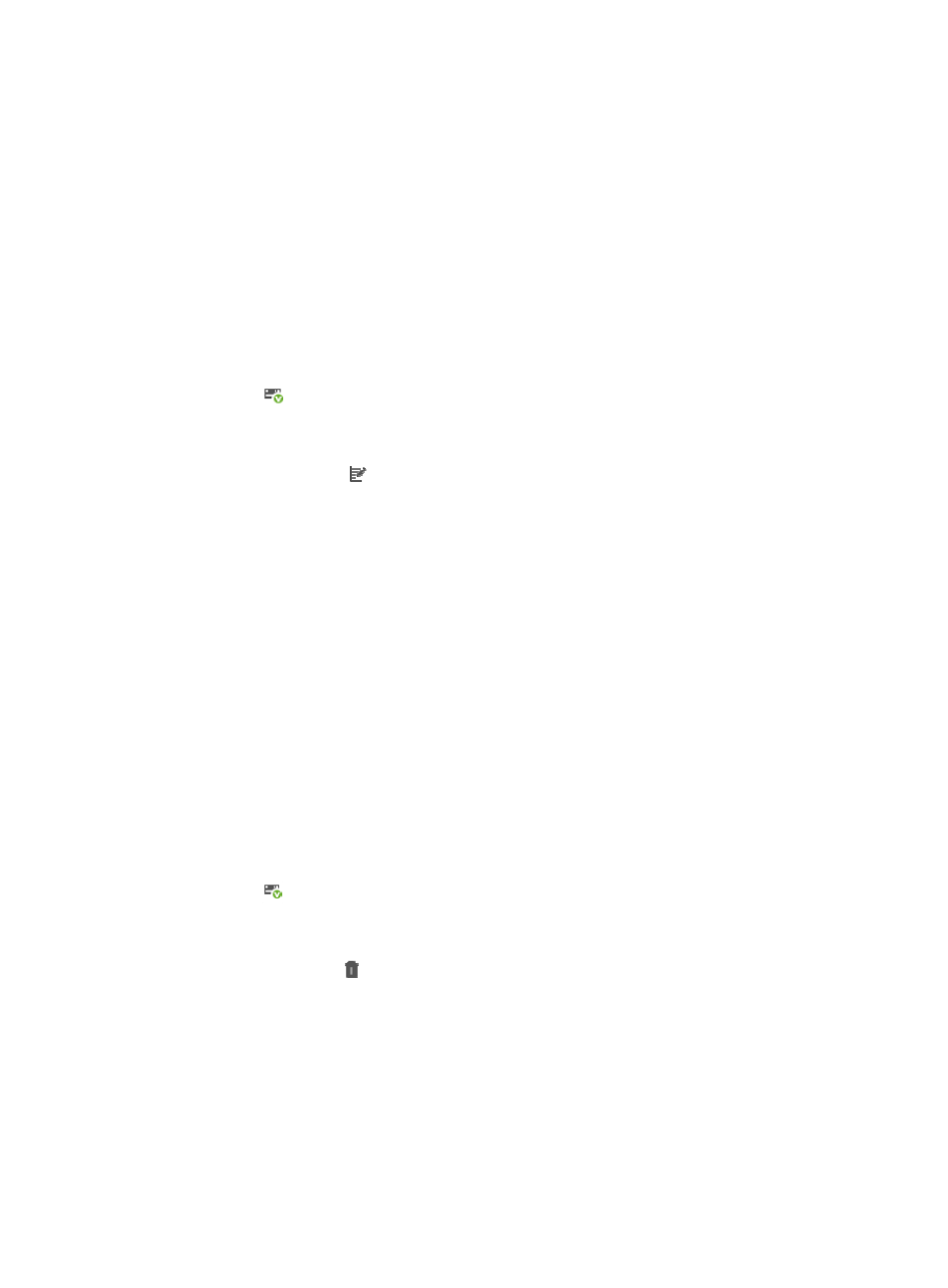
143
6.
Enter the name of your contact person for this vendor in the Vendor Contact field.
7.
Select a vendor icon from the list next to Vendor Icon.
If the list does not provide the vendor icon you want, you can upload a local vendor icon. For more
information about uploading a vendor icon, see "
8.
Click OK.
Modifying a device vendor
To modify a device vendor:
1.
Navigate to System > Device Vendor:
a.
Click the System tab from the tabular navigation system on the top.
b.
Click Resource Management on the navigation tree on the left.
c.
Click
Device Vendor under Resource Management from the navigation system on the left.
IMC displays all device vendor information in the Device Vendor List displayed in the main
pane of the System > Device Vendor window.
2.
Click the Modify icon in the Device Vendor List associated with the vendor name you want to
modify.
3.
Modify the vendor's name as needed in the Vendor Name field.
4.
Modify the phone number for this vendor as needed in the Phone Number field.
5.
Modify the description for this vendor as needed in the Description field.
6.
Modify the name of your contact person for this vendor as needed in the Vendor Contact field.
7.
Modify the vendor icon as needed in the Vendor Icon field.
8.
Click OK.
You can modify all device vendor settings for manually added vendors, but cannot modify the
Vendor Name and Icon settings for system-defined vendors.
Deleting a device vendor
To delete a device vendor:
1.
Navigate to System > Device Vendor:
a.
Click the System tab from the tabular navigation system on the top.
b.
Click Resource Management on the navigation tree on the left.
c.
Click
Device Vendor under Resource Management from the navigation system on the left.
IMC displays all device vendor information in the Device Vendor List displayed in the main
pane of the System > Device Vendor window.
2.
Click the Delete icon in the Device Vendor List associated with the vendor name you want to
delete.
3.
Click OK to confirm deletion of the selected device vendor.
Uploading a vendor icon
To upload a vendor icon:
1.
Navigate to System > Device Vendor:
a.
Click the System tab from the tabular navigation system on the top.
b.
Click Resource Management on the navigation tree on the left.