Browsing traps – H3C Technologies H3C Intelligent Management Center User Manual
Page 657
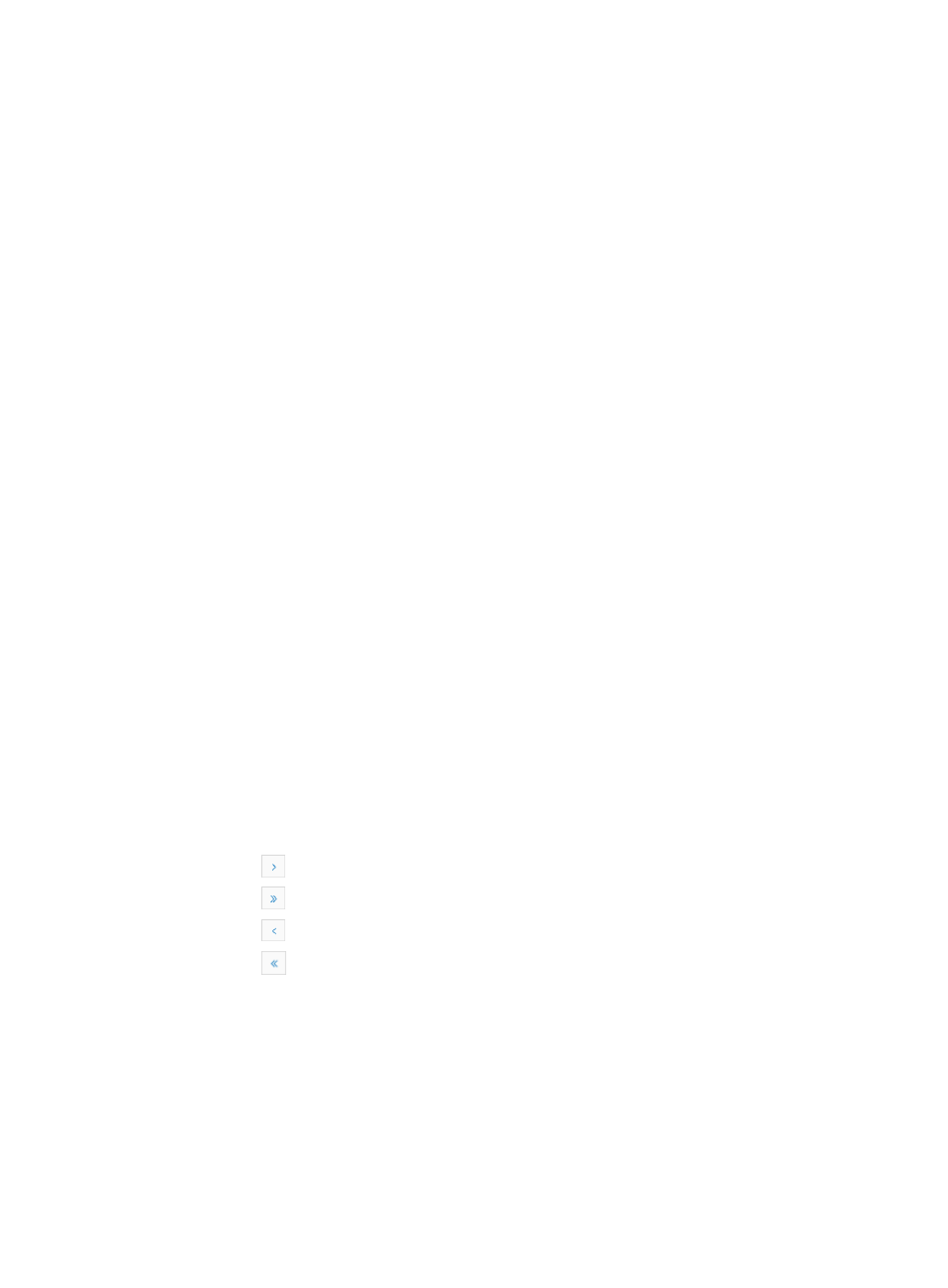
643
Browsing traps
You can view traps. IMC trap views include the trap source, a description of the trap and the date and
time the trap was received.
Browsing traps
To browse traps:
1.
Navigate to Browse Trap.
2.
Click the Alarm tab from the tabular navigation system on the top.
3.
Click Trap Management on the navigation tree on the left.
4.
Click Browse Trap under Trap Management from the navigation system on the left.
IMC displays all trap entries in the Trap List displayed in the main pane of the Browse Trap
window.
Trap list fields
•
Device Name: Contains the name of the device from which the trap was sent.
•
Device IP: Contains the IP address of the device from which the trap was sent.
5.
Click an individual entry in the Device Name or Device IP column to navigate to the Device Details
page for the device that generated the trap.
For more information about the Device Details page, see "
Managing one device through device
."
•
Description: provides the description that is contained within the trap itself.
6.
Click an individual entry in the Description column to navigate to the Trap Details page that
provides a view of all known trap details.
For more information about the Trap Details page, see "
•
Trap at: Contains the date and time stamp that the trap was either sent or received.
You can sort the Trap List by the Device Name, Device IP, Description, and the Trap at fields. Click
the column label to sort the list by the selected field. The column label is a toggle switch that lets you
toggle between the various sort options specific to each field.
7.
Click 8, 15, 50, 100, or 200 from the right side of the main pane to configure how many items per
page you want to view:
{
Click
to page forward in the Trap List.
{
Click
to page forward to the end of the Trap List.
{
Click
to page backward in the Trap List.
{
Click
to page backward to the front of the Trap List.
8.
For trap lists that have more than one page, click 1, 2, 3, 4, 5, 6, 7, 8, 9, 10 … from the bottom
right side or on the top center of the main pane to jump to a particular page of the trap list.
You can configure devices to forward traps to IMC. IMC then receives and display all traps
forwarded to it. IMC recognizes them and displays related information on the traps and the trap
source only if the source of the trap is known and managed by IMC.
For unknown traps, the trap object identifier (OID) displays in the Description column to help locate
the source of the trap.
Only the OID and the parameter value are displayed for unknown traps.