Modifying a user-defined alarm matching policy – H3C Technologies H3C Intelligent Management Center User Manual
Page 958
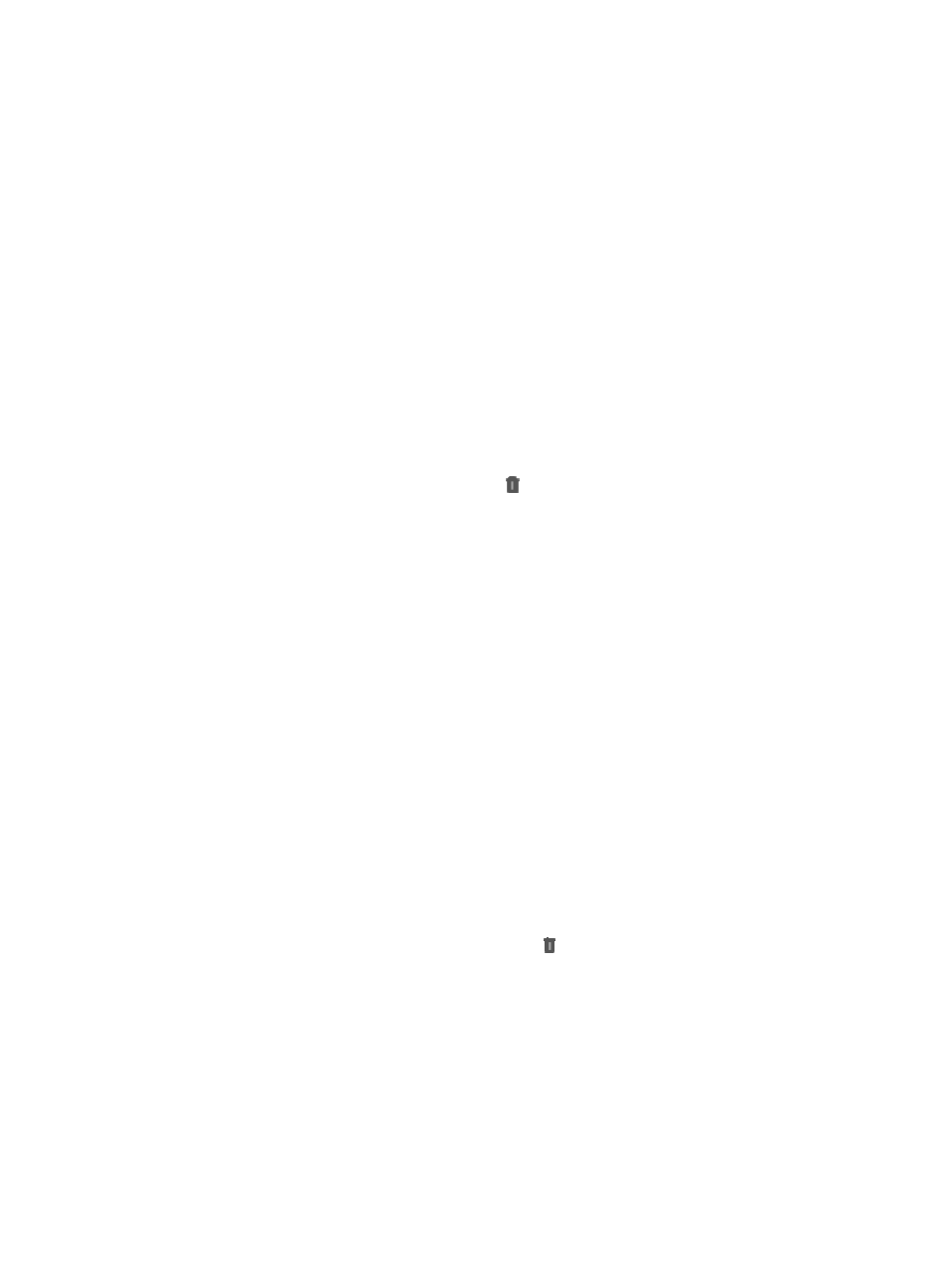
944
The results of the query are displayed in the alarm list portion of the page.
e.
Click Reset when you have finished your search to restore the full alarm list.
f.
Select an alarm.
g.
Click OK.
The name and OID of the selected alarm appear in the Alarm Name field.
6.
Define alarm variable matching rules for filtering alarms that have the same OID or alarms that do
not contain alarm variables:
a.
Click Add Rule in the Alarm Variable Matching Rule List.
The Add Rule window appears.
b.
Select an alarm variable from the Alarm Variable Name list.
c.
Enter a regular expression in the Regular Expression field.
d.
Click OK.
The new alarm variable matching rule appears in the Alarm Variable Matching Rule List.
e.
Repeat the previous steps to add more rules.
f.
To delete one or more rules, click Delete for the associated rules.
7.
Configure the attack location options in the Action/Alarm Variable Mappings area:
{
Locate Attack Source: Select this option to enable SCC to locate the attack source for the alarm.
{
Locate Attack Destination: Select this option to enable SCC to locate the attack destination for
the alarm.
When the attack location options configured, SCC displays the attack path for the alarm on the
attack topology.
8.
Configure mappings between alarm variables and action variables in the Action/Alarm Variable
Mapping List:
a.
Click Add Mapping.
The Add Mapping window appears.
b.
Select an action variable from the Action Variable Name list. SCC preloads all action variables
it can identify in the list.
c.
Select an alarm variable from the Alarm Variable Name list. If the alarm does not contain
variables, the list is empty.
d.
Click OK.
The new mapping appears in the Action/Alarm Variable Mapping List.
e.
Repeat the previous steps to add more rules.
f.
To delete one or more mappings, click Delete for the associated mappings.
9.
Click OK.
The new alarm matching policy appears in the Alarm Matching Policy List.
Modifying a user-defined alarm matching policy
To modify a user-defined alarm matching policy:
1.
Navigate to Alarm > Alarm Matching Policy:
a.
Click the Alarm tab from the tabular navigation system on the top.