Viewing a time range – H3C Technologies H3C Intelligent Management Center User Manual
Page 800
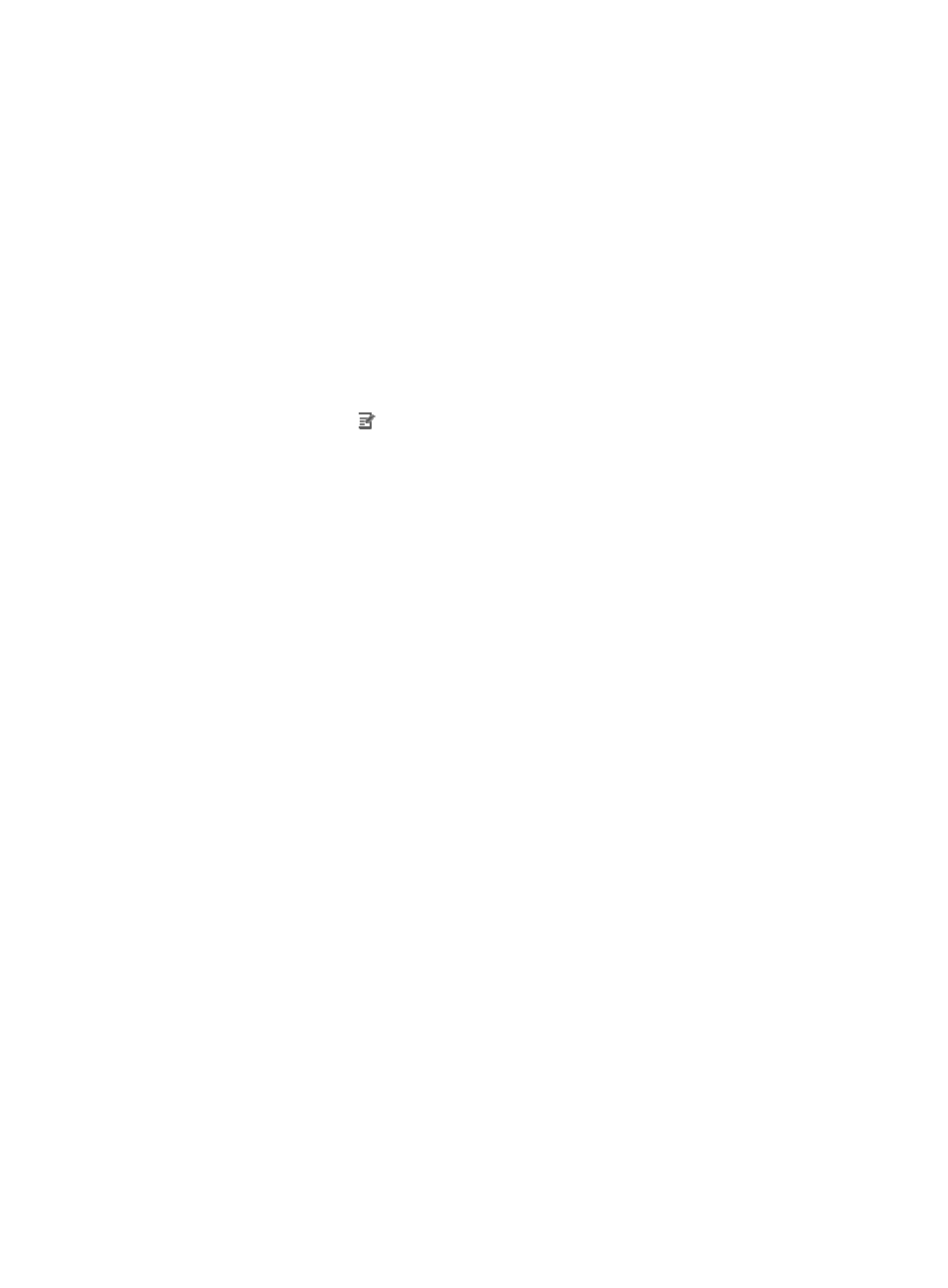
786
1.
Navigate to Time Range List:
a.
Click the Service tab from the tabular navigation system on the top.
b.
Click ACL Management section of the navigation tree on the left.
c.
Click the Assistant link located under ACL Management on the navigation tree on the left.
d.
Click the Time Range List option located in the Assistant Management portion of the Service List
page.
The Time Range List displays in the main pane of the page.
Time Range List
•
Name: Contains the name of the time range. This field serves as a link for navigating to the View
Time Range page for the associated time range. For more information about the View Time Range
option, see "
•
Description: Contains a description for the associated time range.
•
Modify: Contains a link for modifying the associated time range.
2.
Click 8, 15, 50, 100, or 200 from the right side of the main pane to configure how many items per
page you want to view.
You can sort the Time Range List by the Name and Description fields. Click the column label to sort
the list by the selected field. The column label is a toggle switch that allows you to toggle between
the various sort options specific to each field.
Viewing a time range
To view the details of an individual Time Range:
1.
Navigate to Time Range List:
a.
Click the Service tab from the tabular navigation system on the top.
b.
Click ACL Management section of the navigation tree on the left.
c.
Click the Assistant link located under ACL Management on the navigation tree on the left.
d.
Click the Time Range List option located in the Assistant Management portion of the Service List
page.
The Time Range List displays in the main pane of the page.
2.
Click the Time Range name in the Name field for the time range for which you want to view
individual details.
The View Time Range page appears.
Time Range field
•
Name: Contains the name assigned to this time range.
•
Description: Contains a description for the associated time range.
•
Start Time: Contains the date and time stamp for the time at which the rule configured with this time
range takes effect.
•
End Time: Contains the date and time stamp for the time at which the rule configured with this time
range is no longer in effect.
•
Type: Identifies the type of time range. There are two types of time ranges, Fixed and Cyclic.
•
Execution Period: For Cyclic time ranges, identifies the recurring days during which the time range
is in effect. If the time range is Fixed, this field is empty.