Megawizard plug-in manager design flow – Altera Arria V Hard IP for PCI Express User Manual
Page 19
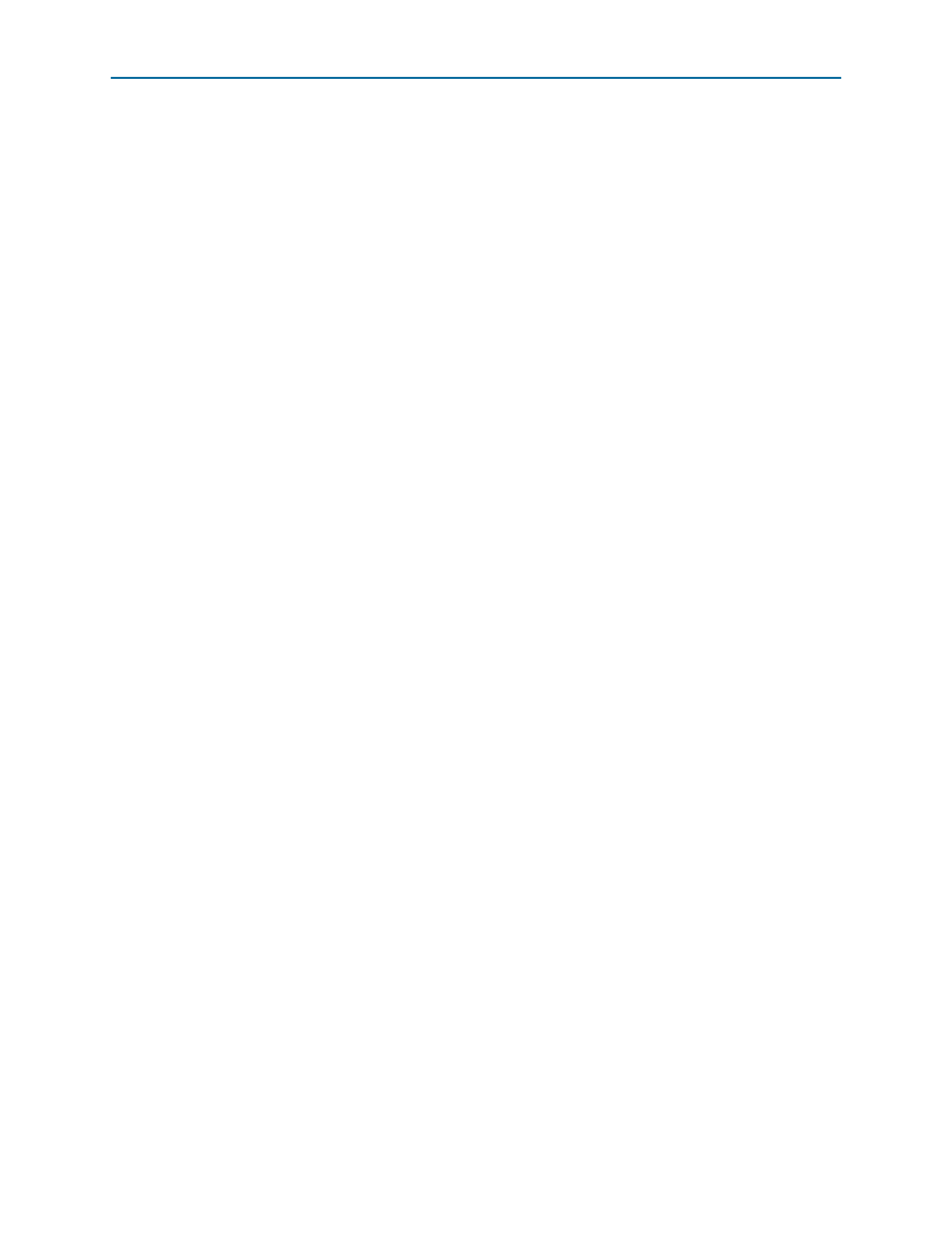
Chapter 2: Getting Started with the Arria Hard IP for PCI Express
2–3
MegaWizard Plug-In Manager Design Flow
December 2013
Altera Corporation
Arria V Hard IP for PCI Express
User Guide
MegaWizard Plug-In Manager Design Flow
This section guides you through the steps necessary to customize the Arria Hard IP
for PCI Express and run the example testbench, starting with the creation of a
Quartus II project.
Follow these steps to copy the example design files and create a Quartus II project.
1. Choose Programs > Altera > Quartus II <version> (Windows Start menu) to run
the Quartus II software.
2. On the Quartus II File menu, click New, then New Quartus II Project, then OK.
3. Click Next in the New Project Wizard: Introduction (The introduction does not
display if you previously turned it off.)
4. On the Directory, Name, Top-Level Entity page, enter the following information:
a. The working directory for your project. This design example uses
<working_dir>/example_design
b. The name of the project. This design example uses pcie_de_gen1_x4_ast64.
1
The Quartus II software specifies a top-level design entity that has the same
name as the project automatically. Do not change this name.
5. Click Next to display the Add Files page.
6. Click Yes, if prompted, to create a new directory.
7. Click Next to display the Family & Device Settings page.
8. On the Family & Device Settings page, choose the following target device family
and options:
a. In the Family list, select Arria V (/GX/GT/ST/SX)
b. In the Devices list, select Arria V GX Extended Features GX PCIe
c. In the Available devices list, select 5AGXFB3H6F35C6ES.
9. Click Next to close this page and display the EDA Tool Settings page.
10. From the Simulation list, select ModelSim
®
. From the Format list, select the HDL
language you intend to use for simulation.
11. Click Next to display the Summary page.
12. Check the Summary page to ensure that you have entered all the information
correctly.
13. Click Finish to create the Quartus II project.
Customizing the Endpoint in the MegaWizard Plug-In Manager Design
Flow
This section guides you through the process of customizing the Endpoint in the
MegaWizard Plug-In Manager design flow. It specifies the same options that are
chosen in
Chapter 18, Testbench and Design Example
.
Follow these steps to customize your variant in the MegaWizard Plug-In Manager: