Configure the pc, Setting the relay, Select logic scheme for display – Basler Electric BE1-851 User Manual
Page 308: Settings display and selection, Configure the pc -4, Setting the relay -4, Select logic scheme for display -4, Settings display and selection -4, Figure 14-3. system setup summary screen -4
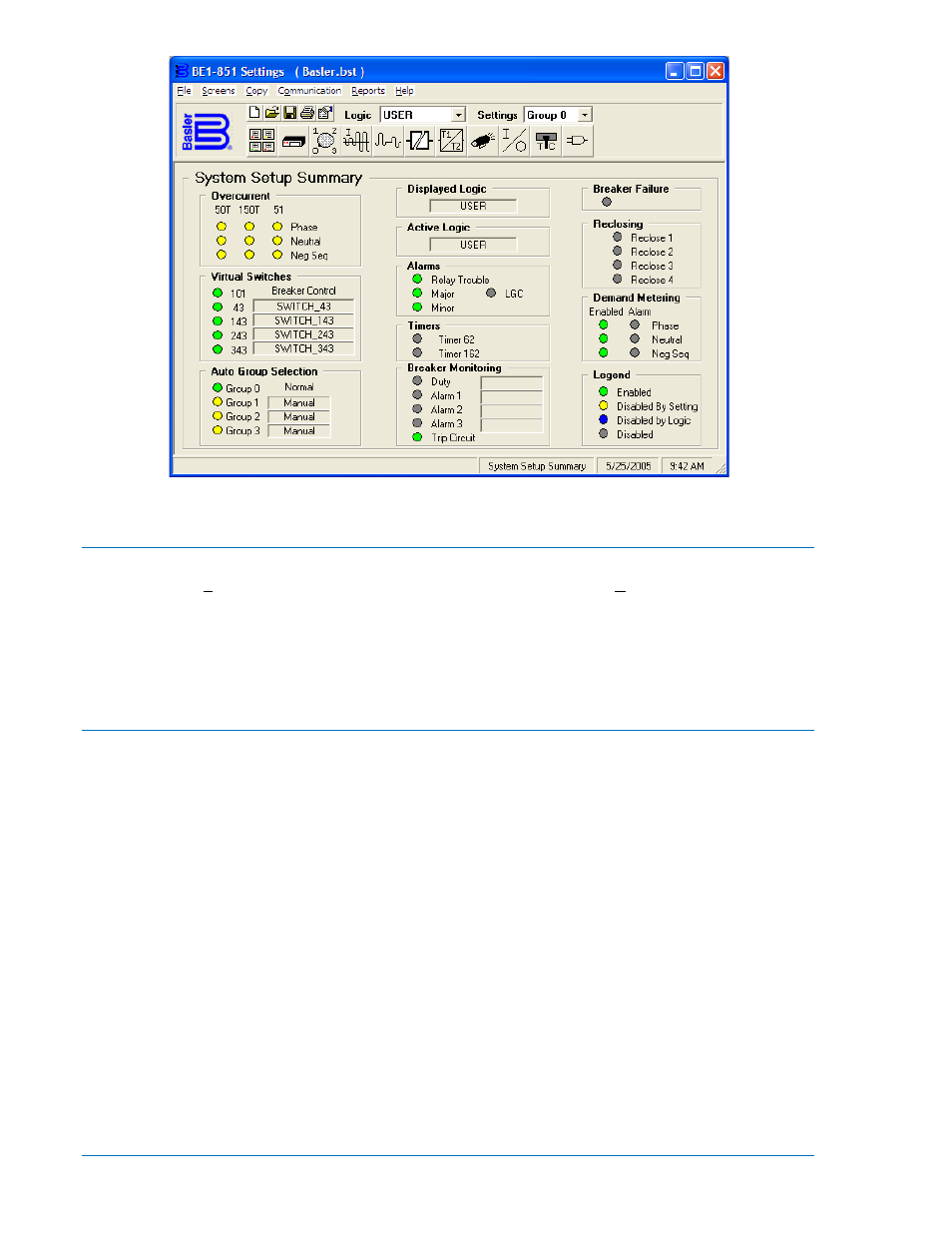
Figure 14-3. System Setup Summary Screen
Configure the PC
If you have an actual BE1-851 relay, configure your PC to match the BE1-851 configuration. To do this,
pull down the Communication menu in the pull-down menu and select Configure. Now, match the
communication configuration in the BE1-851 relay. You may select Terminal (VT100 Emulation) and go
directly to that communication protocol. You must close Terminal Mode before you can use BESTCOMS
again. If you are comfortable using ASCII commands, the Terminal Mode is an easy method for checking
the actual settings or status of the relay when you are in doubt about an action taken in BESTCOMS.
ASCII commands are available in Section 11, ASCII Command Interface.
Setting the Relay
To set the relay, we will discuss the contents of each of the screens for BESTCOMS for BE1-851. The
System Setup Summary Screen was discussed in previous paragraphs. We begin with the assumption
that you have started BESTCOMS, connected the PC to the relay, and configured your PC to the relay. If
the default settings are active in your relay, you will have to change the logic to clear the Major alarm or
disable the Logic = None Alarm. See Section 6, Reporting and Alarms, Alarms Function. This section
describes BESTCOMS features as they occur and not on a priority (perform this setting first) basis. For
information on how to select or name the active logic, see the paragraphs on BESTlogic™ later in this
sub-section.
Select Logic Scheme for Display
In Figure 14-3, below the pull-down menu, there is a pull-down arrow for the Logic menu. To select a
preprogrammed scheme, pull down this menu and click on the desired scheme. When you do, the logic
selected name is displayed in the Logic window and the System Setup Summary Screen displays what
results would be if that scheme were active. It does not make it the active screen. You select custom and
preprogrammed logic schemes using the BESTlogic Screen (see Figure 14-24 and additional paragraphs
in this sub-section of the instruction manual).
Settings Display and Selection
Immediately below the Logic menu, there is a Settings window. If the active screen does not have a
possible Group 0, 1, 2, or 3 selection, then Global is shown in the Settings window. Settings available at
this time are general in nature and do not apply to any group. If a group selection is possible, then a pull-
down menu is shown and provides for Setting Group 0, 1, 2, or 3 selection. An example of this is the
14-4
BE1-851 BESTCOMS™ Software
9289900990 Rev R