Inputs and outputs, Inputs 1 - 4, Inputs and outputs -16 – Basler Electric BE1-851 User Manual
Page 320
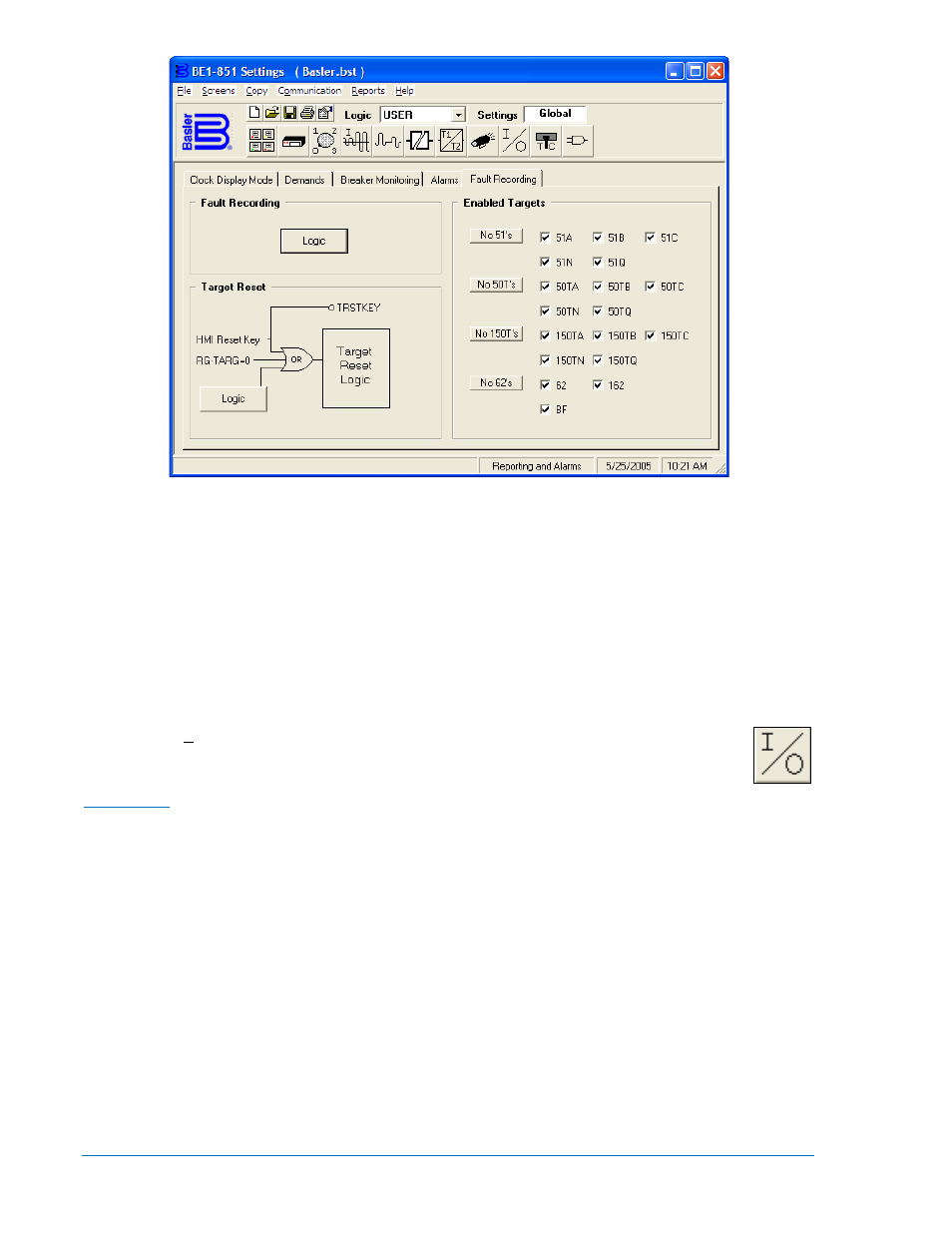
Figure 14-20. Reporting and Alarms Screen, Fault Recording Tab
Logic settings for the Target Reset Logic can be made by clicking on the Target Reset - Logic button and
then clicking on the Reset input. Other logic blocks on the Alarms tab are shown for reference only. There
is no interaction available.
Any protective function, except 62, 162, and 60FL that has a trip will set a target because these functions
have the targets enabled on the Fault Recording tab. If you are using a protective function in a
supervisory capacity and do not want to set a target when the protective function trips, disable that target
by clicking on the specific target. If you want to disable all of the targets for a specific type of function,
click on the appropriate button on the left side of the Enabled Targets pane (for example, “No 51’s”,”No
50T’s”, “No 150T’s”, etc.).
Inputs and Outputs
Pull down the Screens menu and select Inputs and Outputs or click on the Inputs and Outputs
icon that is shown at the right margin of this paragraph. This screen has two folder tabs and the
first tab is Inputs 1 - 4.
Inputs 1 - 4
There are four programmable inputs in the BE1-851 relay. To program how long the Input 1 contact must
be closed to be recognized as closed, first, pull down the Time Units menu (Figure 14-21) and set the
units for the appropriate time measurement. Then, click on the Input 1, Recognition Time, and enter the
new value or use the appropriate (up or down) arrow buttons to set the new value. To program how long
the Input 1 contact must be open to be recognized as open, click on the Input 1, Debounce Time, and
enter the new value or use the appropriate (up or down) arrow buttons to set the new value.
You can assign a meaningful name to each input. This makes sequential events reports easier to
analyze. To assign a meaningful name to Input 1, click in the Name field and enter the new name. To
change the label for the Energized State, click on the Energized State field and enter the new name. To
change the label for the De-Energized State, click on the De-Energized State field and enter the new
name. The remaining three inputs have the same functions.
14-16
BE1-851 BESTCOMS™ Software
9289900990 Rev R