File management, Saving a settings file, File management -22 – Basler Electric BE1-851 User Manual
Page 326: Saving a settings file -22, Figure 14-30. settings have changed dialog box -22
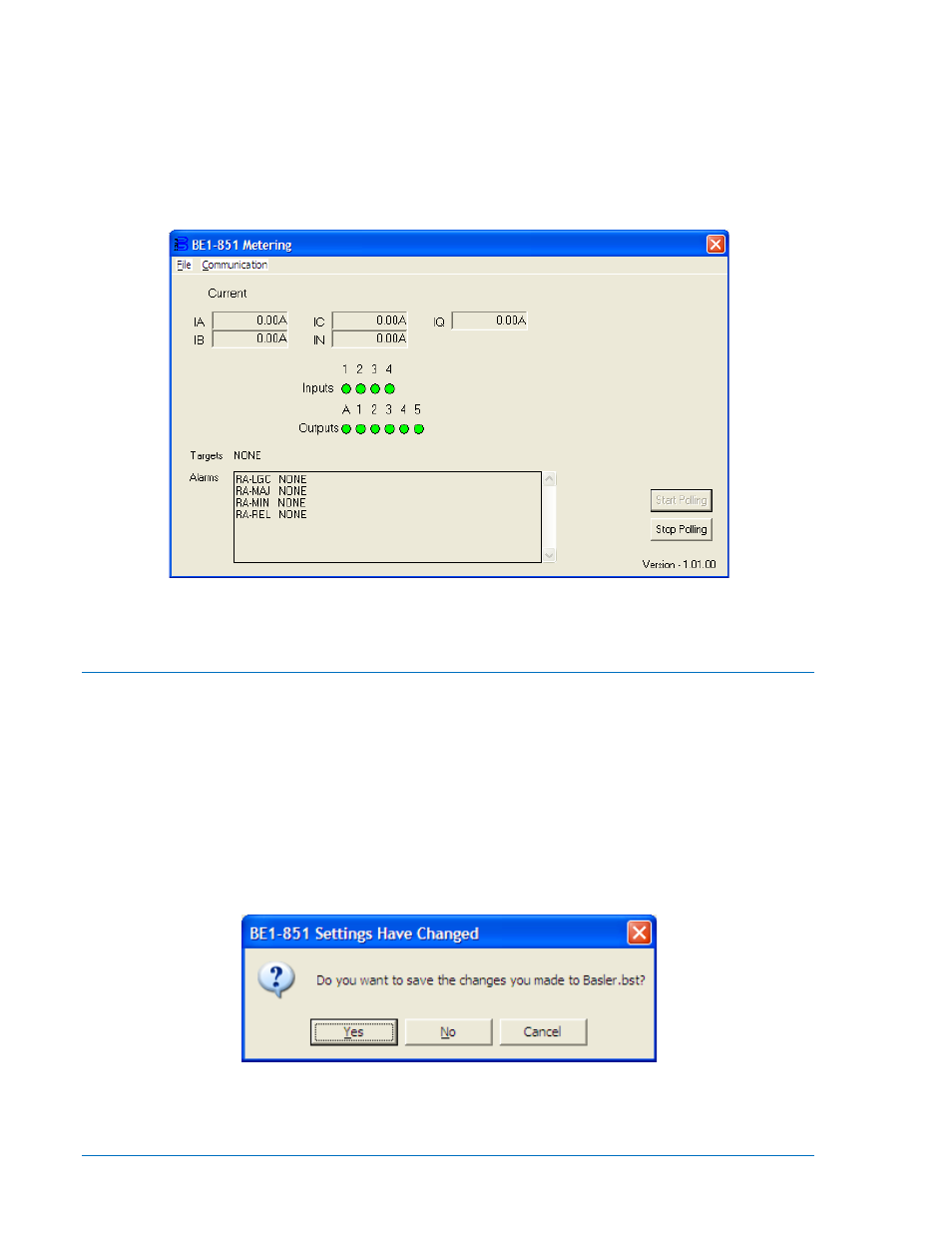
dialog box has two pull-down menus: File and Communication. To configure communication with the
relay, pull down the Communication menu and select Configure. Choose the Communication port and
baud rate, as required. If you have communication with the relay, click on the Start Polling button.
Metering values are displayed in the various screen windows. If you select Configure with polling in
progress, you will get the Polling Active dialog box. You must stop polling before you can change
configuration. To stop polling, click on the Stop Polling button. To exit, pull down the File menu and select
Exit. You may also use the Windows techniques and click on the close icon (X) in the upper right-hand
corner of the Metering dialog box.
Figure 14-29. Metering from Reports Pull-down Menu
File Management
In these paragraphs, file management describes saving, opening, uploading, downloading and printing
settings files.
Saving a Settings File
If you change any settings in the active custom logic scheme and try to exit BESTCOMS, the dialog box
shown in Figure 14-30 appears. If you choose Yes, a file properties dialog box appears. The file
properties dialog box also appears if you pull down the file menu and choose Save or Save As. The lines
of information that are grayed-out are automatically entered based on the file name and relay identifier
information command (SG-ID). You may enter up to 50 characters in the Additional Info: field and 2,500
characters in the File Comments field. When you okay the dialog box, you are given an opportunity to
name the file and select the path. Clicking on Save completes saving a settings file.
Figure 14-30. Settings Have Changed Dialog Box
14-22
BE1-851 BESTCOMS™ Software
9289900990 Rev R