Downloading oscillography files, View fault details, View fault sequence of events – Basler Electric BE1-851 User Manual
Page 325: Download an oscillography file, Metering, Downloading oscillography files -21, View fault details -21, View fault sequence of events -21, Download an oscillography file -21, Metering -21
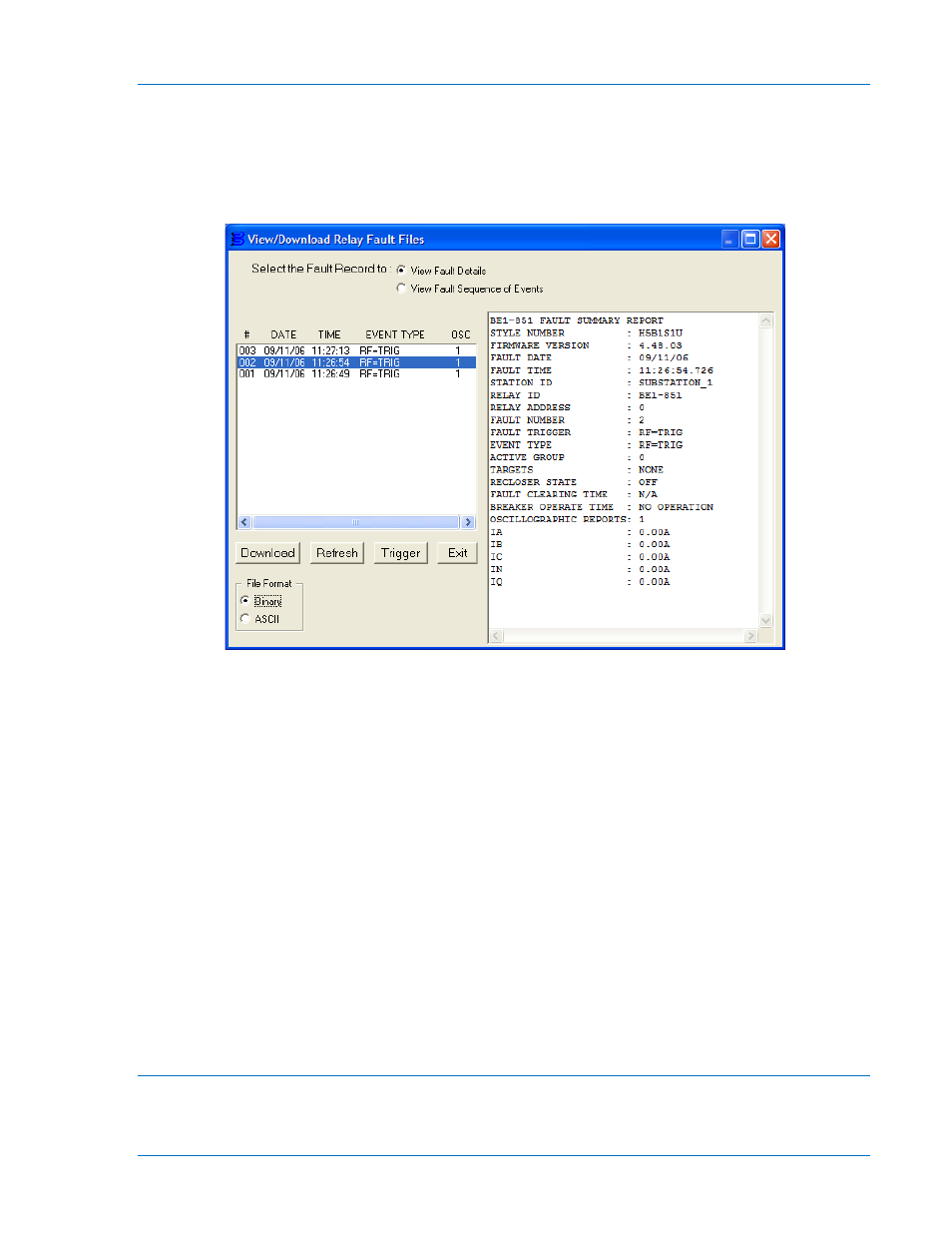
Downloading Oscillography Files
To download an oscillography file, pull down the Reports menu from the Pull-down menu as shown in
Figure 14-28 and select Oscillography Download. When you select this choice, you may get a
communication error if you are not configured to an actual relay. If you have communication with the
relay, a dialog box opens allowing you to View/Download Relay Fault Files. If there have been no fault
events triggered, you may create one by clicking on the Trigger button in the View/Download Relay Fault
Files dialog box.
Figure 14-28. Oscillography Download from Reports Pull-down Menu
View Fault Details
To view the fault record details, select an event by clicking on the event number or anywhere on the event
line. The event grays-out while the information is being retrieved from the relay. View the fault details in
the associated window.
View Fault Sequence of Events
To view the fault record sequence of events, click on the radio button by the View Fault Sequence of
Events. View the fault sequence of events in the associated window.
Download an Oscillography File
To download an oscillography file, click on the Download button in the View/Download Relay Fault Files
Dialog box. Use normal Windows techniques to select the computer folder that is to receive the download
file. You may create a new folder at this time by clicking on the New Folder button. Select the type of file
to download: Binary or ASCII. Okay the file save and the Fault Record Filenames dialog box opens. Use
the default Base Filename or enter a new file name. As you change the file name, the names for the
Header File, Fault Sequence, and Fault Summary also change automatically. Okay the file names and
then exit the dialog box. You have now downloaded the oscillography file. You may view this
oscillography file using BESTwave software.
Metering
To observe the system metering, pull down the Reports menu as shown in Figure 14-29 and select
Metering. When the Metering dialog box opens, click on the Start Polling button. If BESTCOMS is not
configured to the relay communication settings, you will receive a Communications Error. The Metering
9289900990 Rev R
BE1-851 BESTCOMS™ Software
14-21