Grass Valley iControl V.6.02 User Manual
Page 123
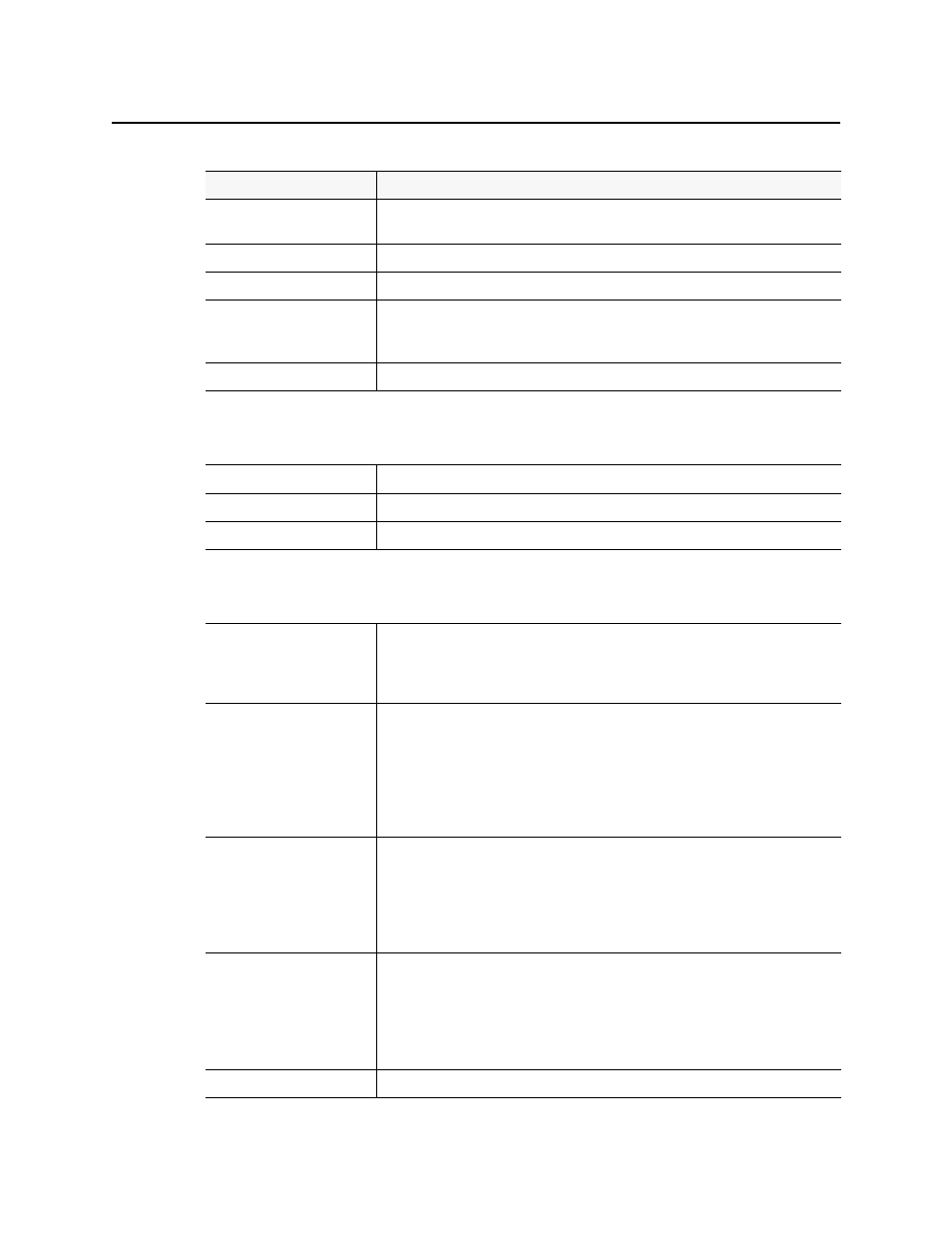
iControl
User Guide
113
Refresh
Updates the contents of the Incident Log Viewer results table (re-executes the previous
search using a cached version of the query criteria)
Stop
Stops the active search
Delete all
Deletes the results of the current search (all found rows) from the database
Export
Saves the results of the current query as a text (CSV) file, which can be opened in a
spreadsheet application. The exported file contains data from the currently displayed
columns in Incident Log Viewer, and preserves the sort order.
Reset criteria
Clears the current search criteria.
--- General ---
The fields and menus in this section allow you to enter search criteria based on the general
characteristics of the incidents you are looking for.
Name
Enter the name of the incident you are searching for.
URI
Enter the Uniform Resource Identifier (URI) of the incident you are searching for.
Include sub-incidents
Select this check box to include sub-incidents in the search.
--- History ---
The fields and menus in this section allow you to enter search criteria based on the history of
incidents you are looking for, as well as their escalation level.
Start
Specify a date/time interval to be searched for incidents. Enter a starting point in the
between field, or choose a preset value from the menu (30 hrs, 24 hrs, 1 week,
or1 month ago). Enter an ending point in the and field, or choose a value from the menu
(now, 30 minutes, 24 hours, 1 week, or 1 month ago).
1
Ack
Specify how the acknowledgement status of an incident is to be considered in the search.
From the menu, choose Yes to find only acknowledged incidents, No to find only
unacknowledged incidents, or leave blank to find both.
Enter a starting point in the between field, or choose a preset value from the menu
(30 hrs, 24 hrs, 1 week, or1 month ago). Enter an ending point in the and field, or
choose a preset value from the menu (now, 30 minutes, 24 hours, 1 week, or
1 month ago).
Clear
Specify how the cleared status of an incident is to be considered in the search. From the
menu, choose Yes to find only cleared incidents, No to find only incidents not yet cleared,
or leave blank to find both.
Enter a starting point in the between field, or choose a preset value from the menu (30
hrs, 24 hrs, 1 week, or1 month ago). Enter an ending point in the and field, or choose a
preset value from the menu (now, 30 minutes, 24 hours, 1 week, or 1 month ago).
Resolved
Specify how the resolved status of an incident is to be considered in the search. From the
menu, choose Yes to find only cleared incidents, No to find only incidents not yet cleared,
or leave blank to find both.
Enter a starting point in the between field, or choose a preset value from the menu (30
hrs, 24 hrs, 1 week, or1 month ago). Enter an ending point in the and field, or choose a
preset value from the menu (now, 30 minutes, 24 hours, 1 week, or 1 month ago).
Duration of at least
Specify a minimum incident duration for the search.
(Continued)
Interface Element
Description