Grass Valley iControl V.6.02 User Manual
Page 439
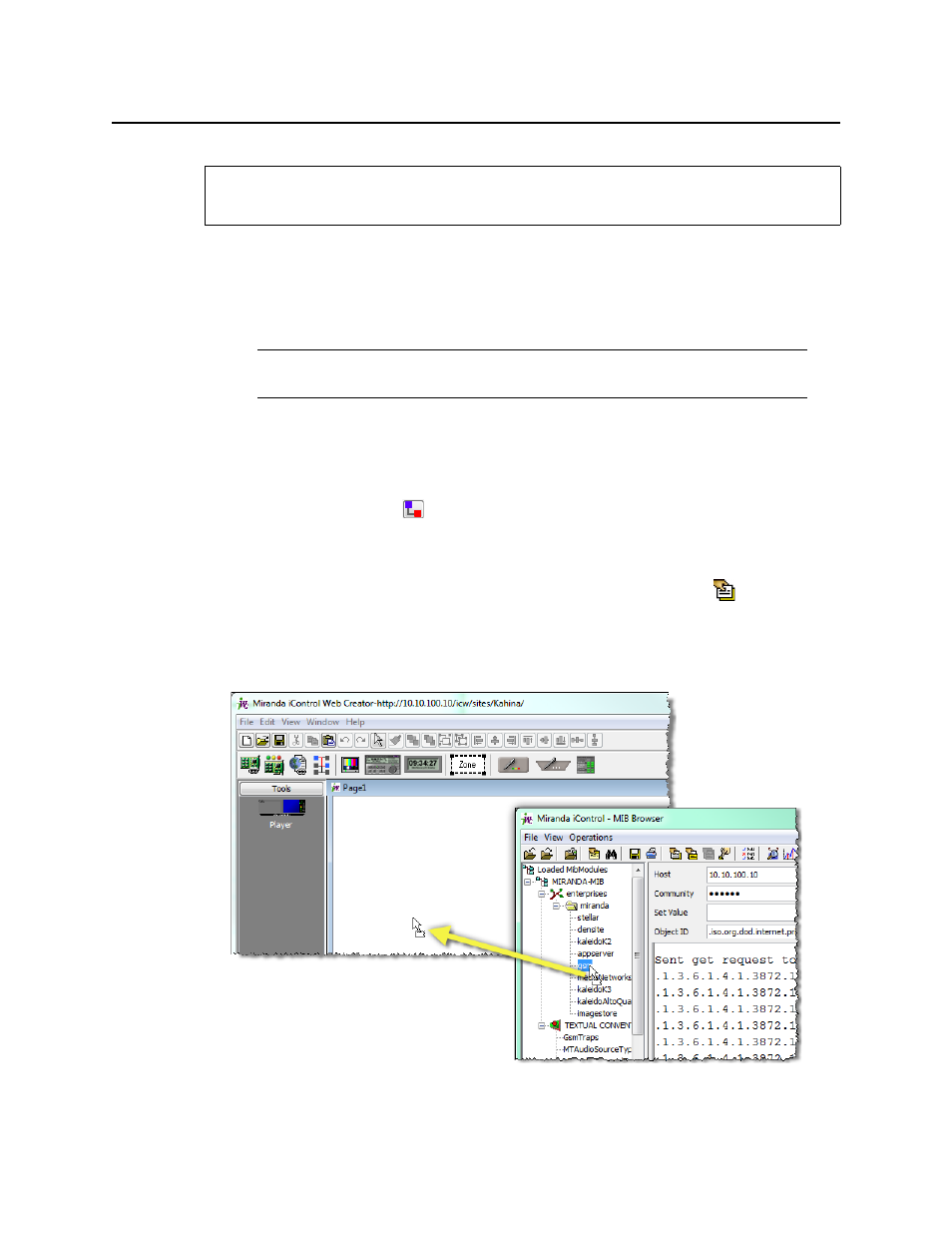
iControl
User Guide
429
To add a third-party SNMP alarm object to a Web page
1. In iC Creator, on the View menu, click Open MIB Browser.
The MIB Browser window opens.
2. Choose Load MIB from application server from the MIB Browser’s File menu.
3. In the list that appears, find and select the MIB for the device you are working with.
4. Click OK.
The selected MIB is loaded and appears in the left column of the MIB Browser.
5. Click the Expand button (
) to see the MIB’s tree structure.
6. Find the parameter you wish to monitor in the hierarchy (tree) of the loaded MIB.
7. In the Host field, type the IP address of the third-party SNMP device you are working with.
8. Choose Get from the Operations menu (or click the SNMP Get button
in the toolbar).
Make sure that the MIB Browser can communicate with the target device (the result of the
get
operation will appear in the message area).
9. Click and drag the MIB parameter from the MIB Browser window onto the Web page.
REQUIREMENT
Before beginning this procedure, make sure you have opened iC Creator (see
).
Note: If the MIB for the device you are working with is not on the Application
Server, use the
Load MIB
command to locate and open the appropriate MIB.