Accessing the mib browser help files, Adding an object from the mib browser – Grass Valley iControl V.6.02 User Manual
Page 438
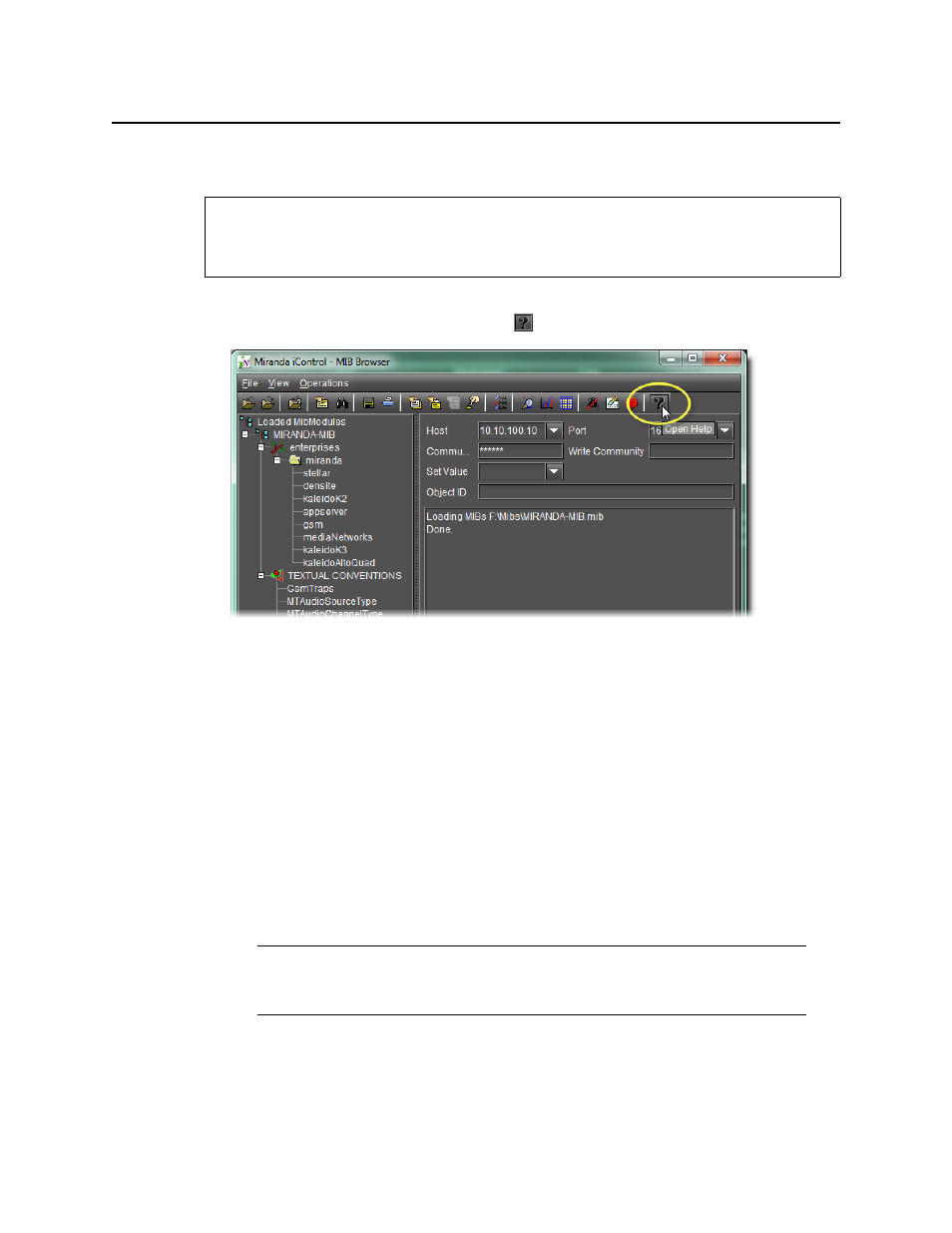
iControl and SNMP
Accessing the MIB Browser Help Files
428
Accessing the MIB Browser Help Files
To access the MIB Browser help files
• In the MIB Browser, click the Help button (
).
The MIB Browser html help appears in your browser.
Adding a Third-Party SNMP Alarm Object to an iControl Web Page
iControl allows you to quickly integrate a third-party SNMP device into your monitoring
configuration by adding alarm objects onto iC Web pages. You can select any SNMP OID from
a MIB loaded in the iControl MIB Browser, and then drag it directly onto a Web page in
iC Creator. With some minor adjustments, this new Web object establishes a direct link to a
particular status on the third-party SNMP device.
The following procedures describe how to display the SNMP status of third party devices on
iC Web pages. The first procedure applies in the case where the SNMP parameter is directly
available in the MIB Browser. The second applies where the parameter is contained in an SNMP
table.
Adding an Object from the MIB Browser
This procedure applies to MIB parameters that are not contained in an SNMP table.
REQUIREMENT
Before beginning this procedure, make sure you have opened the MIB Browser
(see
).
Note: Before beginning either procedure, make sure that the iControl Application
Server you will be using has an active connection to the third-party SNMP device.
You will also need the device’s IP address, as well as a copy of its SNMP MIB.