Generating a loudness analysis report – Grass Valley iControl V.6.02 User Manual
Page 200
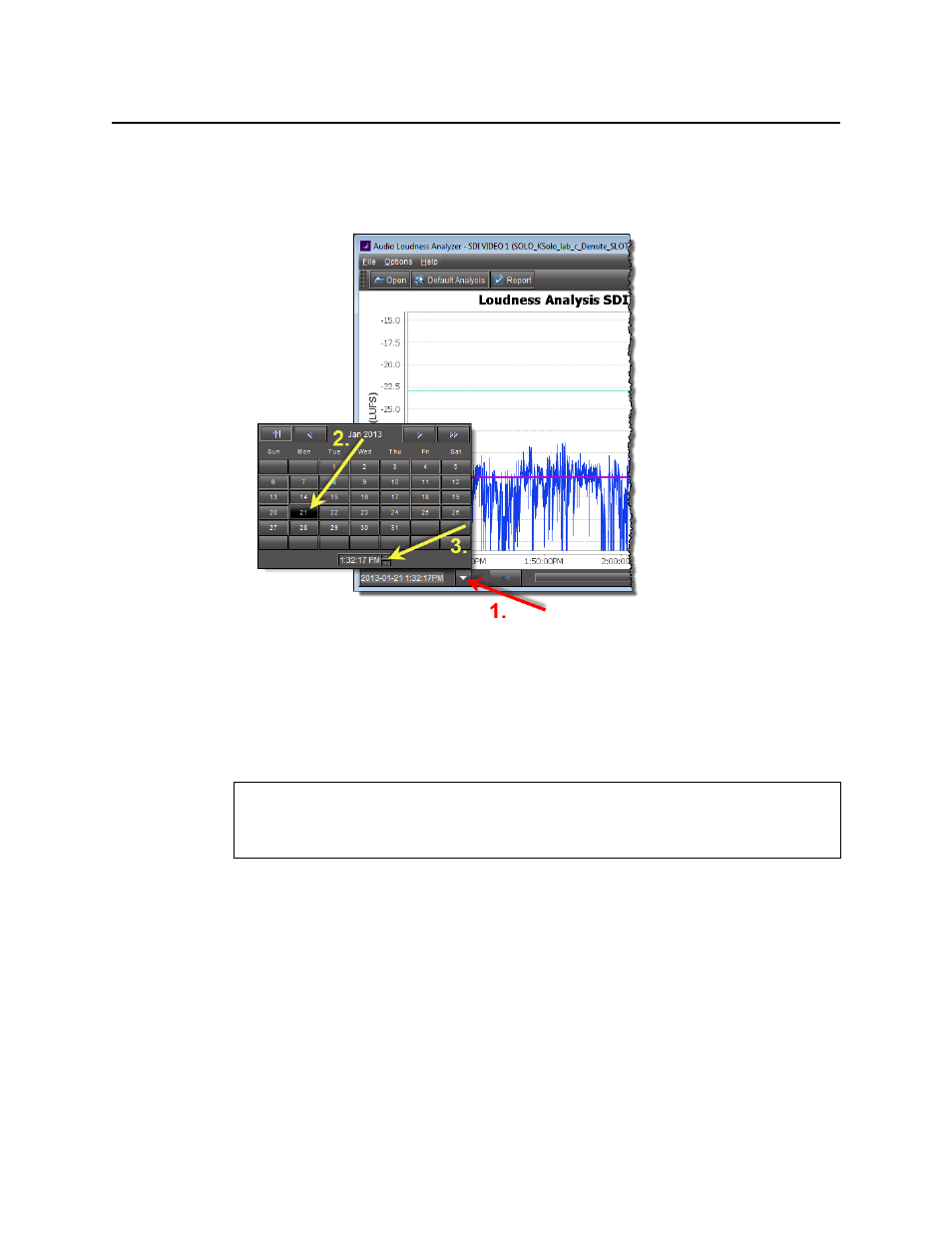
Logs
Generating a Loudness Analysis Report
190
OR,
a) On the bottom-left side of Audio Loudness Analyzer, use the Start-time calendar to
indicate the exact beginning date and time of your zoom.
b) On the bottom-right side of Audio Loudness Analyzer, use the End-time calendar to
indicate the exact end date and time of your zoom.
Audio Loudness Analyzer reloads the data stream using the new time range demarked by
the new start- and end-times.
if you must zoom into the data plot further.
Generating a Loudness Analysis Report
Audio Loudness Analyzer permits you to generate a report in PDF format. The report
provides the data currently displayed in Audio Loudness Analyzer, including the chart at its
current scaling (zoom), as well as the parameters configured.
See also
For more information about Audio Loudness Analyzer and relevant tasks, see the Audio
Loudness Analyzer User Manual, available by clicking Help in Audio Loudness Analyzer.