Grass Valley iControl V.6.02 User Manual
Page 189
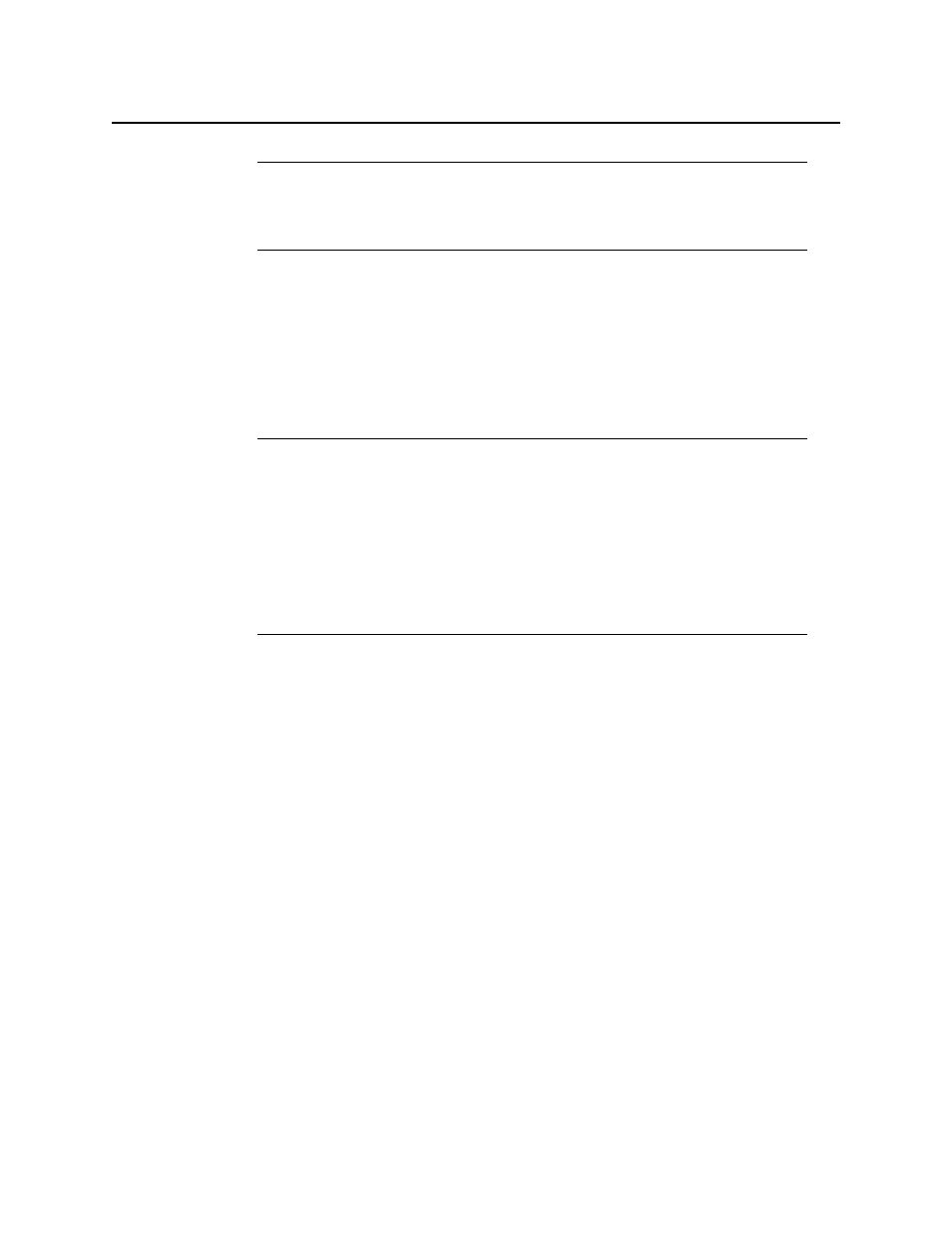
iControl
User Guide
179
3. Select Reset analysis when a marker is detected if you would like for the integrated value
to reflect only those data belonging to the segment.
By contrast, if you would like for your integrated value to reflect the data belonging to the
entire analysis range, then clear this check box.
4. Next to Maximum level of directory nesting in search, use the Up and Down arrow
buttons to select the number of nested levels in which you would like Audio Loudness
Analyzer to search for log files.
5. Next to Loudness Range in Plot, do ONE of the following:
•
Select a preset loudness range to be visible in your data plot (taking note of the range
values).
OR,
1. Select Custom.
2. Manually enter a custom range.
6. Click OK.
Note: Audio Loudness Analyzer is timezone-agnostic, meaning it displays a data
plot’s time code as UTC (coordinated universal time). When you configure your
general Audio Loudness Analyzer settings, make sure you set the timezone to that
of the signal being analyzed.
Notes
• Selecting 3, for example, instructs Audio Loudness Analyzer to search in the
directory named in the path you will define later when you open a loudness
log file and then within the next three nested levels down.
• If you select 0, Audio Loudness Analyzer only searches for log files within
the immediate level of the directory named in the path.
• The deeper you search into nested directories, the slower the search
operation will be.