Configuring dns settings, Connecting to the application server, Configuring the application server on the network – Grass Valley iControl V.6.02 User Manual
Page 63
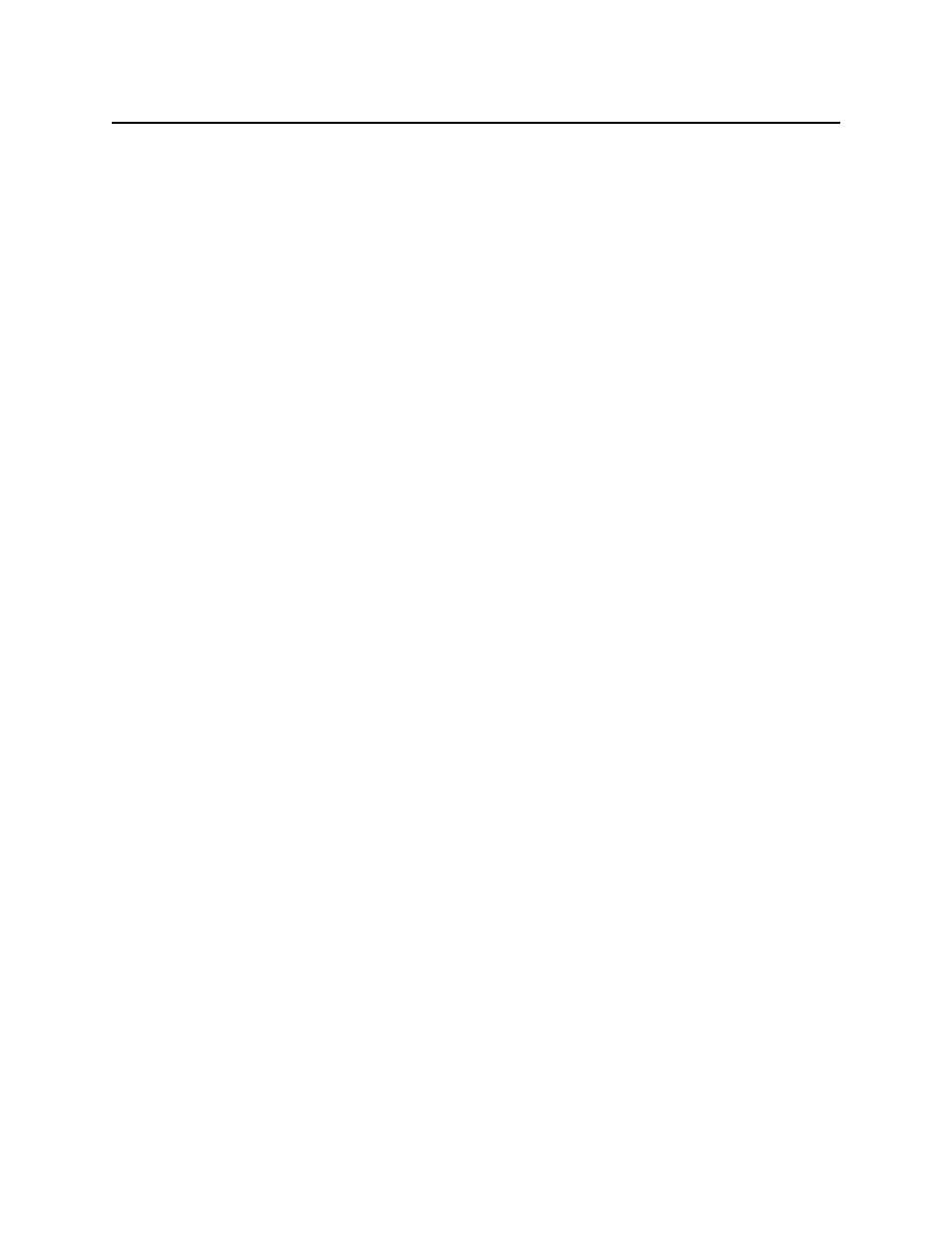
iControl
User Guide
53
Configuring DNS Settings
Application Servers use the Darwin Streaming Server to stream video thumbnails from some
network devices to iControl applets running on client PCs. For example, when you open a
video card’s control panel from iC Navigator, the control panel displays a thumbnail
representation of the current video signal.
In order for such streaming to work properly, a client PC’s internal Domain Name Service (DNS)
must be able to resolve the host name (and reverse resolve the IP address) of the Application
Server from which the applet was launched.
In order to avoid slower streaming performance, you should make sure that each client PC has
all available Application Servers and Allégro-1 systems listed in its DNS configuration file.
To configure DNS settings
1. On the client PC, open the hosts file (no extension) in a text editor. In Windows, the hosts
file is located in
C:\Windows\System32\drivers\etc
.
2. For each Application Server and Allégro-1 that the PC will be accessing, add a line of the
form:
AAA.BB.CC.DDHostName.yourDomain.com
where
AAA.BBB.CC.DD
is the IP address of the Application Server or Allégro-1.
3. Save and close the hosts file.
Connecting to the Application Server
At this point, you should verify that the iControl Application Server is available on your
network.
To connect to the Application Server
1. From a workstation on the same subnet, open a Web browser window and type the
IP address of the newly-configured iControl Application Server. You should see the
iControl—Startup page.
2. Alternatively, you can use the
ping
command by performing the following sub-steps:
a) On the Start menu of the client PC, point to All Programs, and then to Accessories,
and click Command Prompt.
b) Type the following:
ping AAA.BBB.CCC.DDD
where
AAA.BBB.CCC.DDD
is the Application Server’s new IP address.
A small window should briefly appear with a message similar to the following:
Reply from AAA.BBB.CCC.DDD: bytes=32 time<1ms TTL=62
Task 5: Configuring the Application Server on the Network
Once the Application Server is plugged into and available on your network, you will need to
configure additional settings to permit it to operate in that environment. Specifically, you will
need to configure lookup services to make sure that all devices on the network are visible to
iControl.