Defining permissions in a role – Grass Valley iControl V.6.02 User Manual
Page 291
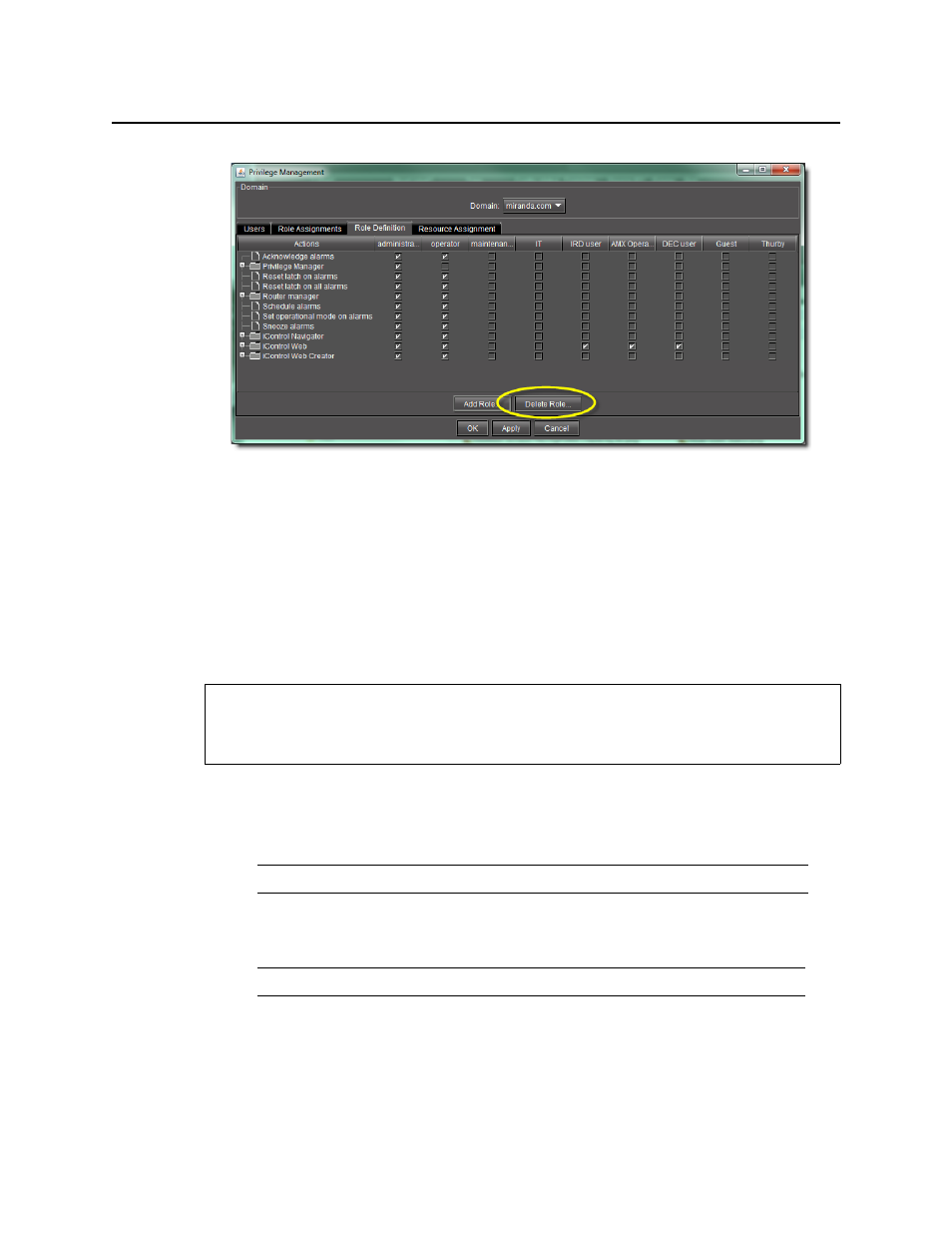
iControl
User Guide
281
The Delete Role window appears.
3. Select the role you would like to delete, and then click OK.
The role you deleted disappears from the Role Definition tab of the Privilege
Management window.
If there are users currently assigned the role you are deleting, however, a Cannot delete
role message appears. In this case, you must first assign a different role to this user.
Defining Permissions in a Role
To define permissions in a role
1. In the Privilege Management window, click the Role Definition tab.
The Role Definition panel appears.
2. In each role column, click to put a check mark in the row corresponding to a permission you
wish to assign.
3. Click Apply to save your changes and continue, or click OK to save the changes and close
the Privilege Management window.
REQUIREMENT
Before beginning this procedure, make sure you have opened the Privilege Management
window (see
).
Note: The superuser role always has all permissions.
Note: Click in the row corresponding to a folder to assign all of the folder’s actions.