Displaying alarm status details, Acknowledging alarms, Acknowledging alarms in ic navigator – Grass Valley iControl V.6.02 User Manual
Page 365: Es of alarms (see
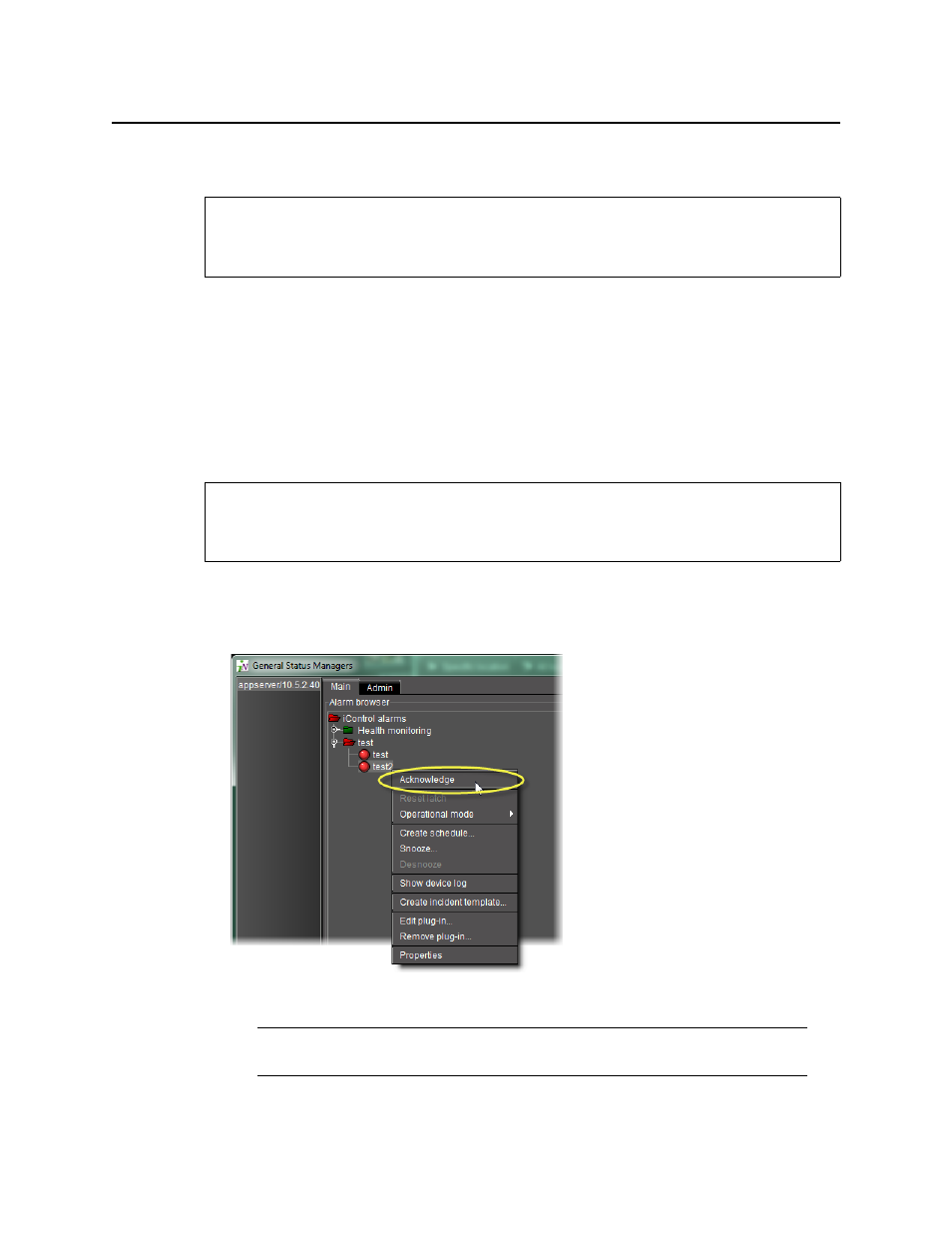
iControl
User Guide
355
Displaying Alarm Status Details
To enable the display of alarm status details in a GSM Alarm Browser
• In the GSM Alarm Browser, select Show status details.
All alarms in the GSM Alarm Browser display their current, latched and acknowledgment
status components (see
Acknowledging Alarms
Acknowledging Alarms in iC Navigator
To acknowledge an alarm in the GSM Alarm Browser
• In the GSM Alarm Browser, right-click the alarm you would like to acknowledge., and then
click Acknowledge.
REQUIREMENT
Before beginning this procedure, make sure you have opened the GSM Alarm Browser for
the appropriate GSM (see
REQUIREMENT
Before beginning this procedure, make sure you have opened the GSM Alarm Browser for
the appropriate GSM (see
Note: If Show status details is enabled, the acknowledged component of the
alarm’s status icon is displayed.