Grass Valley iControl V.6.02 User Manual
Page 293
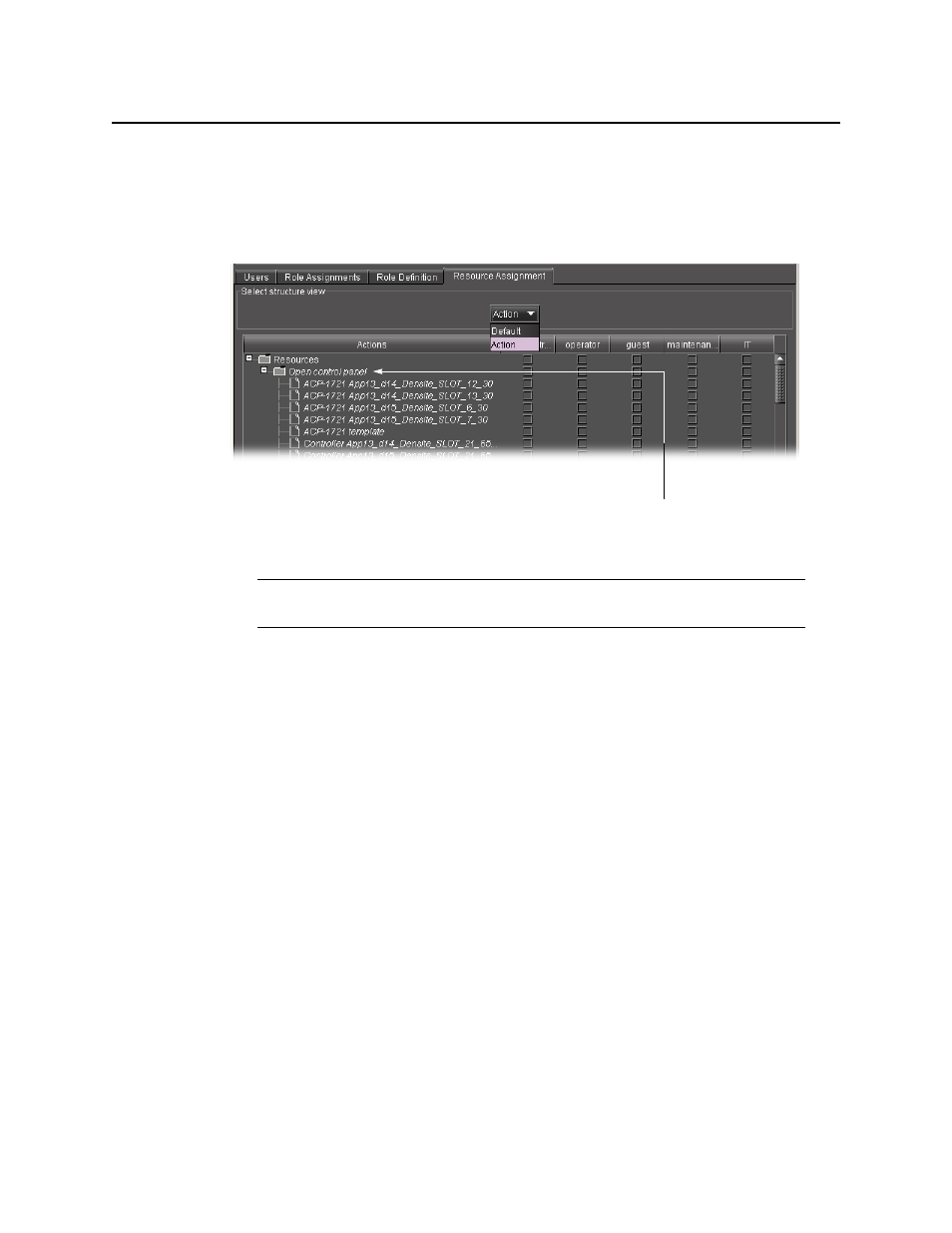
iControl
User Guide
283
2. By default, resources (cards and services) are displayed in the same order in which they
appear in iC Navigator’s main window. Each resource is represented by a folder containing
its associated actions. You can, if you prefer, change the display to show actions as folders
containing resources. To do this, choose Action from the drop down menu under Select
structure view.
3. In each role column, click to put a check mark in the row corresponding to a permission you
wish to assign. Click in the row corresponding to a folder to assign all of the folder’s actions.
4. To quickly copy settings to or from another resource, right-click on a resource and choose
from the drop-down menu.
Note: You should click Apply before choosing Action—check marks made but not
applied will be lost.
This action gives read/write
access to a card’s control panel