Viewing upgrade logs – Grass Valley iControl V.6.02 User Manual
Page 257
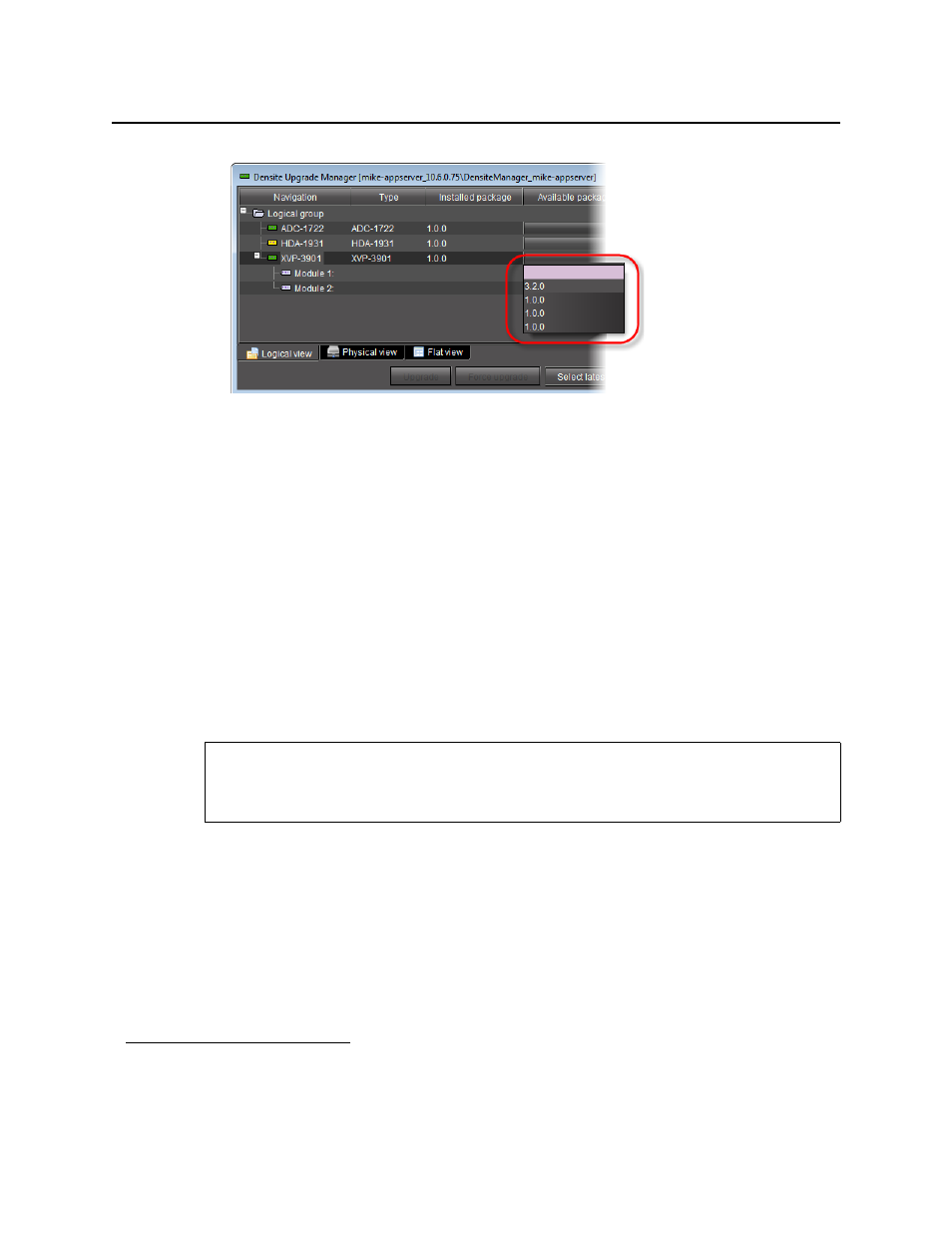
iControl
User Guide
247
2. Grass Valley recommends displaying the Installed firmware and Installed software
columns of Densité Upgrade Manager for this procedure. For steps on how to display
these columns, see
"Viewing a Densité Card’s Installed Firmware and Installed Software
3. In the Available package column, select the desired package.
4. In the Installed firmware column, take note of the upgrade path.
If the displayed upgrade path indicates that the card is not moving to a different firmware
version (for example, if the displayed upgrade path is
3.1.2 -> 3.1.2
), then to override the
firmware you must use the Force upgrade functionality. Otherwise, you may use the
Upgrade functionality.
1
5. Click Force upgrade.
Viewing Upgrade Logs
To view upgrade logs
1. In Densité Upgrade Manager, in the row corresponding to the card whose upgrade
history you would like to view, click in the Package history column.
2. Click the upgrade log you wish to view.
1. The real-world situation in which you will find it necessary to override typical Upgrade button functionality (that
is, to force an upgrade of same-version firmware from a selected package) would be if your installed firmware is a
Beta version and the embedded firmware in the selected package is the production version of firmware bearing
the same release number.
REQUIREMENT
Before beginning this procedure, make sure you have opened Densité Upgrade Manager
(see
).