Rs-422 pinout assignments – Grass Valley iControl V.6.02 User Manual
Page 56
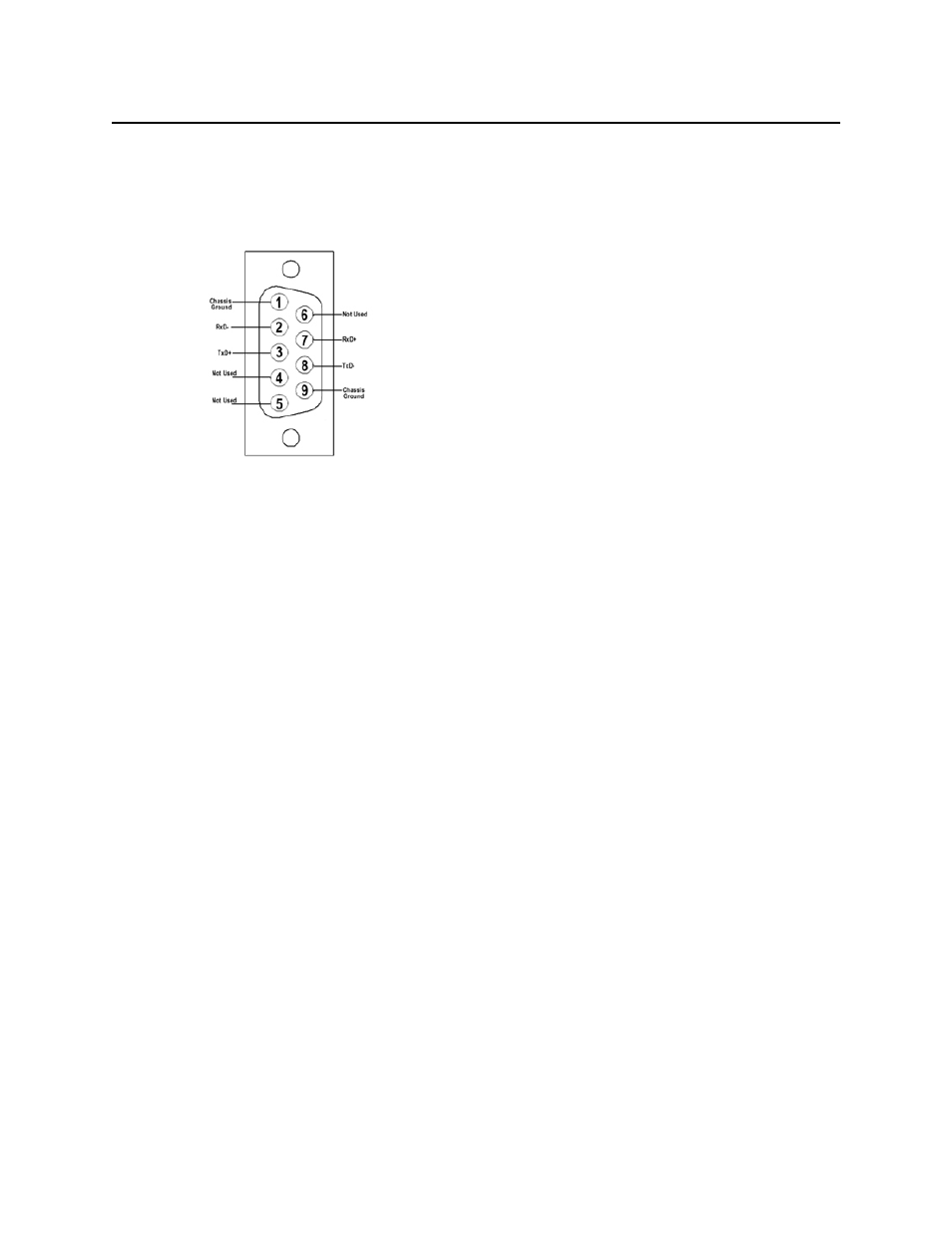
Getting Started with iControl
RS-422 Pinout Assignments
46
RS-422 Pinout Assignments
When connecting an iControl Application Server to other serial devices, such as Symphonie or
Quartet frames, use a straight-through RS-422 cable. If the need arises to create a custom
cable, refer to the pinout assignment diagram below.
RS-422 connector pinout
Task 2: Preparing a PC for Configuring the Application Server
You will use a client PC to configure the new Application Server. The client PC must have
network settings that will allow it to communicate with an iControl Application Server in its
default state.
To configure TCP/IP settings of a client PC
1. From the Start menu, click Control Panel.
The Control Panel appears.
2. Click Network and Sharing Center.
The Network and Sharing Center appears.
3. In the Access type area, click the link that corresponds to your LAN Internet connection
(Local Area Connection in the example shown).
The Local Area Connection Status window appears.
4. Click Properties.
The Local Area Connection Properties window appears.
5. Select Internet Protocol Version 4 (TCP/IPv4), and then click Properties.
The Internet Protocol Version 4 (TCP/IPv4) Properties window appears.
6. Take note of the PC’s current settings.
7. Click Use the following IP address.
8. The default IP address of each new iControl Application Server is
10.0.3.6. On the
client PC, type an address in the same range (e.g.
10.0.3.10) in the IP address field.
9. The default subnet mask of each new iControl Application Server is
255.255.0.0
. On the
client PC, type
255.255.0.0
in the Subnet mask field.