Sample workflow, Detailed directions, Creating a new local site – Grass Valley iControl V.6.02 User Manual
Page 524: Sample workflow detailed directions
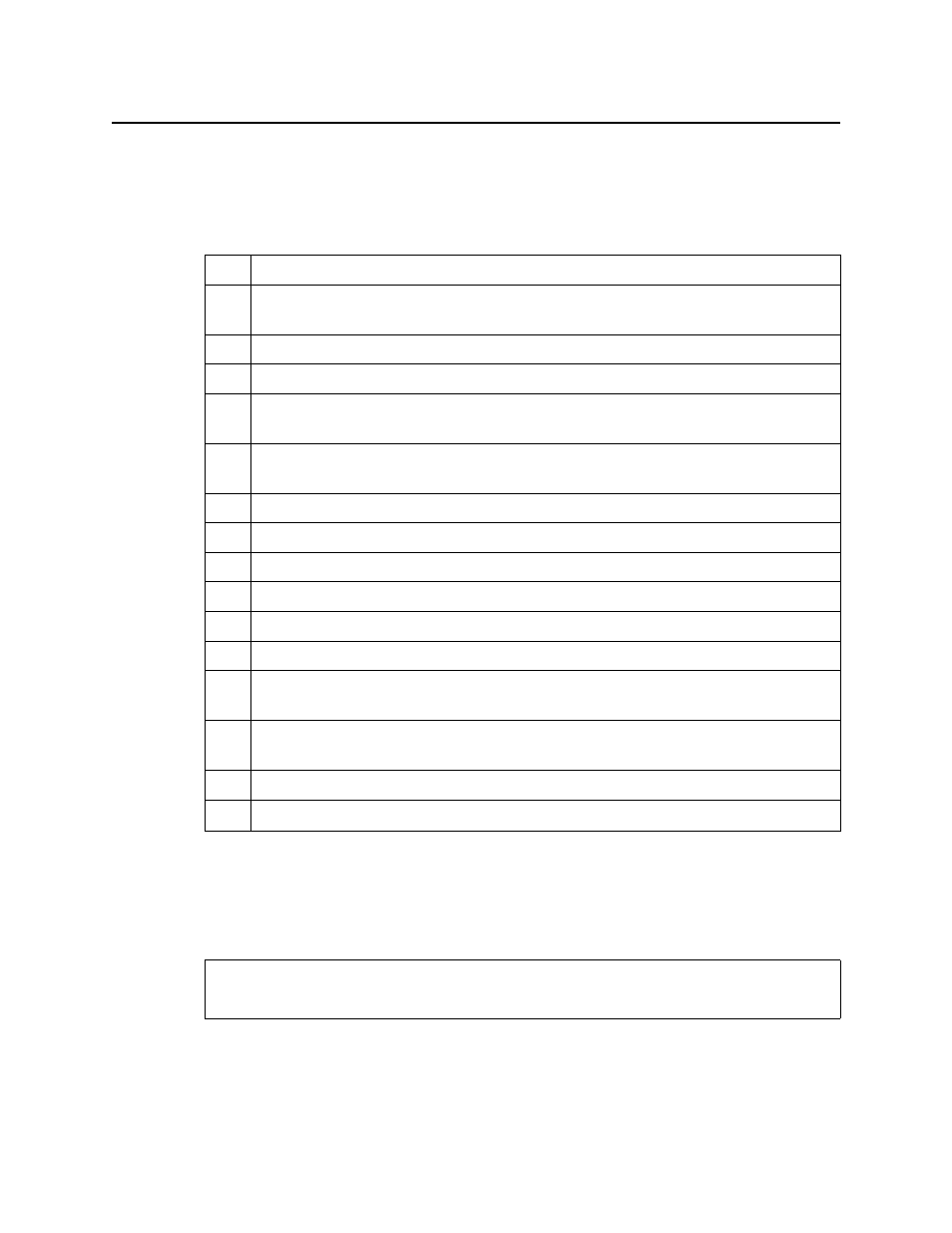
Creating iControl Web Sites and Pages
Sample Workflow
514
Sample Workflow
The following steps summarize the tasks required to get started using iC Web:
Detailed Directions
Creating a New Local Site
To create a new local site
1. In the iControl Web Creator Welcome window, select Create a new local site, and then
click Next.
Quick start task list:
1.
Start iC Creator (see
2.
Create a new local site or open an existing site (see
and
3.
Publish the site to the remote Application Server (see
4.
Create a page (see
5.
[OPTIONAL] Customize the dimensions of the Total FullScreen window of your new page
(see
6.
Import and set a background for the page (see
"Setting a Background for a Page"
7.
Ensure that the GSM service is running on the same subnet as the Web site.
8.
Add zones to the page.
9.
Add components to the page.
10.
Save the page (see
).
11.
Create other pages within the site.
12.
Save each page immediately after changes (see
).
13.
Open the newly published remote site. Open iC Web to view and access your Web site in
Webpage mode.
14.
If you have not already done so, publish the site to the remote Application Server
(see
15.
[OPTIONAL] Return to iC Creator and edit pages in the site.
16.
[OPTIONAL] Remove a remote site (see
REQUIREMENT
Before beginning this procedure, make sure you have opened iC Creator (see
).