Opening the gsm alarm browser, Opening the mib browser, R (see – Grass Valley iControl V.6.02 User Manual
Page 587: M (see, Propriate gsm (see, Ser (see
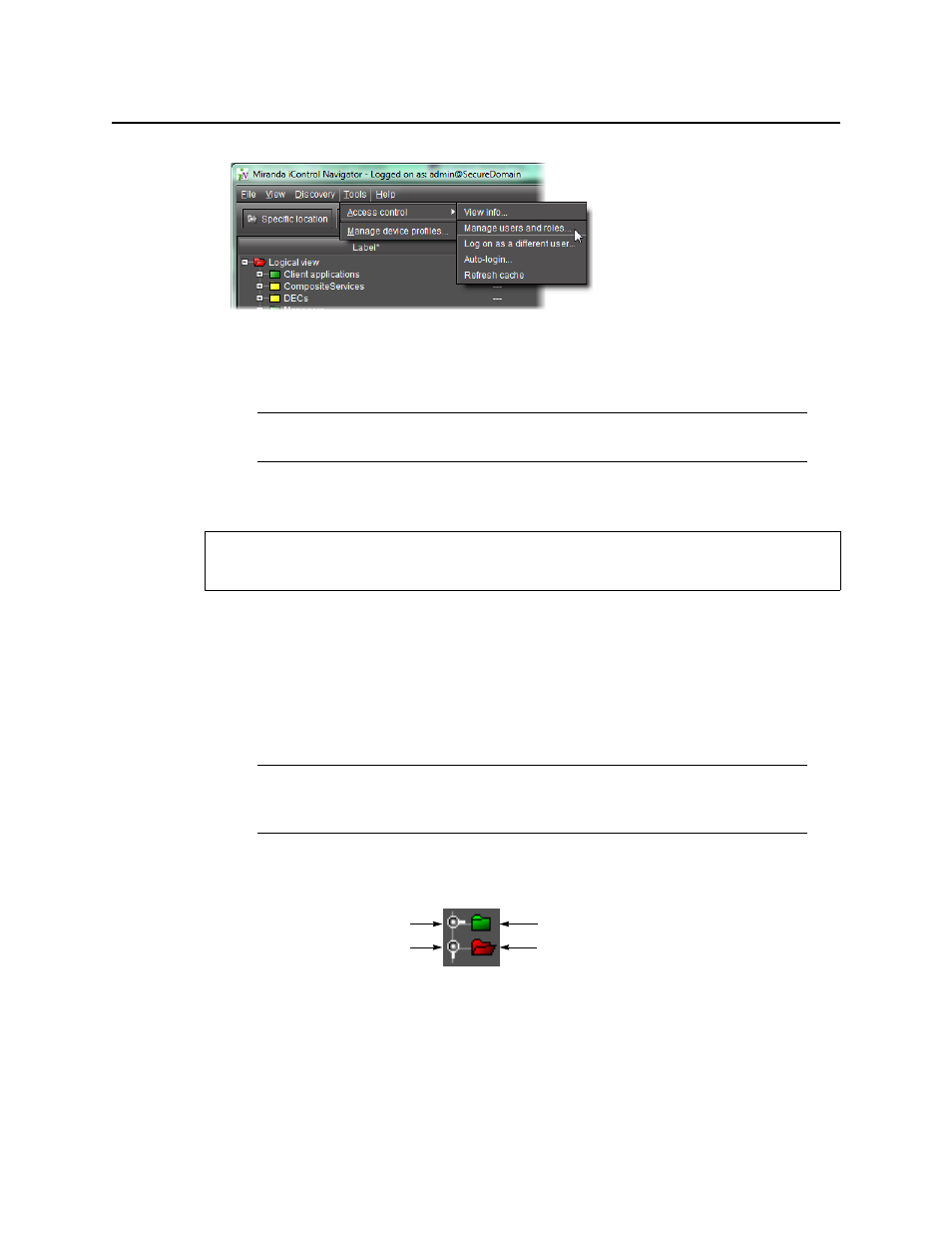
iControl
User Guide
577
The Privilege Management window appears. It contains four tabs: Users, Role
Assignments, Role Definition, and Resource Assignment.
Opening the GSM Alarm Browser
To open the GSM Alarm Browser
1. In iC Navigator, on the View menu, click General status managers.
The General Status Managers window appears.
2. Select one of the GSMs from the list in the left pane of the window.
The Alarm Browser (under the Main tab) displays the devices and services associated with
the selected GSM in a hierarchy of folders, subfolders, and alarms.
3. Open and close folders by clicking on the toggle symbol, or by double-clicking on the folder
icons.
Opening the MIB Browser
The MIB Browser is made up of four major areas:
• a toolbar with images that act as shortcuts to the menu options
Note: If you logged in as a user that does not have permission to manage privileges,
you will only see the Users tab.
REQUIREMENT
Before beginning this procedure, make sure you have opened iC Navigator (see
).
Note: You can, alternatively, open the Alarm Browser for a specific GSM by double-
clicking its name in the iC Navigator window. This opens the Alarm Browser in a
smaller window.
Click the toggle symbol once to open
Double-click the folder icon to open
Click the toggle symbol again to close
Double-click an open folder to close it