Device groups, Creating a device group, Removing a device group – Grass Valley iControl V.6.02 User Manual
Page 216
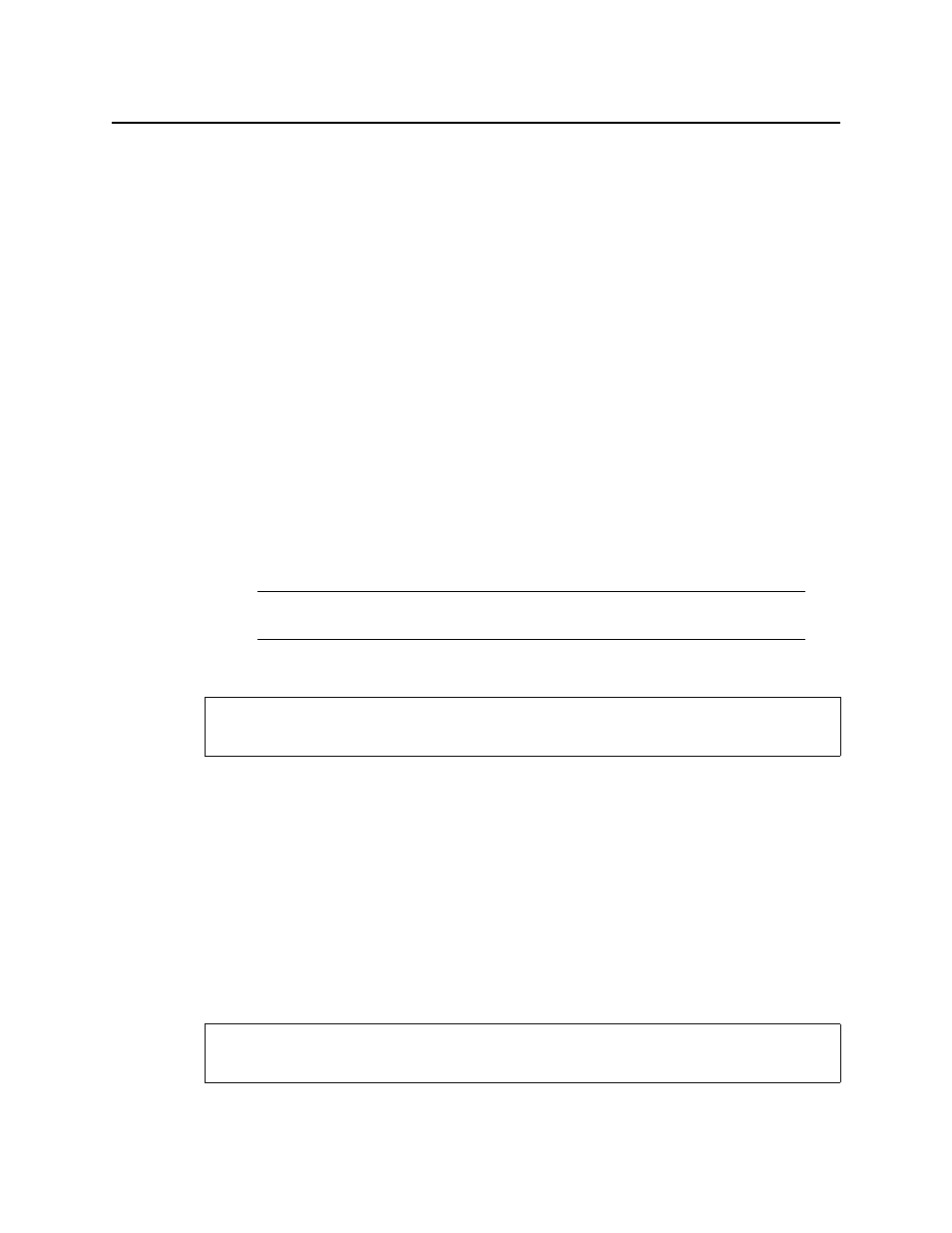
Configuring Devices & Services
Device Groups
206
TIP: To quickly display the Info tab for a device, right-click the device in iC Navigator, and then click
Show info control panel.
Under the Info tab, you can change the name of the selected device, as well as enter
comments. By default, the device name is its type identification. However, you may find it
helpful to give devices more meaningful names. Once you change the device name in the
control panel, the name of the item is also changed in the iC Navigator display, making it
easier to locate.
You can also register a device with the lookup service on a remote Application Server using
Remote system administration.
Device Groups
iC Navigator allows you to organize devices into logical groups, making them easier to locate
and to manage. A device group is a folder in iC Navigator into which you drag and drop
selected devices. You can create as many device groups and subgroups as you want.
When you create a device group, you automatically create a virtual alarm that displays the
overall status of its member devices. The color of the device group’s folder icon will change
when one or more of its members displays an error or warning status. For example, if one
member device changes status as a result of a critical error, then the group’s folder icon will
turn red. If no devices are assigned to a group, its folder icon will be grey.
Creating a Device Group
To create a device group
1. In iC Navigator, click the Logical view tab.
2. Right-click the Logical view folder.
3. Select Add a Group.
4. Type a descriptive name in the New Folder field, and then click Create Group.
A folder with the name you typed will appear in the list.
5. Drag and drop devices into this folder to add them to the group. Open the folder and drag
devices out to remove them from the group
Removing a Device Group
Note: Device groups can only be created in (and are only visible in) iC Navigator’s
Logical view mode.
REQUIREMENT
Before beginning this procedure, make sure you have opened iC Navigator (see
).
REQUIREMENT
Before beginning this procedure, make sure you have opened iC Navigator (see
).