Ndow (see – Grass Valley iControl V.6.02 User Manual
Page 586
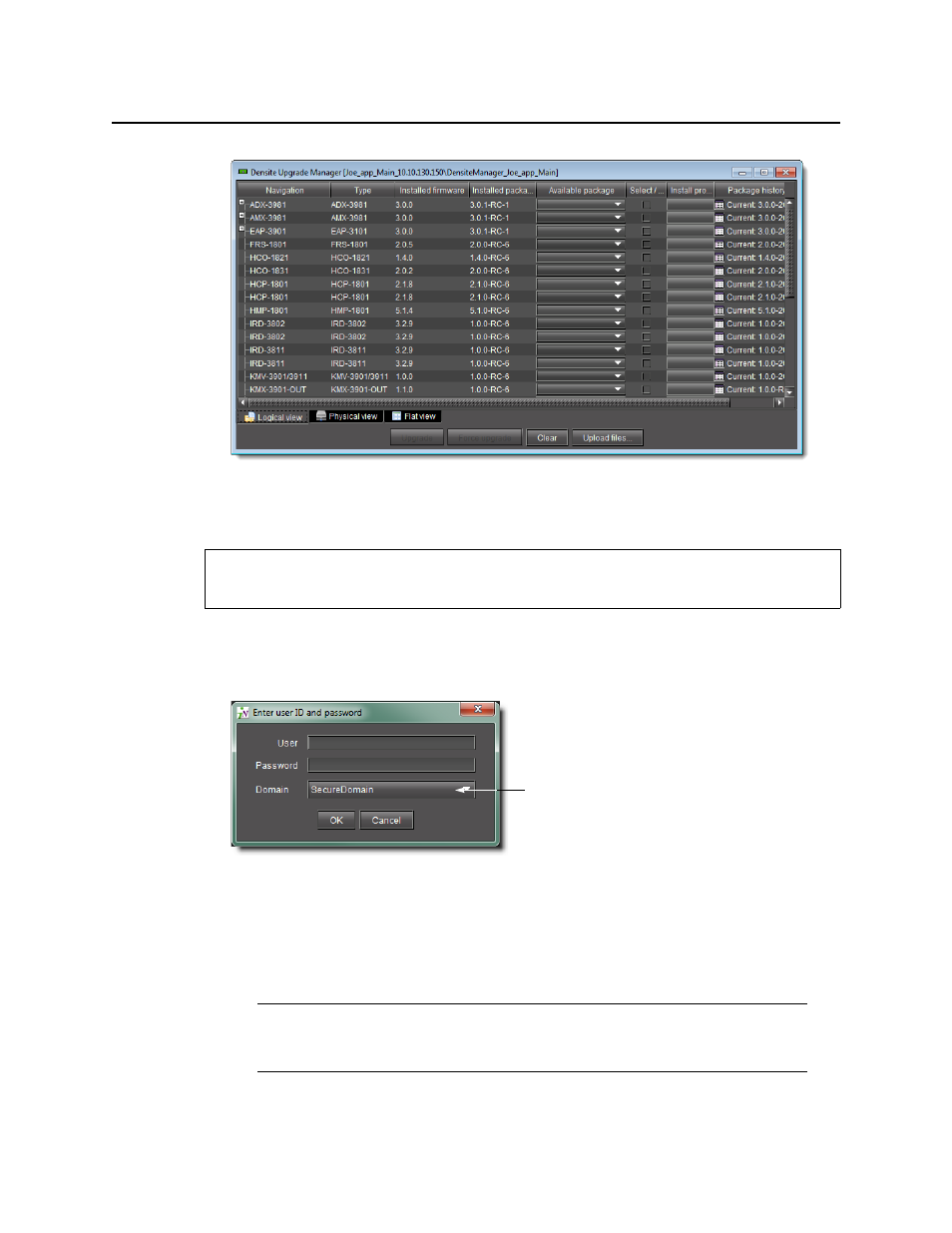
Common Tasks
Opening the Privilege Management Window in iC Navigator
576
Opening the Privilege Management Window in iC Navigator
To open the Privilege Management window in iC Navigator
1. In the Enter User ID and password window, type your user name and password, and then
click OK.
If this is the first time you are using the system, type the default values associated with the
super role:
•
User:
admin
•
Password:
admin
2. On the Tools menu, point to Access Control, and then click Manage Users and Roles.
REQUIREMENT
Before beginning this procedure, make sure you have opened iC Navigator (see
).
Note: In order to be able to modify user privileges, you must yourself have the
appropriate permission. (i.e. the role associated with your user name must have
permission to manage privileges). The super role has this permission by default.
This menu is populated from the
Domains Managed Here and
Remote Domain Referrals sections
of the Access Control
Configuration Form