Selecting an existing report template, Displaying a report in a web browser, Ser (see – Grass Valley iControl V.6.02 User Manual
Page 203
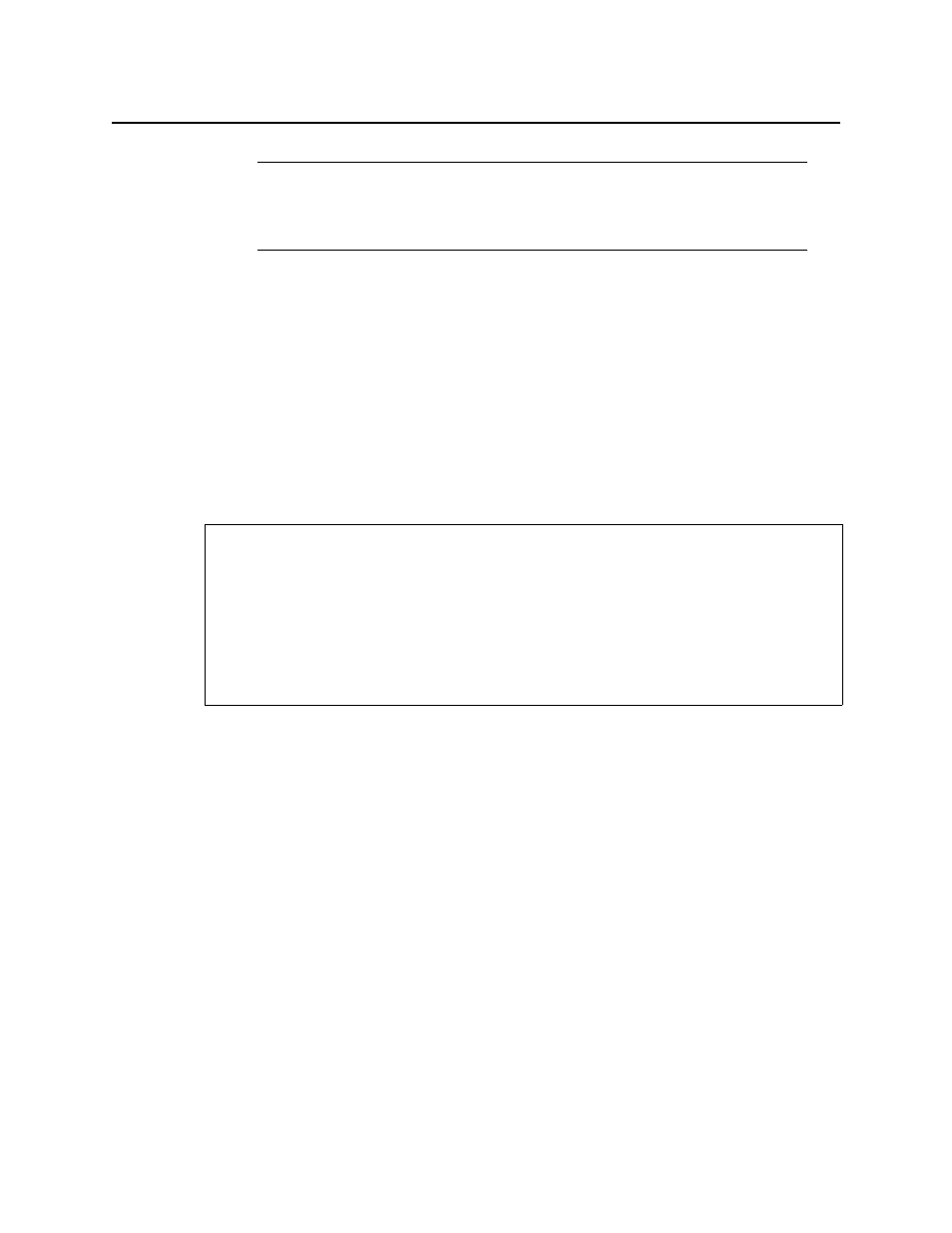
iControl
User Guide
193
OR,
•
Click Save to save the new template to the Application Server.
The Save report template window disappears. The next time you open the iControl—
Reports page, the new template appears in the User-Defined Reports Templates list.
OR,
•
Click Cancel to cancel the operation.
Selecting an Existing Report Template
In iControl, when generating a report you can select from a list of report templates if an
existing template (either default or user-defined) meets your needs.
To select an existing report template
1. On the iControl—Reports page, select the report template you wish to use from either the
Default Report Templates list or the User-Defined Report Templates list:
2. Click Generate report (under the list from which you selected a template).
The system displays a progress page while generating the report.
Once the report is generated, it appears in the list of Available Reports with the same
name as the template you selected.
Displaying a Report in a Web Browser
Display a graphical representation of a report directly in your Web browser after you have
generated a report or from a report generated in an earlier session.
Note: Once a report is generated, it appears in the Available Reports list, ordered
chronologically according to the report generation time (the most recent report at
the top of the list). The new user-defined template appears in the User-Defined
Report Templates list.
REQUIREMENTS
Make sure you meet the following conditions before beginning this procedure:
• The URIs referenced in the alarm template you are using correspond to URIs currently
existing in your Application Server’s database.
• You have opened the iControl—Reports page (see
• [RECOMMENDED]: You are performing this procedure as a task within the context of an
approved workflow (see