Changing a densité card’s installed package – Grass Valley iControl V.6.02 User Manual
Page 253
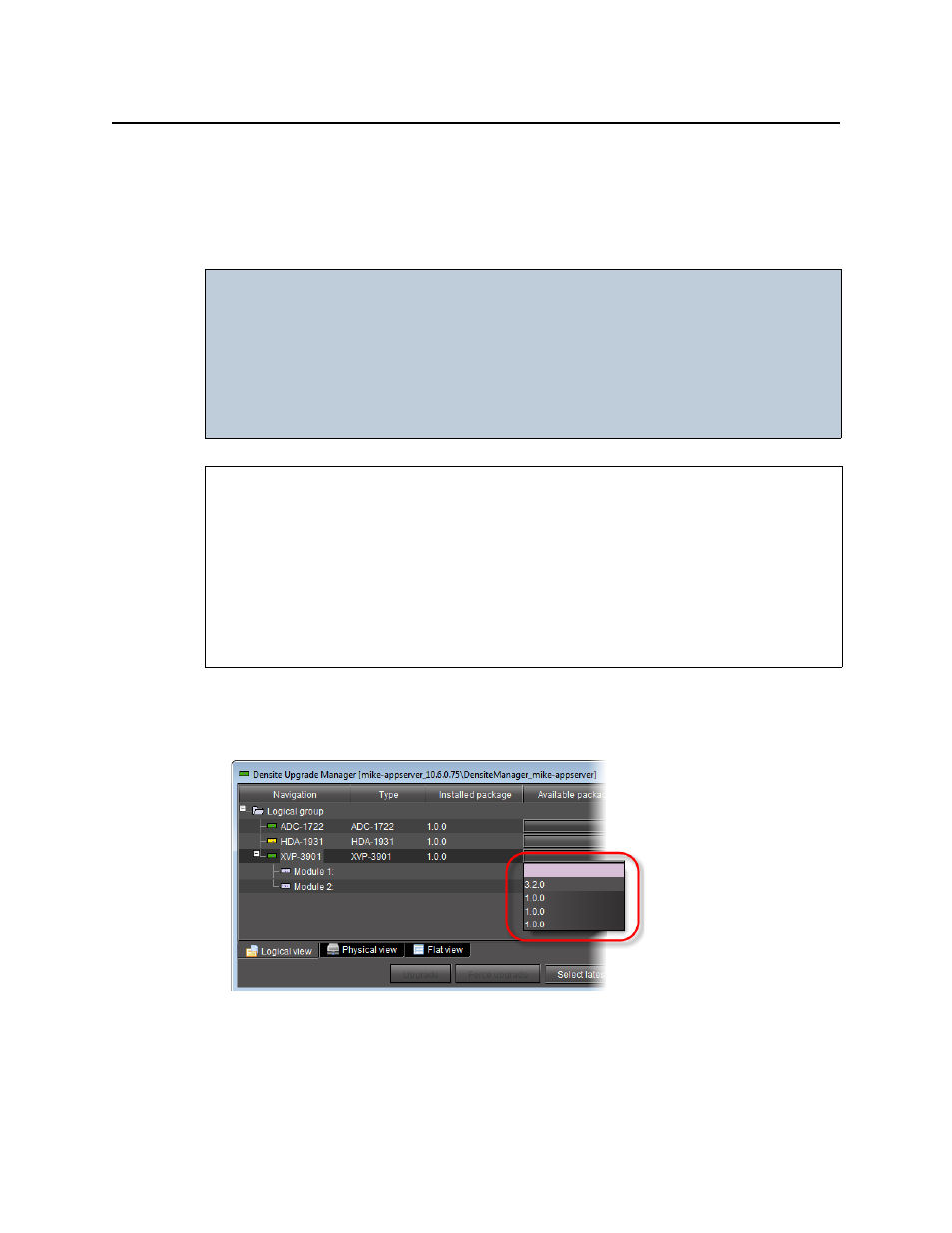
iControl
User Guide
243
Changing a Densité Card’s Installed Package
The package of a Densité card consists of a version of software and a version of firmware
bundled together. You can upgrade your card’s firmware and software simply by upgrading
the installed package. Use iC Navigator’s Densité Upgrade Manager to manage your card
packages and Densité card upgrades.
To change a Densité card’s installed package
1. In Densité Upgrade Manager, verify if the package you would like to install on your
Densité card is available on the Application Server in the Available package column.
2. In the Available package column, in the row corresponding to the card to be upgraded or
downgraded, select the package you would like to use.
In the row corresponding to each Densité card you are upgrading or downgrading, the
following should occur:
IMPORTANT: System behavior
Regardless of whether your installed package is upgraded, downgraded or
rolled back, software always installs from a package stored on your Application
Server. If you use the Upgrade button, firmware installs ONLY IF it has a different
version number (either newer or older) than the currently installed firmware.
If you would like to force your Densité card to install same-version firmware, use
the Force upgrade functionality (see
).
REQUIREMENTS
Make sure you meet the following conditions before beginning this procedure:
• You have opened Densité Upgrade Manager (see
• The Densité cards whose installed packages you would like to change are visible in
Densité Upgrade Manager.
• The package you would like to install on your Densité card has already been uploaded to
your Application Server (see