Configuring the network, Ethernet port – Grass Valley iControl V.6.02 User Manual
Page 59
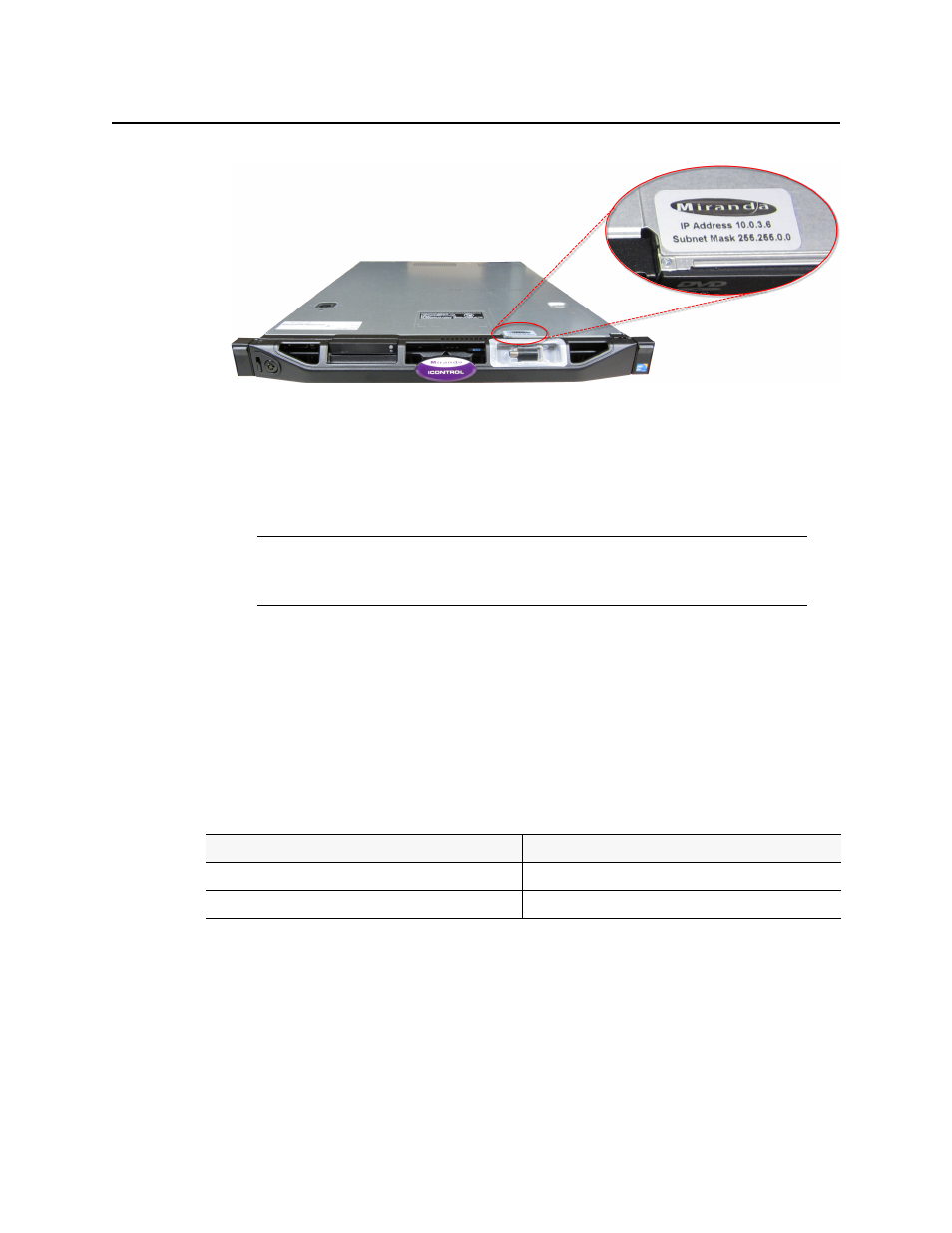
iControl
User Guide
49
2. Open a browser window on the client PC.
3. In the address field, type
10.0.3.6
(this is the default IP address of the iControl Application
Server).
The iControl—Startup page appears.
Ethernet Port Labeling on the R200, R210, R310, and R320 Application Servers
The physical Ethernet ports on the backs of the Dell PowerEdge R200, R210, R310, and R320
are labeled as Gb1 and Gb2. The physical (cabling) port called Gb1 corresponds to logical
port Eth0. Likewise, the physical port called Gb2 corresponds to logical port Eth1.
Throughout this document, when speaking of cabling and physical ports, you must map
according to the table below. For example, if a procedure instructs you to connect a cable to
an Application Server’s Eth0 port, you must connect the cable to the R210’s physical port
labeled Gb1.
Configuring the Network
When configuring your network you must configure host addresses, DNS client, and network
interfaces in the proper sequence.
Note: If your Web browser cannot find the Application Server, make sure the PC’s
network settings are correct (see
"Preparing a PC for Configuring the Application
Ethernet Port Mapping on the R200, R210, R310, and R320 Application Servers
Physical Label on R200, R210, R310, R320
Logical Name
Gb1
Eth0
Gb2
Eth1