Creating an incident template, Using event log viewer – Grass Valley iControl V.6.02 User Manual
Page 175
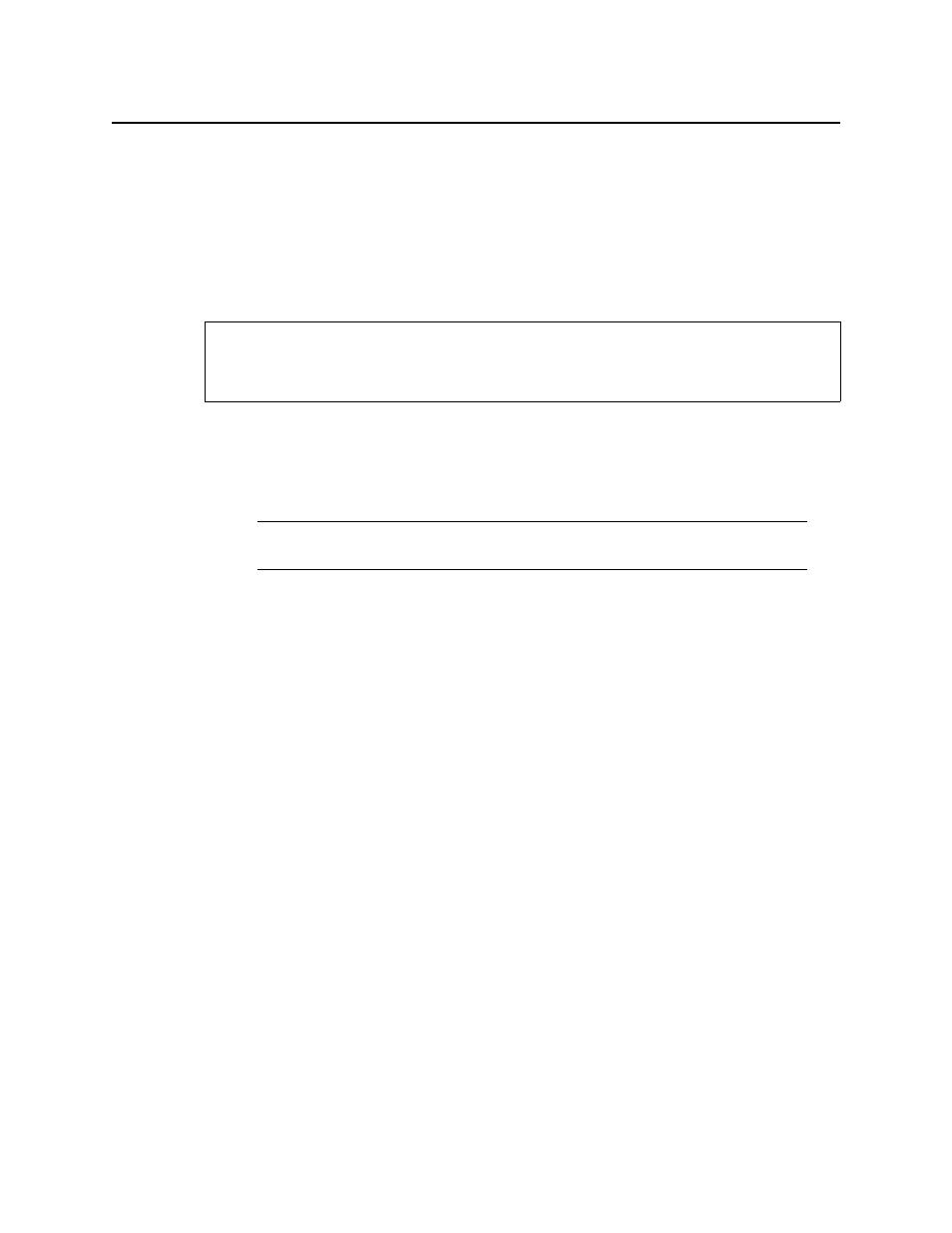
iControl
User Guide
165
The Reopen window appears.
3. Enter a comment, such as your name or other information related to the reopening of the
incident.
4. Click OK.
The incident is reopened (the text for the incident entry turns white).
Creating an incident template using Event Log Viewer
To create an incident template using Event Log Viewer
1. If possible, copy the URI of the card in question. For example, if you first noticed the alarm
in an Alarm Browser, copy the URI from the alarm’s Properties.
2. In Event Log Viewer, paste (or type) the card’s URI in the Device ID field.
3. Click Search.
The events associated with the card appear in the results table.
4. Select the entries of interest in Event Log Viewer.
5. Right-click anywhere in the selection and click Create incident template.
REQUIREMENT
Before beginning this procedure, make sure you have opened Event Log Viewer
(see
).
Note: You can also add other information that might narrow the search for related
events (e.g. the alarm’s name).