Destroying a composite panel, Adding a card to the reference configuration, Uration, see – Grass Valley iControl V.6.02 User Manual
Page 233: N, see
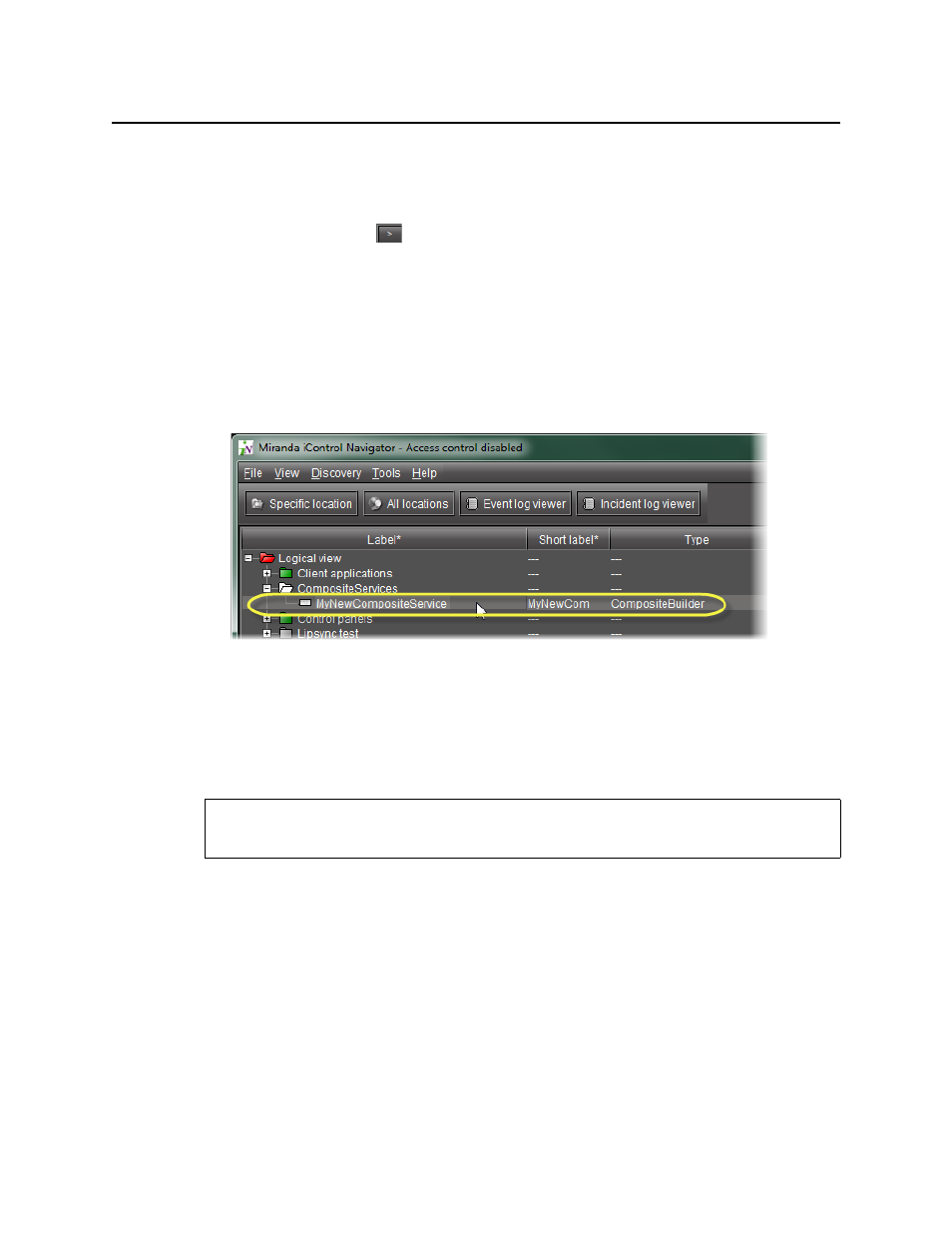
iControl
User Guide
223
The control panel elements associated with that service appear in the Control sub-
components field.
11. Choose an item from the Control sub-components field.
12. Click the right arrow (
) button.
The selected control sub-components are copied to the Composite service controls field.
13. Repeat
through
as necessary, until you have selected all the services you want
to appear in the new composite panel.
14. Click Add.
After a few seconds, the new Composite Service appears in the iC Navigator window in its
designated folder (only visible in Logical view).
15. Double-click the new Composite Service in the iC Navigator window.
Newly created composite service (circled)
The Composite Service virtual control panel
appears.
Destroying a Composite Panel
To remove a Composite Panel from your system
• In iC Navigator window (Logical view), right-click the Composite Panel that you wish to
remove, and then click Destroy.
The selected Composite Panel disappears.
Adding a Card to the Reference Configuration
The reference configuration is a way for operators to keep track of cards or groups of cards
important to their setup.
REQUIREMENT
Before beginning this procedure, make sure you have opened iC Navigator (see
).