Grass Valley iControl V.6.02 User Manual
Page 254
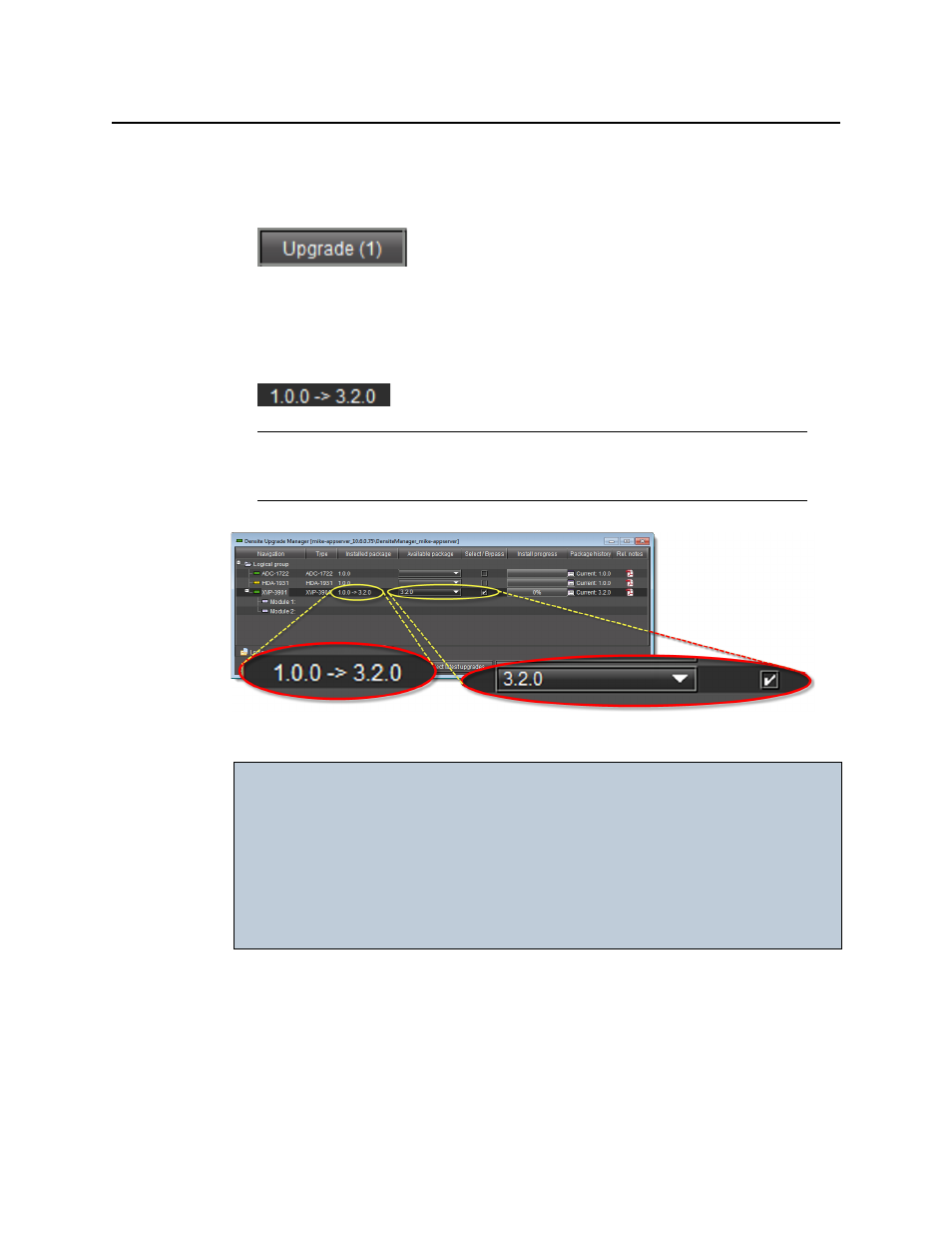
Configuring Devices & Services
Changing a Densité Card’s Installed Package
244
•
The Select/Bypass checkbox is selected.
•
The Upgrade button bears the (N) suffix, where N indicates the number of cards
selected for package installation.
•
The selected package appears in the Available package column.
•
The upgrade/downgrade paths of firmware, software, and package are displayed
respectively in the Installed firmware, Installed software, and Installed package
columns.
Selected package with package upgrade path displayed
3. Click Upgrade (or in the rare situation detailed above, click Force upgrade).
The Upgrade confirmation window appears.
4. Click Yes.
During the upgrade, a progress bar appears in the Install progress column and the card
icon becomes yellow.
Note: The paths for firmware and software are displayed only if you have first
manually made visible the Installed firmware and Installed software columns of
Densité Upgrade Manager (see
IMPORTANT: In rare circumstances, you may have a Beta version of firmware installed on
your Densité card and may wish to upgrade to a full production version of
firmware bearing the same version number. In this situation, if you use the
Upgrade button, Densité Upgrade Manager will not install the firmware.
To force Densité Upgrade Manager to install firmware of the same-version
as the currently installed firmware, click Force upgrade instead of Upgrade.
"Forcing a Same-Version Firmware Installation onto a Densité Card"