Lookup services, Control panels and device parameters – Grass Valley iControl V.6.02 User Manual
Page 213
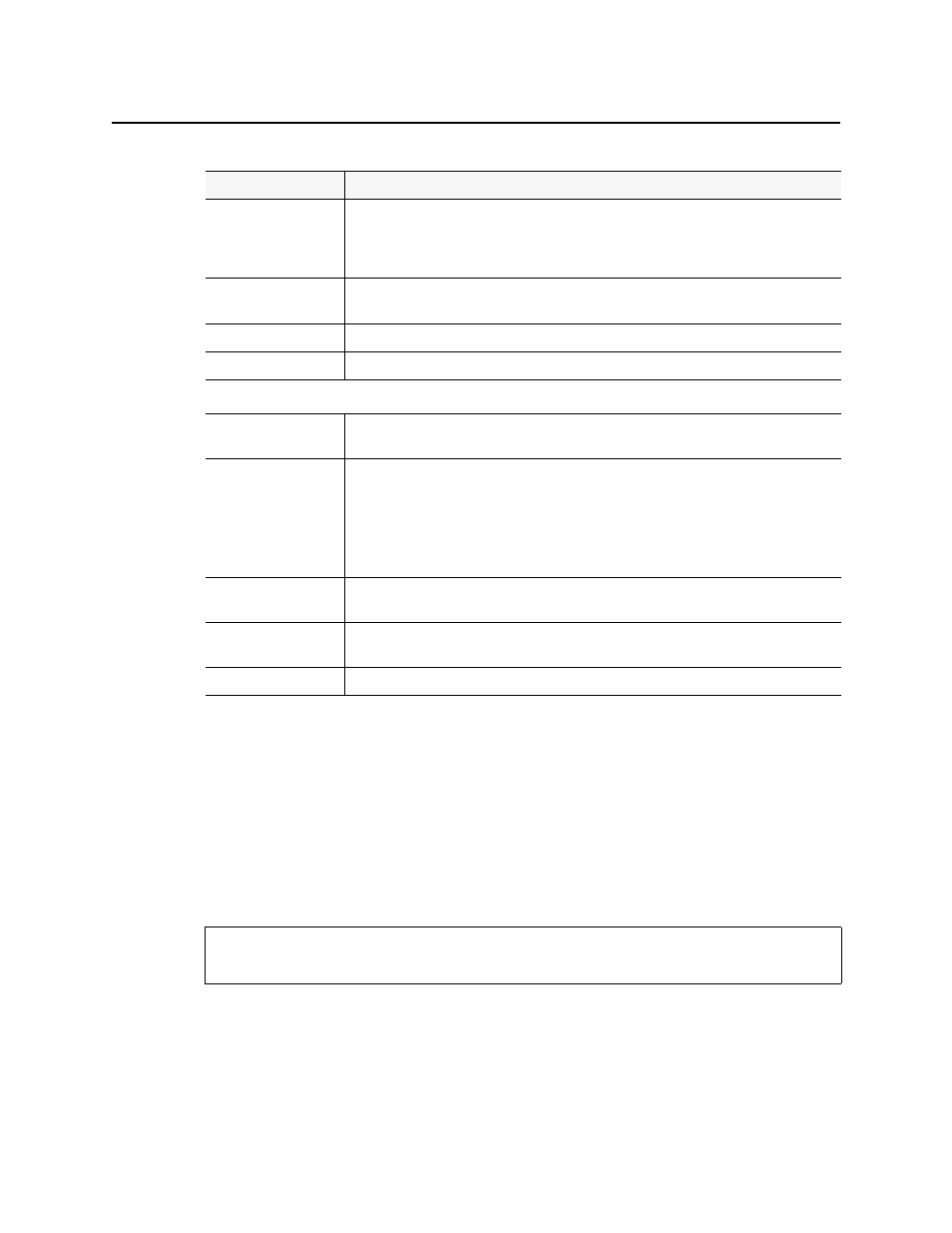
iControl
User Guide
203
Lookup Services
A lookup service enables other services and devices to find each other over a network. An
iControl client program (e.g. iC Navigator) can use a lookup service to get information on
remote services or devices, and use that information to establish communications. By default,
there is a lookup service running on each iControl Application Server. When an iControl
service or device is started, it will register with the first lookup service that it finds on the same
subnet.
Control Panels and Device Parameters
Most Grass Valley devices can be controlled from an iControl workstation using control panels.
A control panel is a software interface that lets you monitor and control various device
parameters.
Select / Bypass
Selection tool indicating which cards will have their respectively selected available packages
installed once the Upgrade or Force upgrade button is pressed. Additionally, if a package is
selected for a card and you would like for it to remain selected but not installed in the next
upgrade, you may clear the Select / Bypass checkbox to make this happen.
Install progress
The progress bar measuring the current installation of a package. After an installation, this field
displays a status message of the last installation attempt.
Package history
Logs of all package installations for each Densité card.
Rel. notes
Link to the release notes for the version of firmware embedded within the installed package.
--- Buttons ---
Upgrade
Click to begin installing the selected packages (whether upgrade, downgrade, or rollback) to
their respective cards.
Force upgrade
Click to begin installing the selected packages to their respective cards (same behavior as the
Upgrade button). However, in all cases where the firmware embedded within selected
packages have the same version numbers as the installed firmware, no firmware will be installed
from the selected package (in theory because it is the same version).
In order to override the Upgrade button’s behavior of NOT installing a save-version firmware
from a selected package, you must click Force upgrade.
Select latest upgrades
Click to select (for each listed Densité card) the latest
1
package available on the Application
Server
Clear
Click to clear all selections from the Available package column and all messages from the
Select / Bypass column.
Upload files
Click to upload an upgrade package file to the Application Server.
1. the package whose version number indicates it is the most recent
See also
For more information, see
Densité Upgrade Manager UI descriptions (Continued)
Item
Description