Creating an alarm in snmp driver creator – Grass Valley iControl V.6.02 User Manual
Page 404
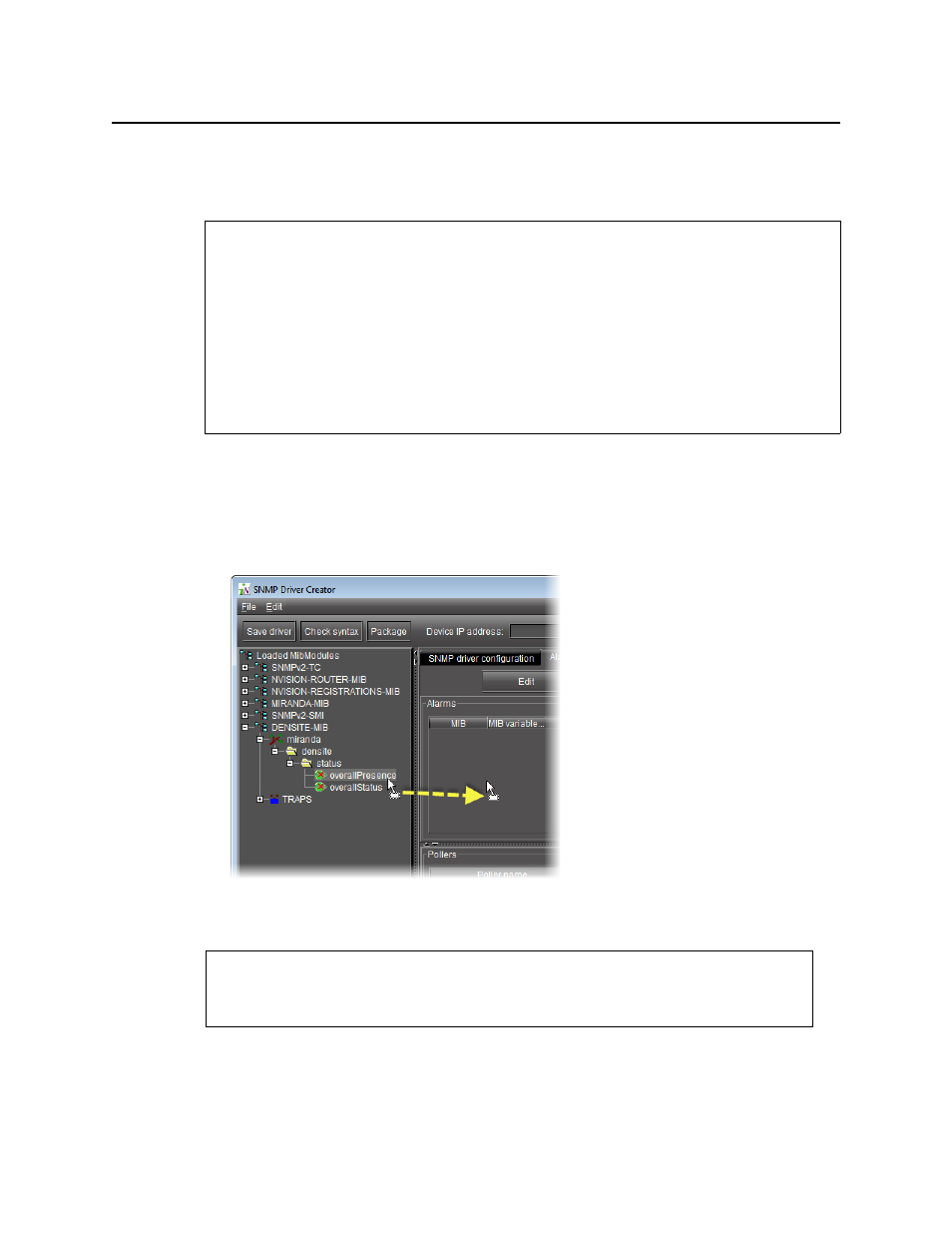
iControl and SNMP
Creating an Alarm in SNMP Driver Creator
394
Creating an Alarm in SNMP Driver Creator
Creating an Alarm by Dragging a MIB Element from the Alarm Browser Pane
To create an alarm by dragging a MIB element
1. In SNMP Driver Creator, click the Alarms tab.
2. In the MIB Browser pane, select the desired MIB element from the loaded MIB modules (you
may need to expand the folder tree to see it), and then drag the element to the Alarms
table.
A new alarm is created and listed in the Alarms table.
REQUIREMENTS
Make sure you meet the following conditions before beginning this procedure:
• You have opened SNMP Driver Creator (see
).
• You have loaded a MIB module into SNMP Driver Creator (see
• You are displaying the Design view in SNMP Driver Creator.
• You have configured your driver settings (see
• [RECOMMENDED]: You are performing this procedure as a task within the context of an
approved workflow (see
"[Workflow]: Creating an SNMP Driver"
See also
For more information about editing an existing alarm any time after it has been created,
see