Resolving an incident, Clearing an incident – Grass Valley iControl V.6.02 User Manual
Page 180
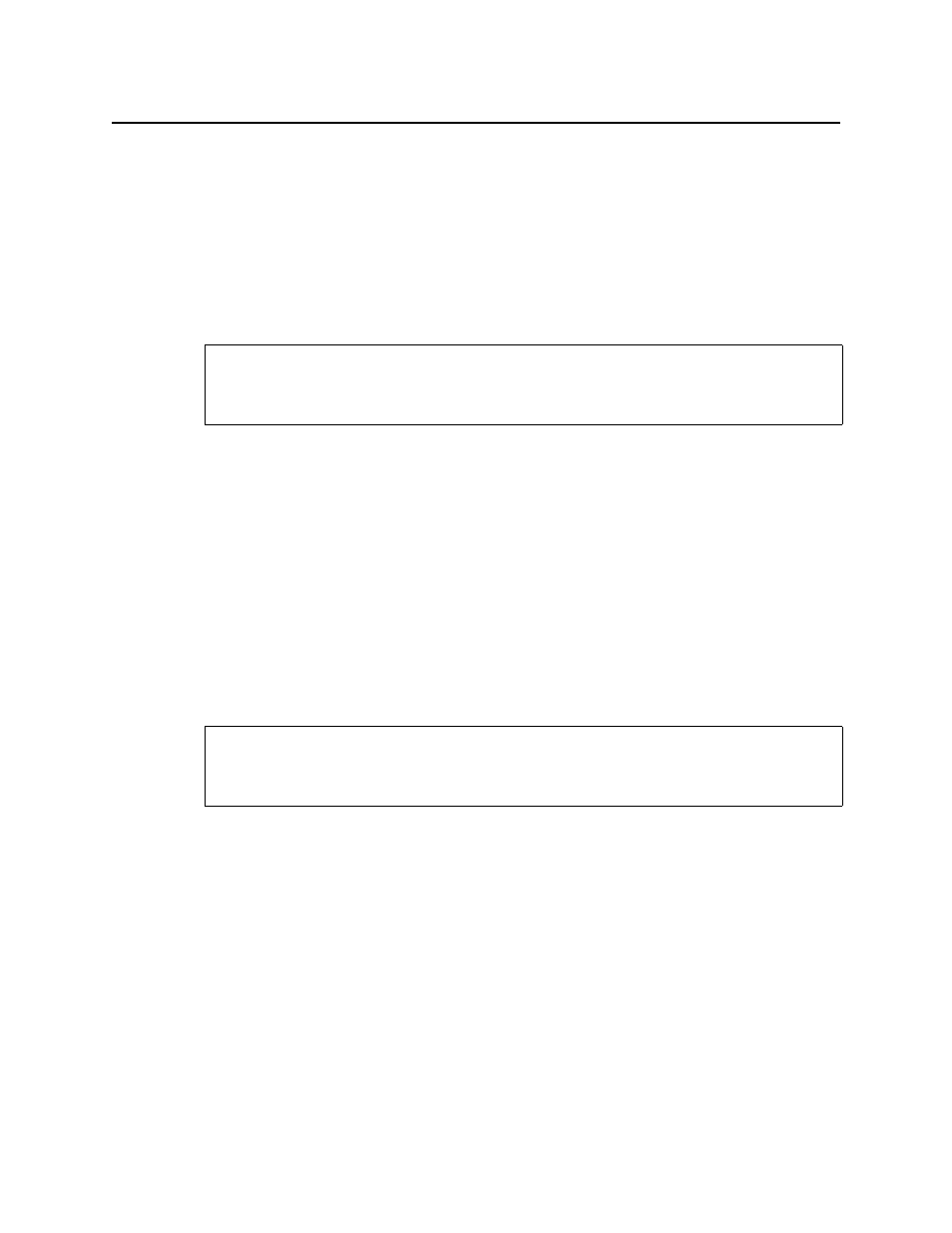
Logs
Resolving an incident
170
3. The Current Status Decomposition tab shows the composition of the incident templates
thereby allowing users to find the root causes of individual incidents.
4. The Consolidation tab shows any child incidents that have been linked to the current
(parent) incident.
5. The History tab shows a list of all comments associated with the incident.
6. The Resolution tab displays comments associated with the incident’s resolution.
Resolving an incident
To resolve the incident
1. Right-click anywhere in the row corresponding to the incident and click Edit resolution.
The Edit Resolution window appears.
2. Enter a comment, such as your name or other information related to the resolution of the
incident.
3. Click OK.
The comment is saved to the incident log database. The incident’s overall status turns
green, and a timestamp appears in the Resolved column and in the Attributes section.
The comment(s) saved when the incident was resolved can be viewed under the
Resolution and History tabs.
Clearing an incident
To clear the incident
1. Right-click anywhere in the row corresponding to the incident, and then click Clear.
The Clear window appears.
2. Enter a comment, such as your name or other information related to the clearing of the
incident.
3. Click OK.
The incident is cleared (the text for the incident entry turns gray).
REQUIREMENT
Before beginning this procedure, make sure you have completed the procedure
REQUIREMENT
Before beginning this procedure, make sure you have completed the procedure