Publishing a driver – Grass Valley iControl V.6.02 User Manual
Page 415
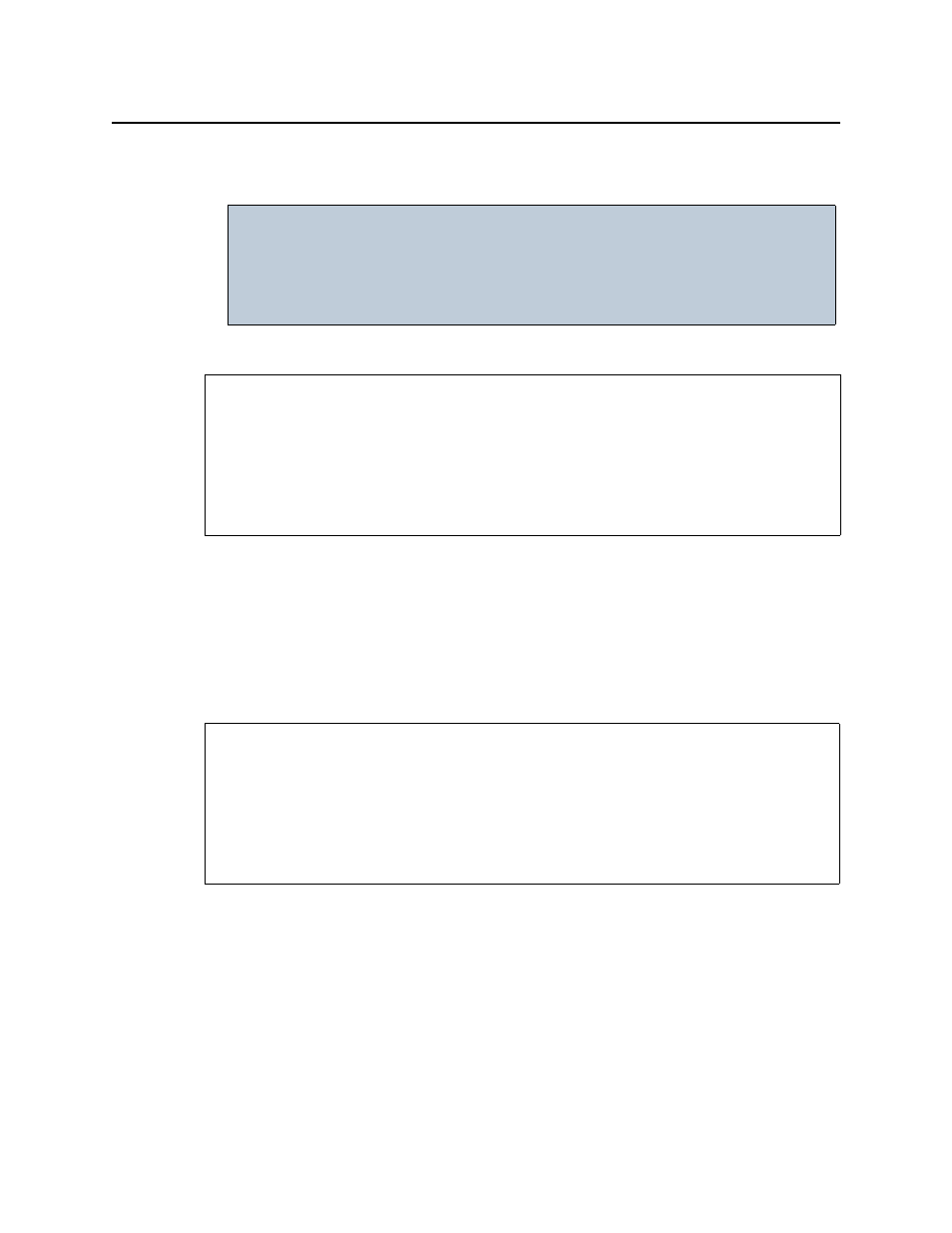
iControl
User Guide
405
If the operation is a success, a confirmation message appears.
3. Click OK.
Saving a Driver’s JavaScript File on a Local Machine
To save a driver’s JavaScript file to a local file system
1. In SNMP Driver Creator, click Save driver.
The Save window appears.
2. Navigate to the desired location on your local file system and then click Save.
The driver’s JavaScript file is saved.
Publishing a Driver
To publish an SNMP driver
• In the SNMP Driver Creator window, type the IP address of the device, and then click
Publish alarms.
IMPORTANT: Requirement for viewing new driver in GSM alarm browser
If, when creating and packaging your driver, the GSM alarm browser is
currently open, you will not see the new driver in GSM after packaging is
complete. At this time, you must close your GSM alarm browser, then
reopen it to see the new driver.
REQUIREMENTS
Make sure you meet the following conditions before beginning this procedure:
• You have opened SNMP Driver Creator (see
).
• you have loaded a MIB module into SNMP Driver Creator (see
• [RECOMMENDED]: You are performing this procedure as a task within the context of an
approved workflow (see
"[Workflow]: Creating an SNMP Driver"
REQUIREMENTS
Make sure you meet the following conditions before beginning this procedure:
• You have opened SNMP Driver Creator (see
).
• you have loaded a MIB module into SNMP Driver Creator (see
• [RECOMMENDED]: You are performing this procedure as a task within the context of an
approved workflow (see