Renaming an incident log template, Removing an incident log template – Grass Valley iControl V.6.02 User Manual
Page 172
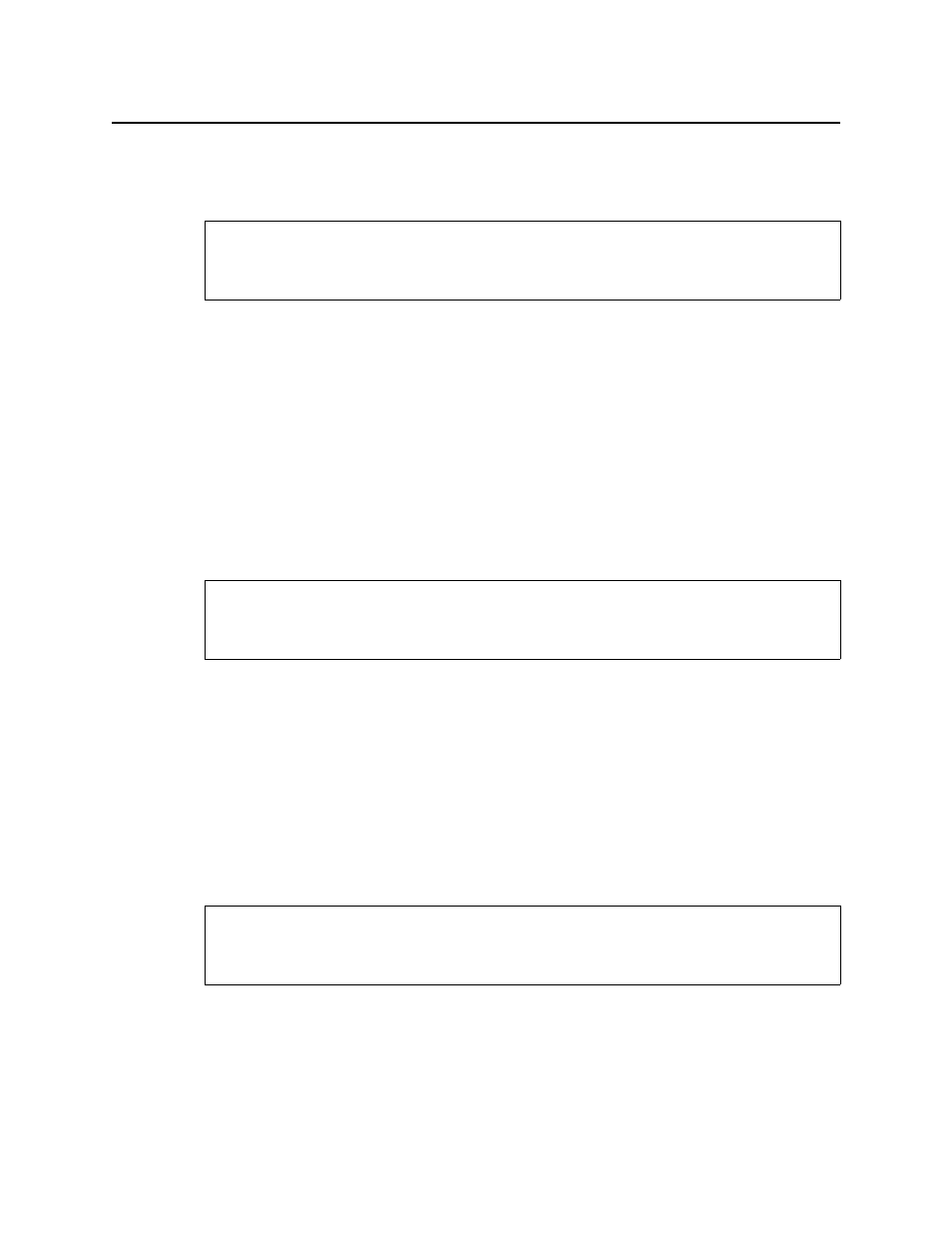
Logs
Renaming an Incident Log Template
162
4. Make changes as required, and then click OK.
Renaming an Incident Log Template
To rename an incident log template
1. In Incident Log Viewer, on the File menu, click Incident templates.
The Incident Templates window appears.
2. Select the incident template you would like to rename.
3. Click Rename.
The Renaming an incident template window appears.
4. Enter a new name for the template, and then click OK.
Removing an Incident Log Template
Removing an Incident Template using the Incident Templates Window
To remove an incident template using the Incident Templates window
1. In Incident Log Viewer, on the File menu, click Incident templates.
The Incident Templates window appears.
2. Select the incident template(s) you wish to remove.
3. Click Remove.
A confirmation message appears.
4. Click OK.
Removing an Incident Template using Incident Log Viewer
To remove an incident template using Incident Log Viewer
1. In Incident Log Viewer, perform a search of the Incident database (see
Event or Incident Log Database"
The system returns search results based on the filter criteria.
REQUIREMENT
Before beginning this procedure, make sure you have opened Incident Log Viewer
(see
).
REQUIREMENT
Before beginning this procedure, make sure you have opened Incident Log Viewer
(see
).
REQUIREMENT
Before beginning this procedure, make sure you have opened Incident Log Viewer
(see
).