Grass Valley iControl V.6.02 User Manual
Page 230
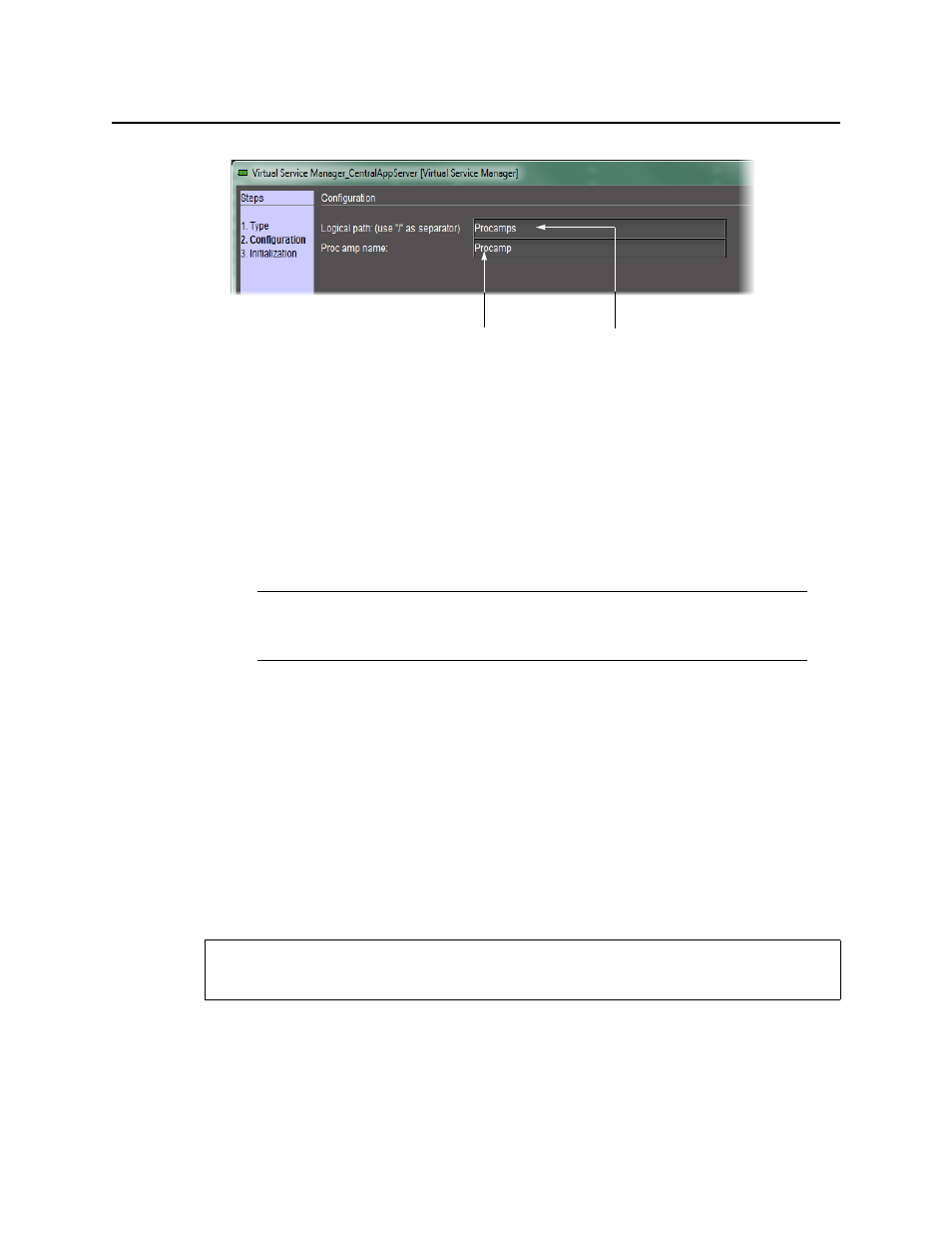
Configuring Devices & Services
Removing a Proc Amp DeviceRemoving a Proc Amp Device
220
6. Type a logical path — this corresponds to the iC Navigator folder in which the new proc
amp will appear. If the folder does not exist, a new one will be created automatically.
7. In the Proc amp name field, type a name for the proc amp.
8. Click Next.
The Initialization page appears.
The Virtual Service Manger detects the compatible Imaging-series cards that are available
on the network (i.e. visible in iC Navigator), and populates the drop-down menus with their
labels.
9. Choose any combination of video proc amp cards, audio proc amp cards, and/or audio
delay cards to be used to build the new proc amp.
10. Click Add.
After a few seconds, the new proc amp appears in the iC Navigator window in its
designated folder (only visible in Logical view).
11. Double-click the new proc amp in the iC Navigator window.
The proc amp virtual control panel appears, with gains (controls) determined by the card
type.
Removing a Proc Amp DeviceRemoving a Proc Amp Device
To remove a proc amp device from your system
• In iC Navigator (Logical view), right-click the proc amp device that you wish to remove, and
click Destroy.
The selected proc amp device disappears.
Note: The menus may contain cards with identical labels. Currently, the only way to
tell the difference is by comparing the order of the cards in the menus with their
order in iC Navigator.
REQUIREMENT
Before beginning this procedure, make sure you open iC Navigator (see
).
Name of folder in iC Navigator
Name of new proc amp