Grass Valley iControl V.6.02 User Manual
Page 188
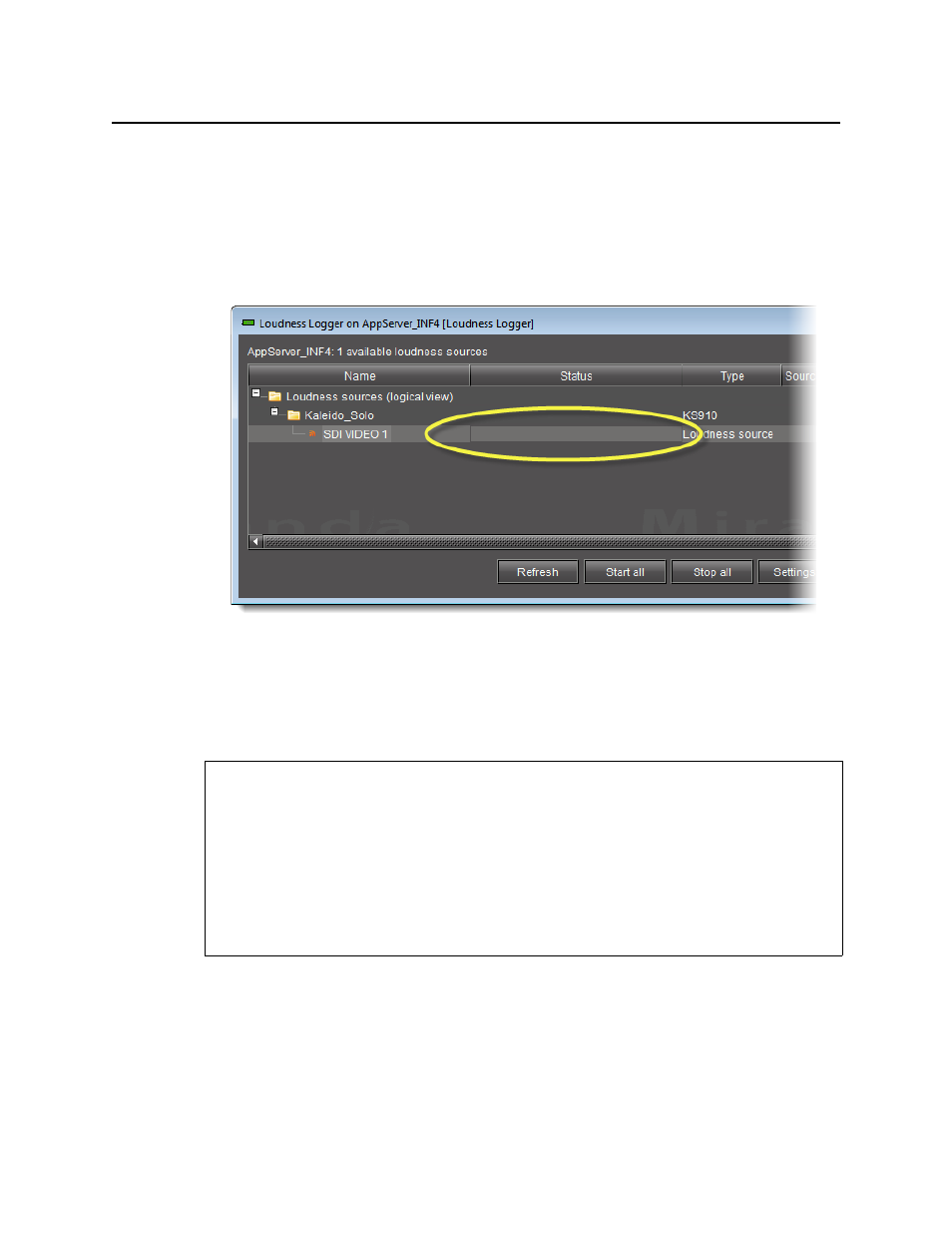
Logs
Configuring General Audio Loudness Analyzer Settings
178
To stop a loudness log recording
1. In Loudness Logger, find the audio source whose loudness data you would like to stop
recording.
2. Right-click this audio source and click Stop.
The Status column should be blank indicating that logging has stopped for this audio
source.
Configuring General Audio Loudness Analyzer Settings
Perform this procedure to define time zone as well as search parameters when searching for
loudness log files on the NAS drive.
To configure general Audio Loudness Analyzer settings
1. In Audio Loudness Analyzer, on the Options menu, click View Settings.
The Settings window appears.
2. Select the timezone that matches your logs.
REQUIREMENTS
Make sure you meet the following conditions before beginning this procedure:
• You are performing this procedure as a task within the context of an approved workflow
"[Workflow]: Logging and Analyzing Loudness"
, on page 135) [RECOMMENDED].
• If the loudness data file you intend to analyze is segmented but segment information is
NOT contained within the loudness data itself, you may wish to import segment
information from an external
As-Run
log file. If this is the case, make sure you have
available on your local file system (or on the network) the appropriate
As-Run
log file.