Grass Valley iControl V.6.02 User Manual
Page 277
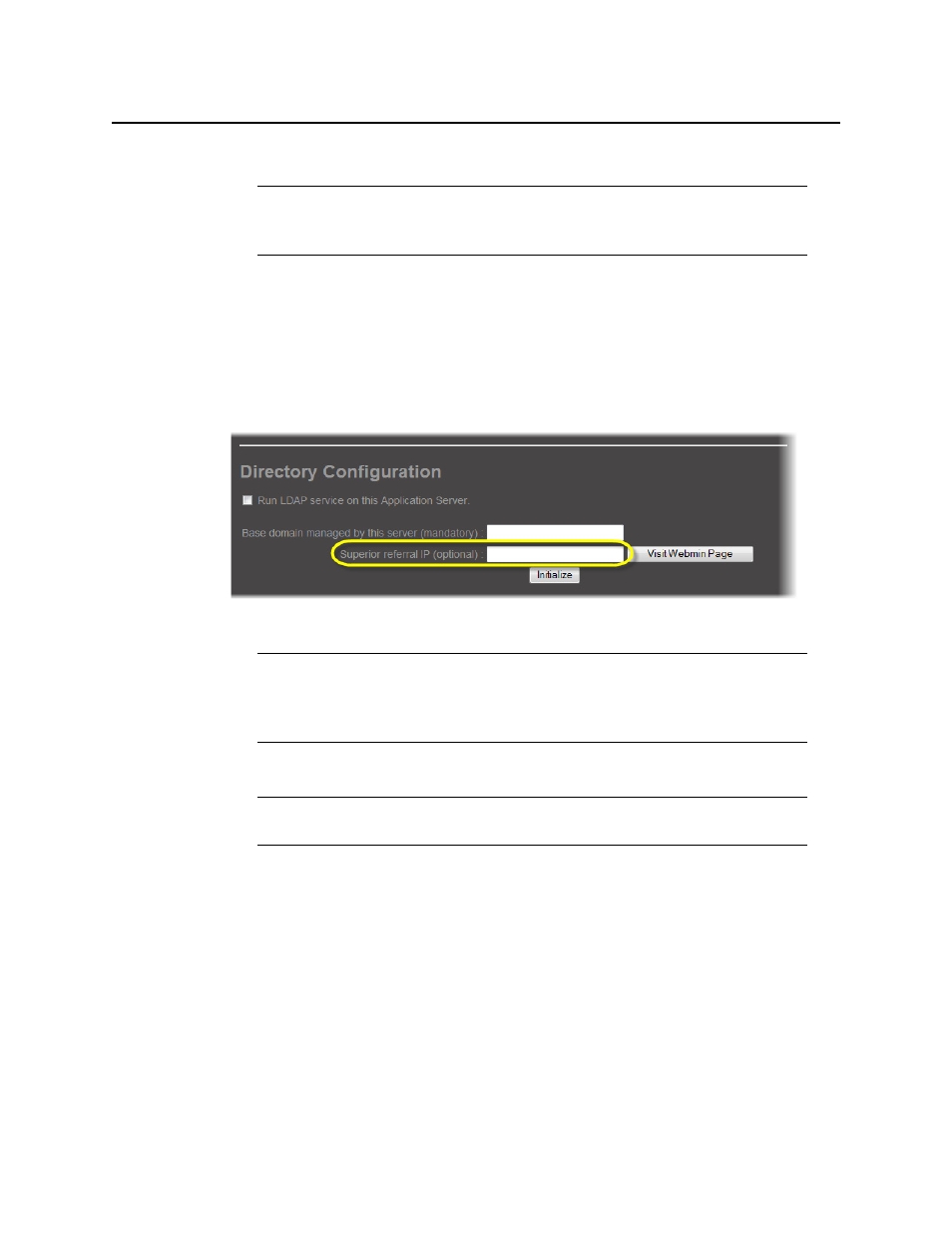
iControl
User Guide
267
The newly added local domain appears in the list under Remote Domain Referrals.
10. Select the new referral domain name in the list, and then click Visit Admin Page.
A new window or tab (from the referral server) appears in your Web browser.
11. In the Base domain managed by this server field, type the name of this referral server’s
domain (from).
12. In the Superior referral IP field, type the IP address of the Application Server you originally
logged on to.
13. Click Initialize.
14. Select the Run LDAP service on this Application Server check box.
As the LDAP service starts up, the iControl—admin page reloads.
15. In the Domains Managed Here section, click Add.
A window appears, prompting you to type domain name.
16. Type the local domain name (from), and then click OK.
The newly added local domain appears in the list under Domains Managed Here.
17. Repeat as needed to add additional domains.
At this point, the LDAP service is running and configured on both the local and the referral
Application Servers. You should also enable Access Control on these servers if this has not
already been done (see
Note: There is no need to add sub-domains
(e.g.
operations.ottawa.myCompany.com) since the referral to a domain
implicitly refers to its children.
Note: The Superior referral IP is used as an alternative when the LDAP server
cannot resolve the distinguished name (DN) of an entry. The Superior referral IP
should point to an LDAP server that will be able to resolve the DN, such as the LDAP
server that manages the parent of the base domain.
Note: If this Application Server has previously been used to run an LDAP service,
the button will be labelled Reinitialize.