Working with device groups, Creating a group – Grass Valley iControl V.6.02 User Manual
Page 227
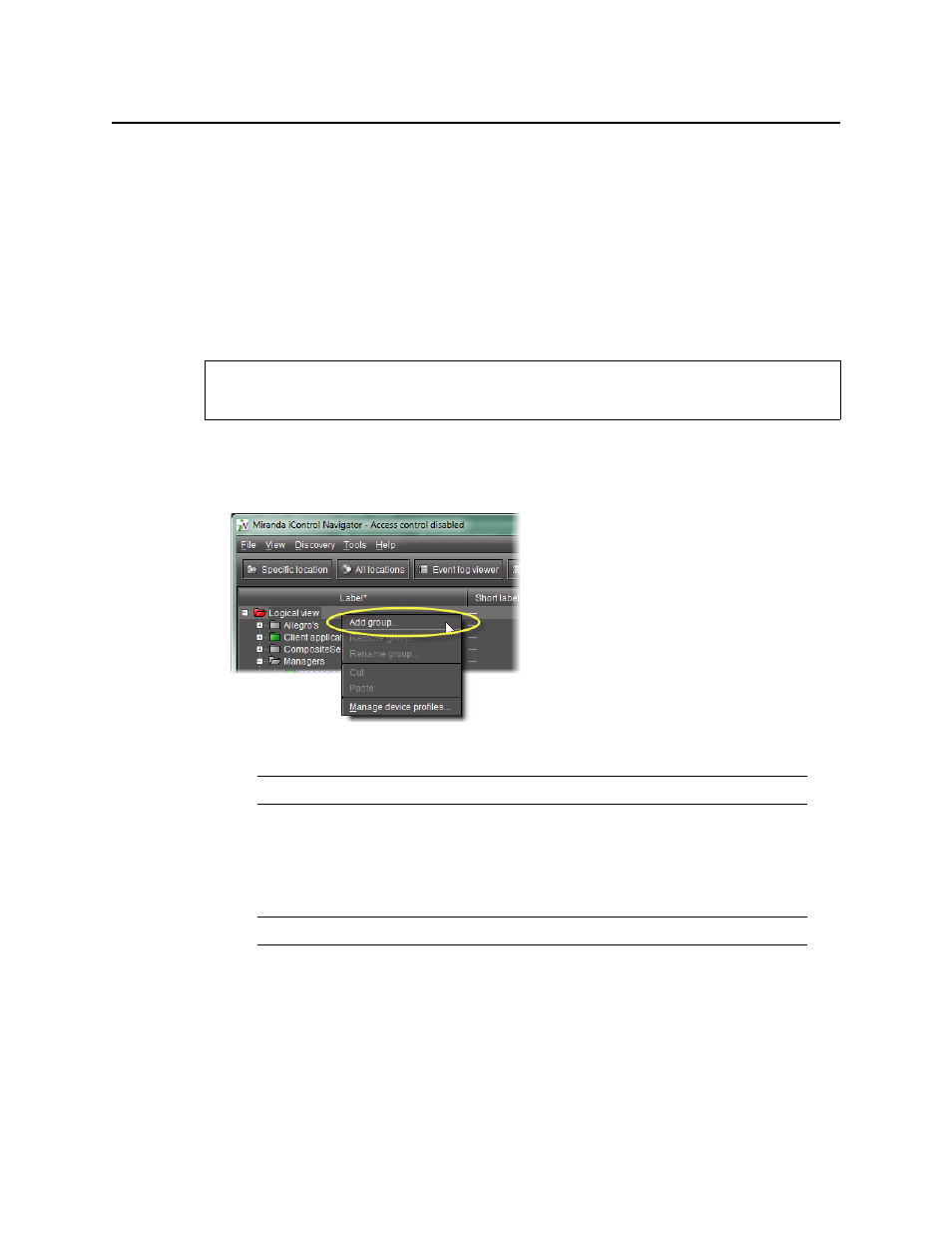
iControl
User Guide
217
Working with Device Groups
iC Navigator allows you to organize devices into groups. In a large configuration, this can help
reduce visual clutter, and make it easier to quickly access specific devices. Groups are only
visible in iC Navigator’s Logical view.
A device can only be a member of one group at a time. iControl creates certain groups by
default, but you can move devices from these groups into your own custom groups, either by
drag-and-drop, or by using cut and paste.
Creating a Group
To create a group
1. In iC Navigator, right-click the folder into which you would like to place the new group
(e.g. on the top level folder named Logical), and then click Add Group.
The Group Name window appears.
2. Type a name for the group (e.g.
Routing switchers
), and then click Create Group.
The newly created group appears as a new folder in the chosen location.
3. Select devices one at a time and drag them to the newly created Group folder. Alternatively,
you can perform the following steps:
a) Select multiple devices.
b) Right-click one of the selected devices, and then click Cut.
c) Right-click the Group folder, and then click Paste.
The Group folder takes on the overall status of its contents.
REQUIREMENT
Before beginning this procedure, make sure you open iC Navigator (see
).
Note: Groups are only visible in Logical view.
Note: The newly created group folder is white because its status is not yet defined.