Configuring an application server’s date and time – Grass Valley iControl V.6.02 User Manual
Page 75
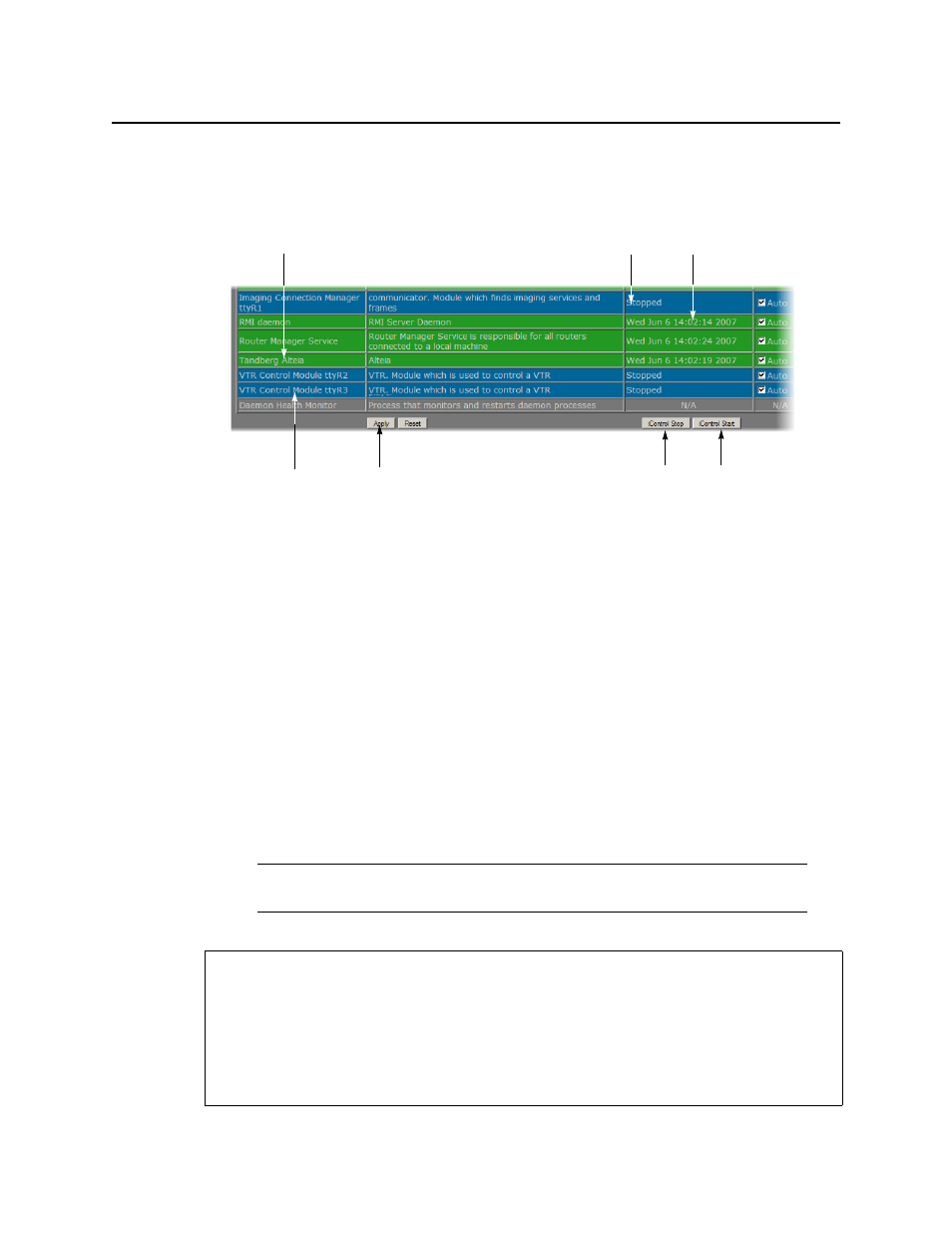
iControl
User Guide
65
A green background indicates a service that is running. Blue indicates a service that is
stopped.
New rows in list on iControl—Services management page
4. In the AutoStart column, select the Auto check box for each of the services corresponding
to the newly assigned serial ports.
This will cause the services to start automatically if the Application Server is rebooted.
5. In the Start/Stop/Restart column, click Start for each of the services corresponding to the
newly assigned serial ports.
6. Click Apply.
The page reloads with the ports you have activated showing a green background.
Task 8: Configuring an Application Server’s Date and Time
An Application Server’s Date and Time reflects the time set in the operating system.
You may choose to peg the server’s time to the time of another server. The other server must
either be running an NTP (Network Time Protocol) server, or have the time protocol enabled in
the inetd super-server daemon.
Note: For your system to use NTP for synchronization you must have the
ntpdate
NTP client program installed.
REQUIREMENTS
Make sure you meet the following conditions before beginning this procedure:
• The remote Application Server whose time you would like to synchronize to, is online
and functioning.
• On the Application Server whose time you would like to configure, you have navigated
to the iControl—Date and Time page (see
).
New serial port
assignment
Existing serial port assignment
Click to apply any changes, such
as enabling Autostart
Click Stop, then Start to activate new serial
port services (Auto must be checked)
Inactive service (blue) Active service (green)