Working with densité upgrade manager – Grass Valley iControl V.6.02 User Manual
Page 252
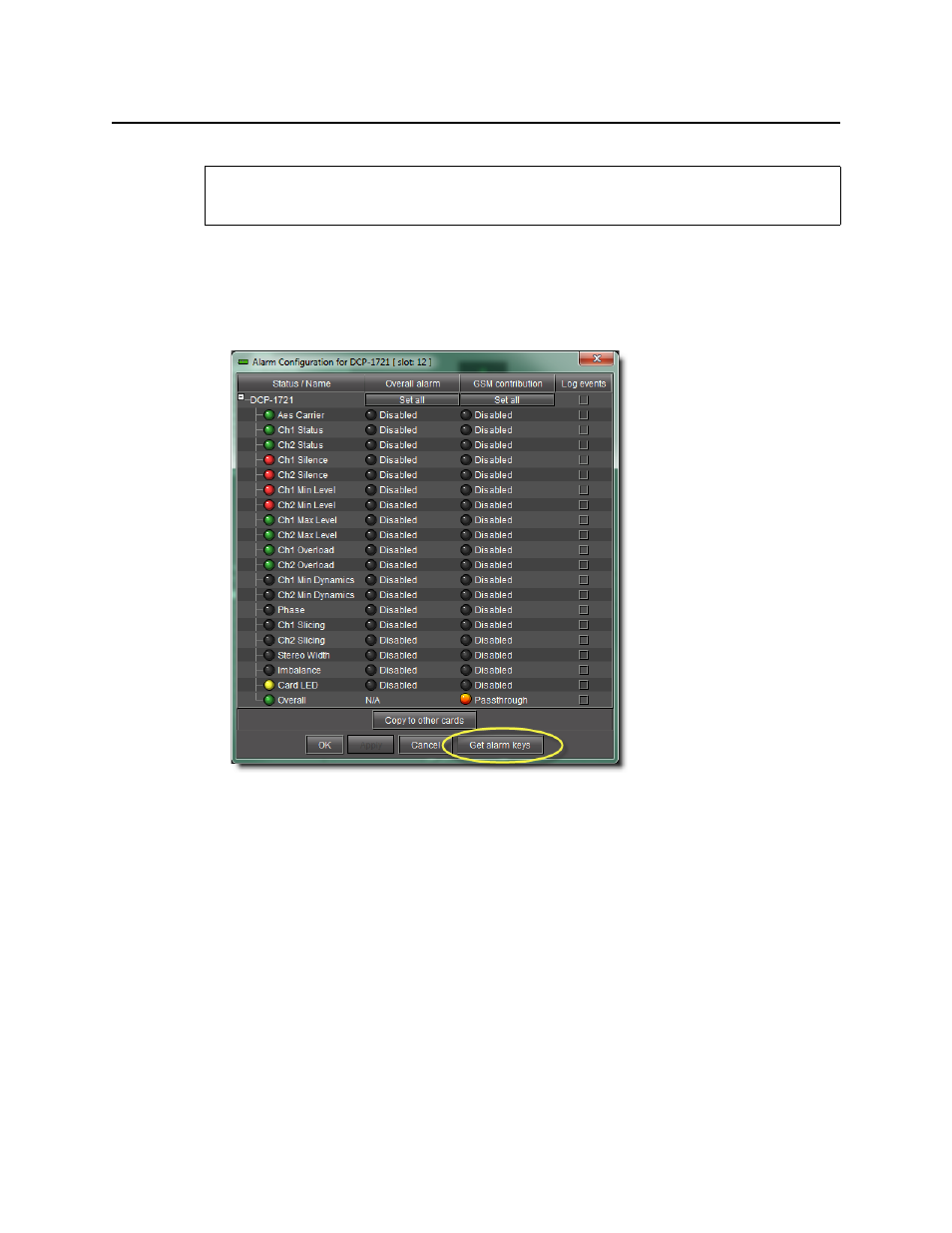
Configuring Devices & Services
Working with Densité Upgrade Manager
242
To save a card’s alarm keys
1. In iC Navigator, double-click a card to open its control panel, and then click Alarm config.
The Alarm configuration window appears.
2. Click Get alarm keys.
3. In the Save window, specify a location and type a name for the CSV file, and then click Save.
A CSV file is created in the specified location.
4. Open the CSV file to view a list of the card’s alarms, the associated keys, as well as the
currently configured Overall and GSM contributions.
Working with Densité Upgrade Manager
From time to time, improvements or fixes may become available that can be applied to an
existing Densité card by upgrading its firmware and software. Firmware and software updates
are available as a bundled package. To determine if an update package is available for a
specific card, please contact Grass Valley Technical Support (see
REQUIREMENT
Before beginning this procedure, make sure you have opened iC Navigator (see
).