Grass Valley iControl V.6.02 User Manual
Page 378
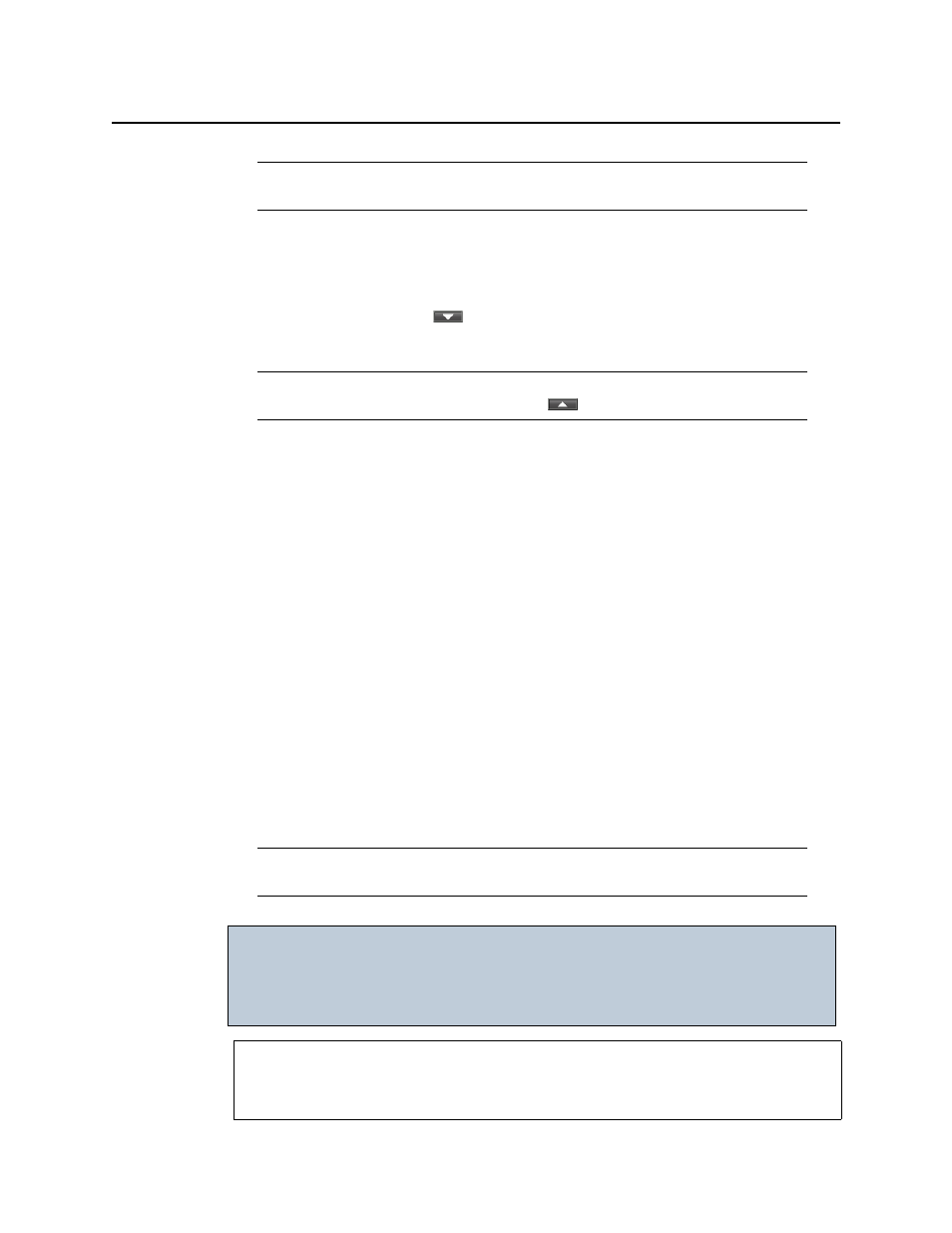
Alarms in iControl
Setting a Schedule for an Alarm Inversion
368
a) Click the first alarm you would like to invert.
b) Hold down the Ctrl key and individually click the remaining alarms.
c) Release the Ctrl key.
11. Click the Down arrow button (
).
The selected alarms appear in the Selected alarms list.
12. Click OK.
The Schedule Entry Details window closes.
13. Verify the schedule entry is correctly configured by performing the following steps:
a) Open the GSM Alarm Browser (see
).
b) In the left pane of the GSM Alarm Browser, select the appropriate GSM.
c) Click the Admin tab then click the Scheduling tab.
In the Schedule entries area, the schedule entry you created should be listed.
d) Select the schedule entry you would like to verify, and then click Edit.
The Schedule Entry Details window appears.
e) In the Schedule Entry Details window, verify the alarms affected by this schedule entry
(in the Selected alarms list) are the desired alarms.
f ) Click OK.
The Schedule Entry Details window closes.
g) In the GSM Alarm Browser, click the Configuration tab.
h) In the Properties area, verify the scheduled and manual grace period settings are
correct.
Note: If you would like to invert only one alarm with this schedule entry, simply
click the alarm to select it.
Note: If you would like to remove an alarm from the Selected alarms list, select the
alarm, and then click the ‘up’ arrow button (
).
Note: You can also verify whether an inversion (or reversion from an inversion) has
occurred in Incident Log Viewer.
IMPORTANT: System behavior
Event Log Viewer records inversion events only for the duration of the
Grace period during which the alarm is offline, but does not display the
Inverted mode (Off or On).
See also
For more information about:
• the Inverted operational mode, see