Grass Valley iControl V.6.02 User Manual
Page 136
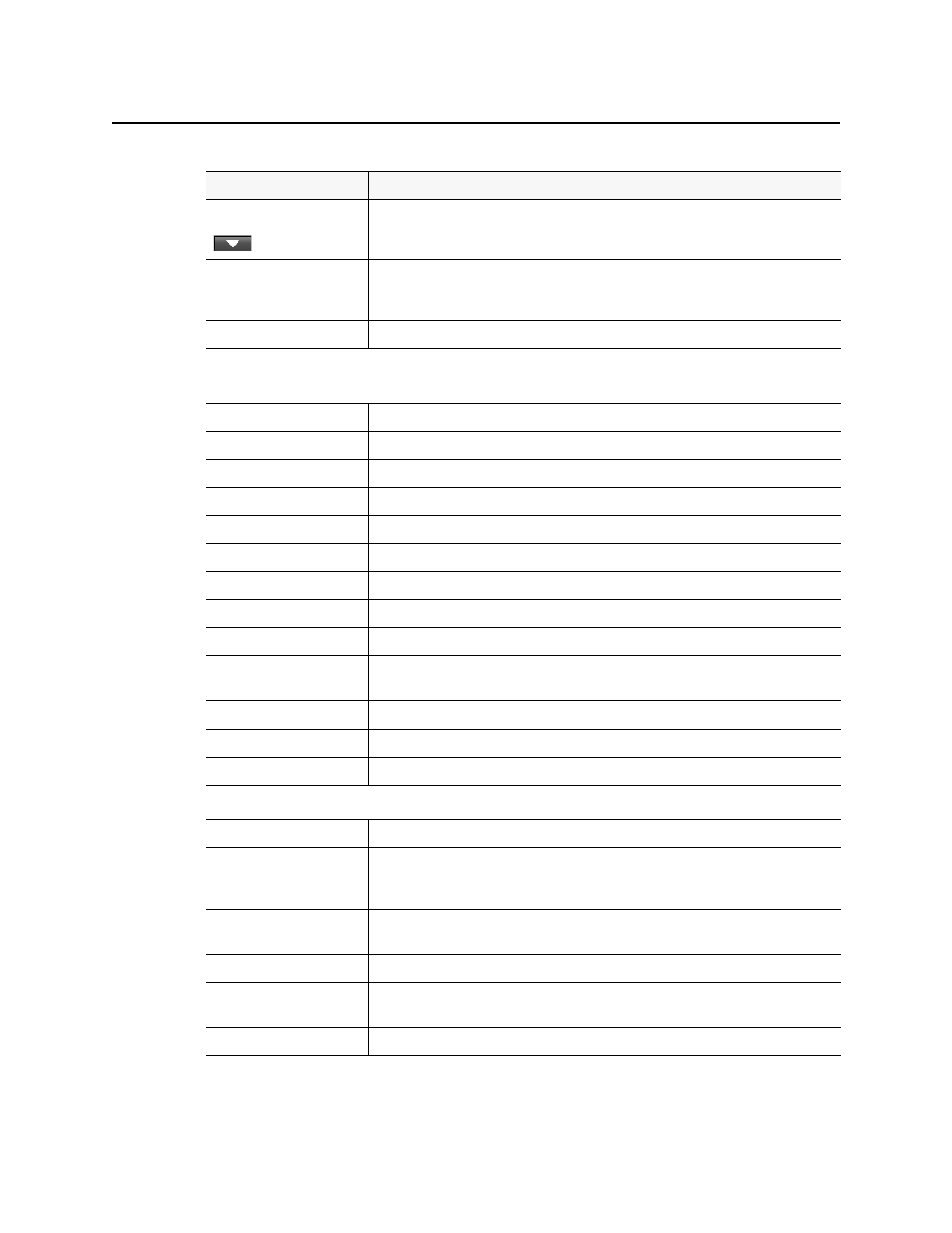
Logs
Incident Template Configuration
126
Down arrow
Click this arrow to add alarms currently selected in the GSM Alarm Browser to the table of
incident template components.
Pick only alarms from
selected folders
Select this check box to select only alarms that are descendants of a selected folder when
pressing the down arrow button. If this check box is cleared, each selected folder is added
to the bottom pane.
Show live statuses
Select this check box to see real-time alarm status updating
--- Columns ---
The columns in the table containing the incident template components are described below:
Alarm
The name of the alarm mapped to the incident template.
Current
The current status of the alarm mapped to the incident template.
Contribution
The contribution of the alarm mapped to the incident template.
3
Alarm path
The path of the alarm in the GSM Alarm Browser.
Alarm URI
The URI of the alarm mapped to the incident template.
Device type
The type of device with which the alarm is associated.
Device URI
The URI of the device with which the alarm is associated.
Label
An operator-friendly name for a device.
Short label
A more compact version of the Label column.
Source ID
A name used to describe the source that goes into the device (not applicable for some
device types).
Comments
Device-specific comments.
Frame
A system-assigned value that denotes the frame on which the device is located.
Slot
A system-assigned value that denotes the slot on which the device is located.
--- Other ---
Name
Enter a name for the incident template.
Path
Enter a path for the incident template. This is where the template’s overall alarm will appear
in the GSM Alarm Browser hierarchy. If you leave this field blank, the overall alarm will
appear in the Virtual alarms folder.
This virtual alarm is an
incident template
Select this check box to make the new virtual alarm into an incident template. If this check
box is cleared, the new virtual alarm will be a regular virtual alarm.
OK
Click to create a new incident template using the current settings.
Apply
Click to create a new incident template using the current settings without closing the
window.
Cancel
Click to close the window without applying the current settings.
1. This section is disabled. By default, Incident Templates employ optimistic (AND) logic (see
2. This section is disabled.
(Continued)
Interface Element
Description