Creating a report template – Grass Valley iControl V.6.02 User Manual
Page 202
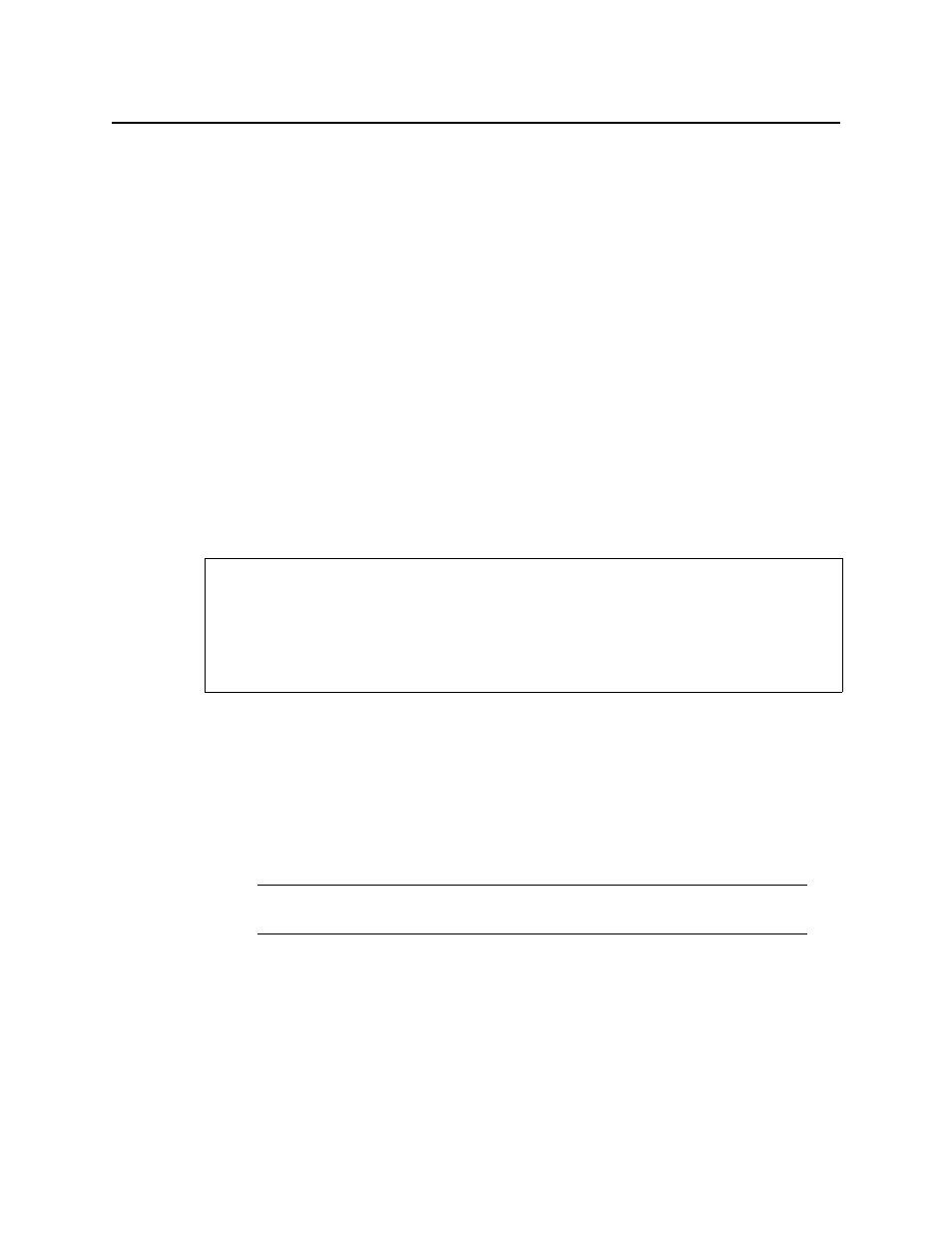
Logs
Creating a Report Template
192
To enable or disable the automatic incident resolution function for iC Reports
1. In the GSM Alarm Browser, select the desired Application Server on the left pane.
2. Click the Admin tab, and then click the Actions tab.
3. Click SQL event log (local) to select it, and then click Edit.
The Event and Incident Log Configuration window appears.
4. Perform only ONE of the following two actions:
•
If you would like to set the system to clear resolved incidents automatically, select the
Clear resolved incidents automatically after check box, and then set it to resolve
incidents every second.
OR,
•
If you would like to set the system not to clear resolved incidents automatically, clear
the Clear resolved incidents automatically after check box.
5. Click OK.
Creating a Report Template
Create a report template when you want to customize filter parameters for report generation.
To create a report template
1. In Event Log Viewer, configure report filter parameters as desired (see
Configuring Event and Incident Logging"
2. Select the desired report type from the list on the toolbar, and then click Go.
The Save report template window appears.
3. If you would like your template to have a unique name, type the desired name for your new
template.
4. Select the field representing the channel name.
5. Perform only ONE of the following three actions:
•
Click Save & generate to save the new template to the Application Server and
generate a report based on this template.
The system opens the iControl—Reports page and generates a report.
REQUIREMENTS
Make sure you meet the following conditions before beginning this procedure:
• You have opened Event Log Viewer (see
• [RECOMMENDED]: You are performing this procedure as a task within the context of an
approved workflow (see
"[Workflow]: Channel Performance Reporting"
Note: The default template name is the same as the name of the report type it
originated from.