Grass Valley iControl V.6.02 User Manual
Page 276
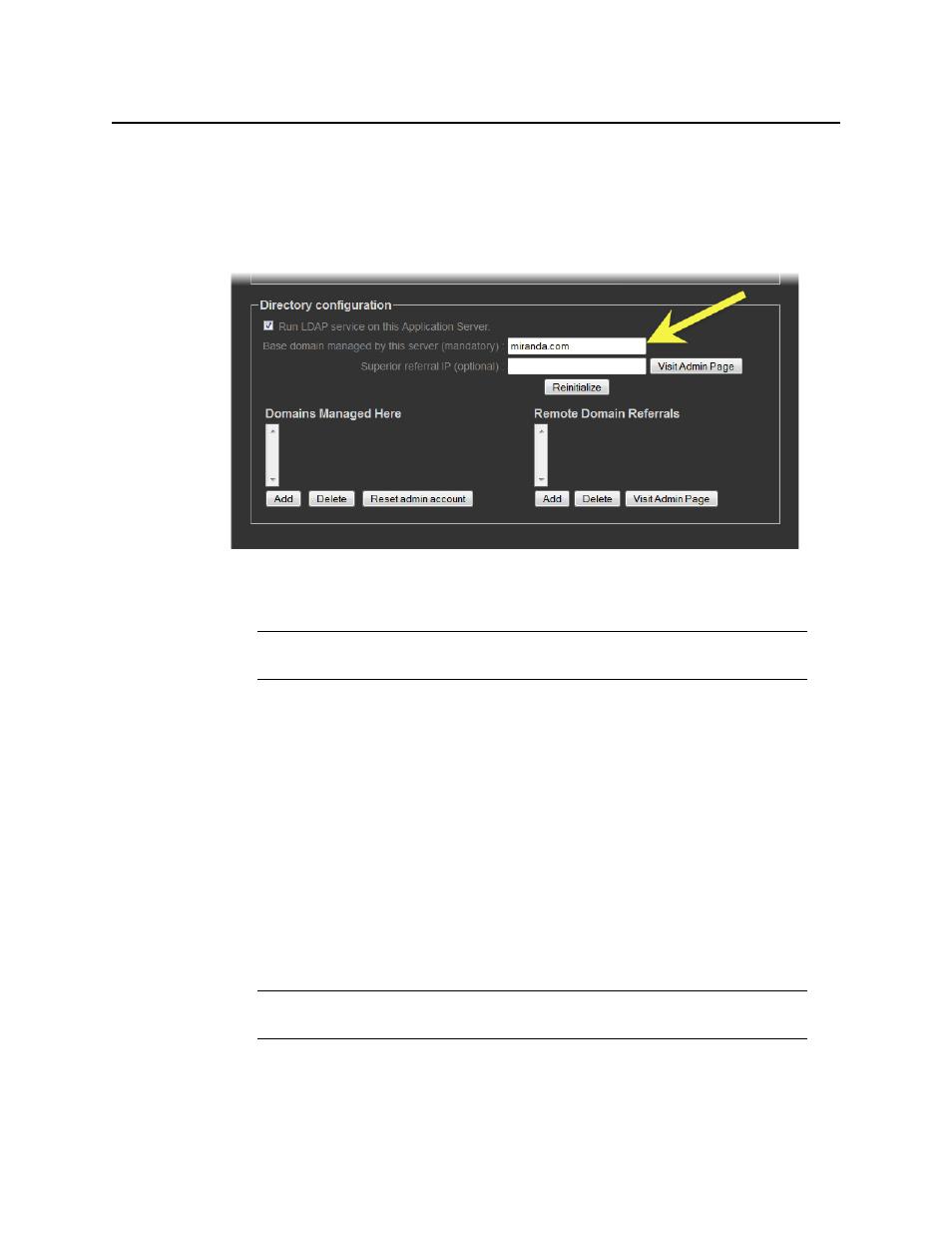
Access Control
Configuring the LDAP Service on an iControl Application Server for Multiple Domains
266
To configure the LDAP service on an iControl Application Server for multiple
domains
1. On the iControl—Access control page, in the Base Domain managed by this server field,
type the name of the domain (e.g.
myCompany.com) that this Application Server will
manage.
2. Leave the Superior referral IP field empty.
3. Click Initialize.
4. Select the Run LDAP service on this Application Server check box.
As the LDAP service starts up, the iControl—admin page reloads.
5. In the Domains Managed Here section, click Add.
A window appears, prompting you to type a domain name.
6. Type the local domain name (
from
), and then click OK.
The newly added local domain appears in the list under Domains Managed Here.
as needed to add additional domains, which must be children
of the local (base) domain (e.g.
montreal.myCompany.com,
winnipeg.myCompany.com, etc.).
8. In the Remote Domain Referrals section, click Add.
A window appears, prompting you to type a referral domain.
9. Type the referral domain name followed by the IP address of the LDAP server (i.e.
Application Server) that manages that domain (e.g.
ottawa.myCompany.com
10.10.20.10), and then click OK.
Note: If this Application Server has previously been used to run an LDAP service,
the button will be labelled Reinitialize.
Note: You should add a referral domain if you want a user to be able to have access
to resources in the remote domain.