Opening densité manager – Grass Valley iControl V.6.02 User Manual
Page 584
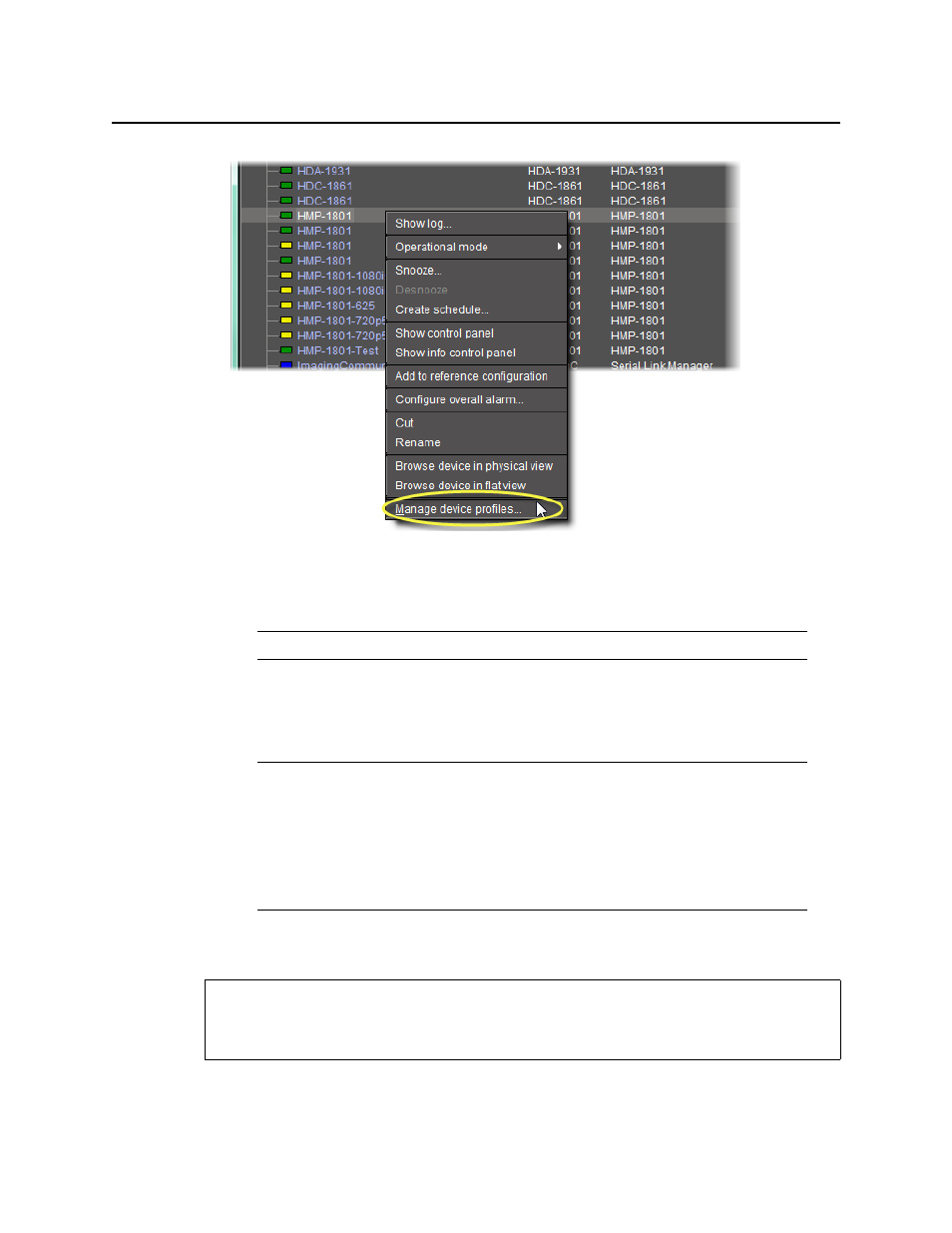
Common Tasks
Opening Densité Manager
574
The Device Profile Manager appears, displaying (by default) the Export tab in the Logical
view of the selected devices.
3. Near the top of the window, click the Export tab, Import tab, or Presets tab as required.
4. Near the bottom of the window, click the Logical view tab, Physical view tab, or Flat view
tab as required.
Opening Densité Manager
Note: You can select Show all devices to display all discovered devices.
Notes
• If you are in the Import tab, you must select a view for both Source devices
and Target devices.
• The Logical view, Physical view, and Flat view tabs behave in the same way
in the Device Profile Manager as in the iC Navigator. For more information
about these tabs, see
REQUIREMENT
Before beginning this procedure, make sure you have opened iC Navigator (see