Grass Valley iControl V.6.02 User Manual
Page 214
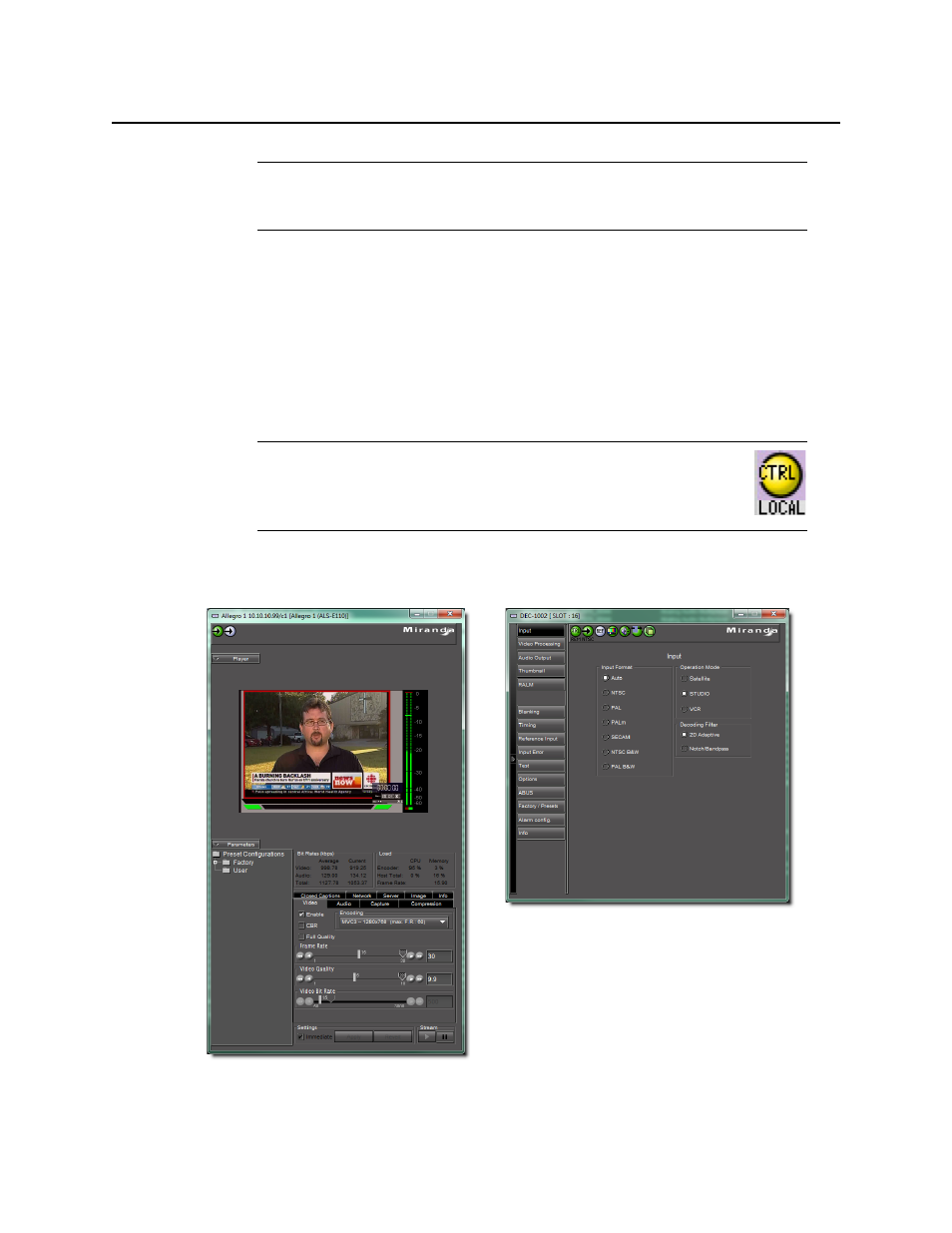
Configuring Devices & Services
Control Panels and Device Parameters
204
The control panel for a device is accessed from the iC Navigator window, either by double-
clicking on the device name, or by right-clicking and choosing Show Control Panel from the
drop-down menu.
The device name is displayed along the top of its control panel, along with a dashboard
containing one or more icons representing the status of key device parameters. Error
conditions are indicated by color and by a text message appearing below the icons. Hold the
cursor over an icon to continuously display its associated error message; otherwise the display
cycles through all reported errors.
To access the control window for a device, double-click the device in the iC Navigator display,
or right click, and then click Show Control.
Note: Grass Valley cards are shipped with Installation & Operation Guides that
provide detailed descriptions of their respective control panels, along with
instructions on their use.
Note: If the Control icon in the dashboard is yellow, this indicates that
local card control is active—the card is being temporarily controlled using
a local hardware control panel. In such a case, any changes made using
the iControl interface will have no effect on the card.
Example of a control panel for a DEC-1002
Analog Video to SDI Encoder
Example of an Allegro
control panel