Viewing current user info – Grass Valley iControl V.6.02 User Manual
Page 281
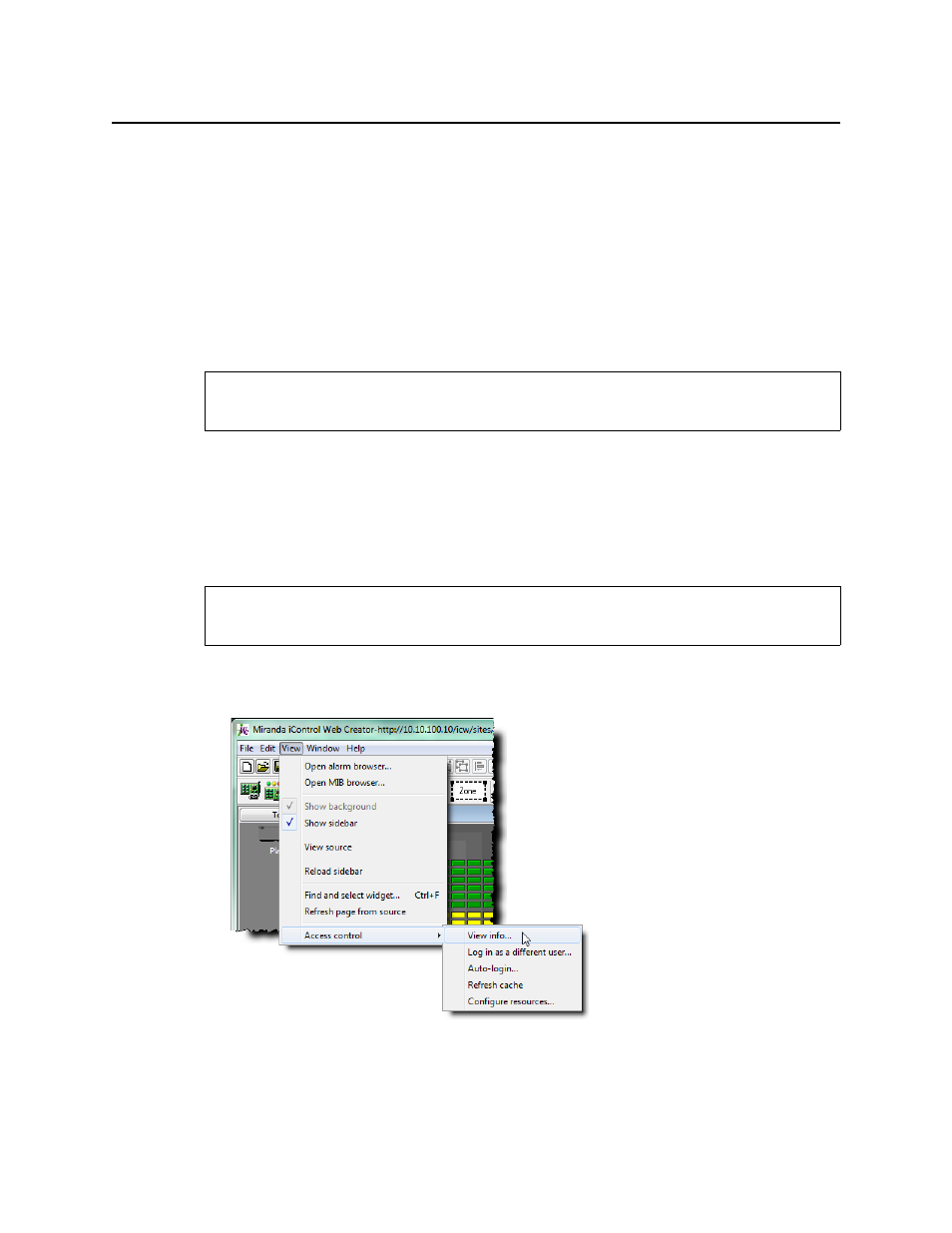
iControl
User Guide
271
4. Select the Enable security on this Application Server check box.
A message appears advising you that you must restart iControl services in order for security
(Access Control) to take effect.
5. Click OK.
6. Restart iControl (see
"Starting & Stopping iControl Services"
Viewing Current User Info
Viewing Information About a User Currently Logged on to iC Navigator
To view information about a user currently logged on to iC Navigator
• In iC Navigator, on the Tools menu, point to Access Control, and then click View Info.
The Access Control Info window appears, displaying the ID of the current user, as well as
the subdomain to which that user belongs.
Viewing Information About a User Currently Logged on to iC Creator
To view information about a user currently logged in to iC Creator
• In iC Creator, on the View menu, point to Access Control, and then click View info.
The Access Control Info window appears, displaying the ID of the current user, as well as
the subdomain to which that user belongs.
REQUIREMENT
Before beginning this procedure, make sure you have opened iC Navigator (see
).
REQUIREMENT
Before beginning this procedure, make sure you have opened iC Creator (see
).