Grass Valley iControl V.6.02 User Manual
Page 537
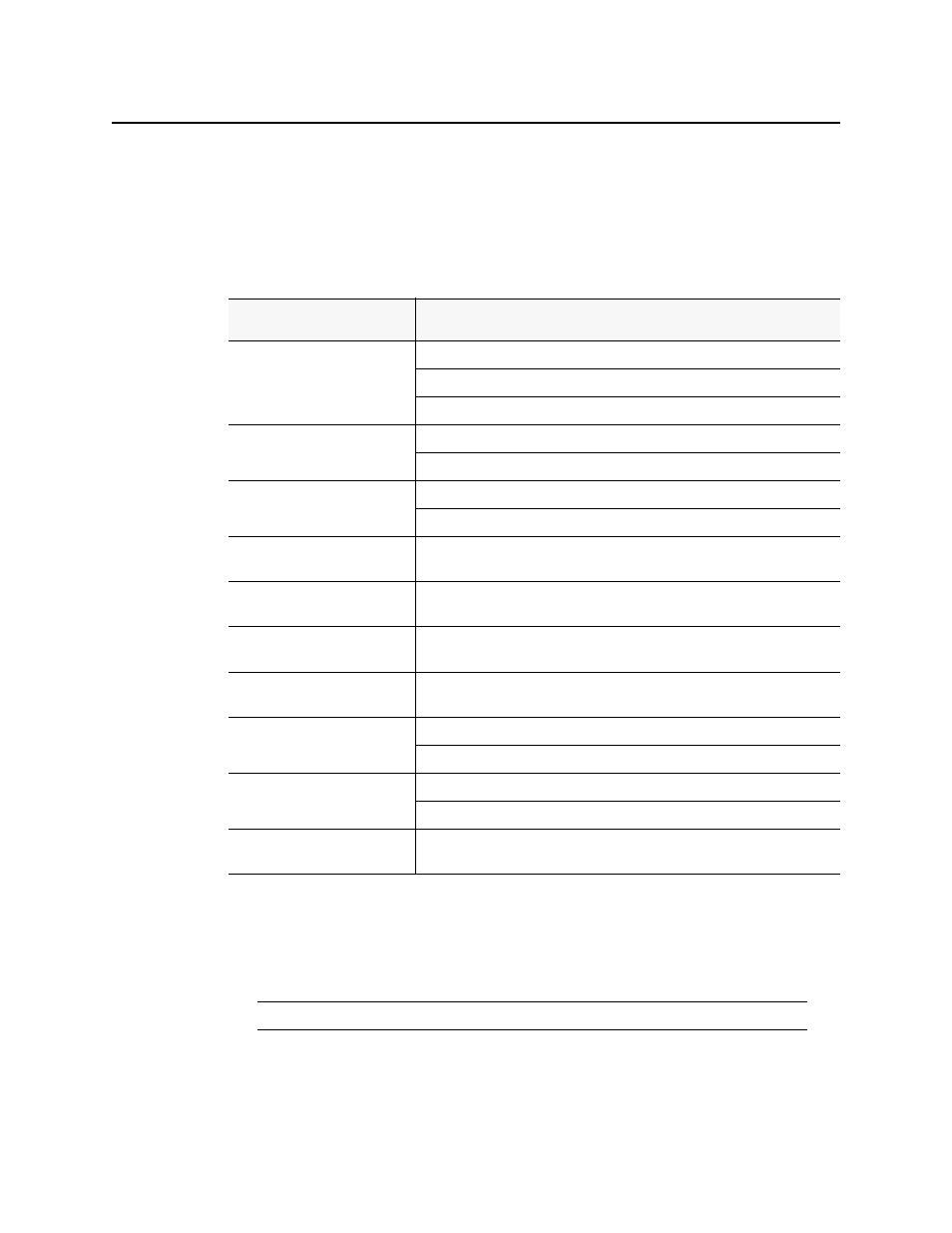
iControl
User Guide
527
Shortcuts to Positioning a Web Page’s Graphical Object
Shortcuts to positioning a Web page’s graphical object
• In iC Creator, right-click the graphical element for a component.
A menu appears.
Setting the Properties for a Web Page Graphical Component
To do this...
...do this...
Erase all selected items in a page.
In iC Creator’s main menu, point to Edit, and then click Cut.
In iC Creator’s standard toolbar, click Cut.
In iC Creator’s standard toolbar, click Delete.
Copy all selected items.
1
1. Copied components exactly replicate the originating component where the new graphical object
and object properties are identical to the original.
In the main menu, point to Edit, and then click Copy.
In the standard toolbar, click Copy.
Paste all previously copied or cut
items.
2
2. This is useful when copying and pasting from one page to the next.
In the main menu, point to Edit, and then click Paste.
In the standard toolbar, click Paste.
Duplicate and paste all selected
items.
In the main menu, point to Edit, and then click Duplicate.
Group all selected items.
In the main menu, click and drag over the area containing the items for the group,
point to Edit, and then click Group.
Ungroup all previously grouped
items.
In the main menu, point to Edit, and then click Ungroup.
Copy the graphic attributes from
one item to another item.
In the standard toobar, click Copy Attribute (Brush).
Position a selected item behind all
other items.
On the main menu, point to Edit, and then click Send to back.
On the standard toolbar, click Send to back.
Position a selected item in front of
all other items.
On the main menu, point to Edit, and then click Bring to front.
On the standard toolbar, click Bring to front.
Resize a graphical object located
on a page.
On iC Creator’s main pane, click and drag the sizing handle of the component
until the desired object size is achieved.
Note: The Object properties window is different for each type of component.