Filtering a log search using multiple criteria, Ion mechanism, see, Filtering a log search using – Grass Valley iControl V.6.02 User Manual
Page 154: Multiple criteria
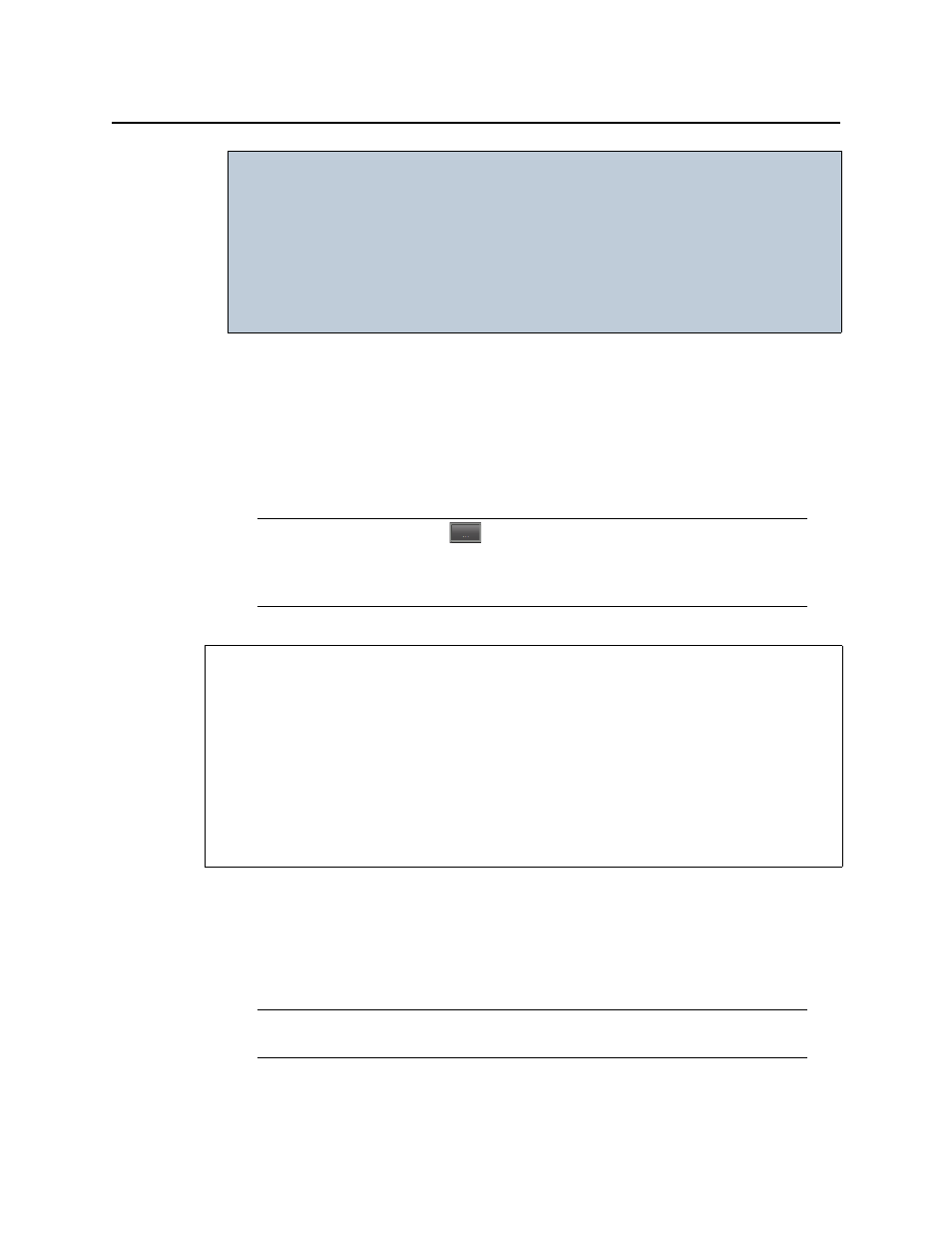
Logs
Filtering a Log Search Using Multiple Criteria
144
Filtering a Log Search Using Multiple Criteria
The following procedure is applicable only to the Device properties, Alarm properties, and
Alarm state areas of Event Log Viewer.
This procedure may be used to filter out non-channel alarms when using the iC Reports
feature to create report templates. If this is the case, make sure you specify the Source ID
associated with the virtual alarm you created for this purpose (see
Filter Out Non-Channel Alarms (iC Reports)"
To filter a log search using multiple criteria
1. If you are performing this procedure to create a channel performance report template,
perform the following sub-steps:
a) Select the Source ID string associated with your report template’s virtual alarm in the
Source ID list
b) Click Search.
• A maximum of 10,000 entries can be displayed at a time. If your search
results in more than 10,000 results, use the Batch retrieval buttons
(see
, on page 97) to navigate through the search result
screens.
• If a search takes longer than 5 minutes, the system resets the database
connection and returns an error message asking the user to retry the
search with adjusted search criteria.
Note: The Ellipsis buttons (
) in the Device properties, Alarm properties, and
Alarm State areas signify a logical OR joining several criteria in a single filtered
search. By contrast, the Ellipsis buttons in the Event time area allow you to specify an
event time on a calendar (see
REQUIREMENTS
Make sure you meet the following conditions before beginning this procedure:
• You have opened either Event Log Viewer or Incident Log Viewer, as required
• If you are performing this procedure in the context of creating a channel performance
report template (see
"Creating a Virtual Alarm to Filter Out Non-Channel Alarms
, on page 352.), make sure:
• You have created a virtual alarm that filters out non-channel alarms.
• You know the virtual alarm’s Source ID string.
Note: If the virtual alarm has not changed states in the span of the event time of the
search query, no logs of the report template’s virtual alarm will be displayed.
IMPORTANT: Keep in mind the following (Continued)